- To change your profile picture on a Mac, you’ll have to go through your computer’s System Preferences. It should only take a minute or so to do.
- Here’s what else you’ll need to do to change your Mac’s profile picture and customize a user account’s display.
- Visit Business Insider’s homepage for more stories.
Customizing your Mac, by doing things like changing your desktop background or profile picture, can be a fun way to make it feel more familiar and comfortable.
And if you’re interested in changing your Mac’s profile photo – that’s the icon you see every time you log into your computer – you’ll only need to set aside a minute or so to get it done.
Here’s every step you’ll need to take to accomplish the task.
Check out the products mentioned in this article:
MacBook Pro (From $1,299.99 at Best Buy)
How to change your profile picture on a Mac
Even if you aren’t particularly familiar with your Mac, this should be fairly easy:
1. Click the Apple icon in the top-left corner of the screen and select "System Preferences."
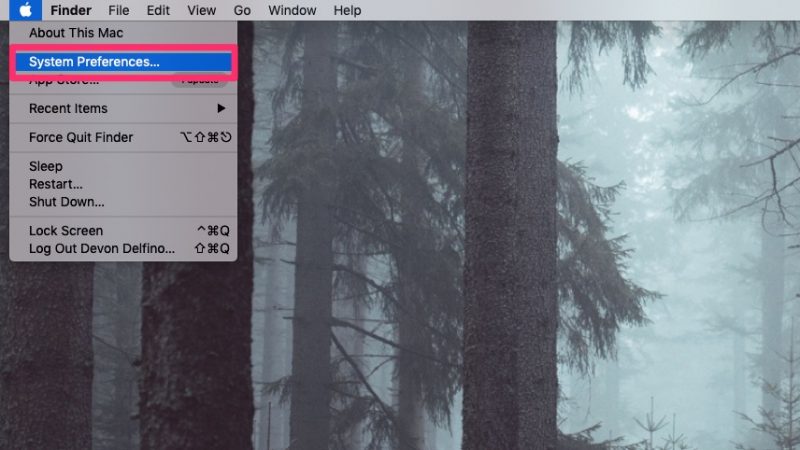
2. Click "Users and Groups."
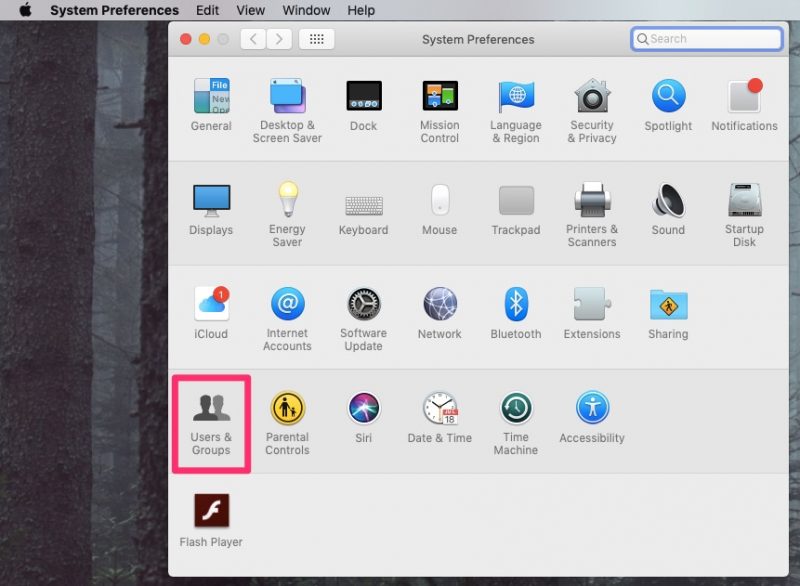
3. Click on the lock icon, located in the bottom-left corner of the window.
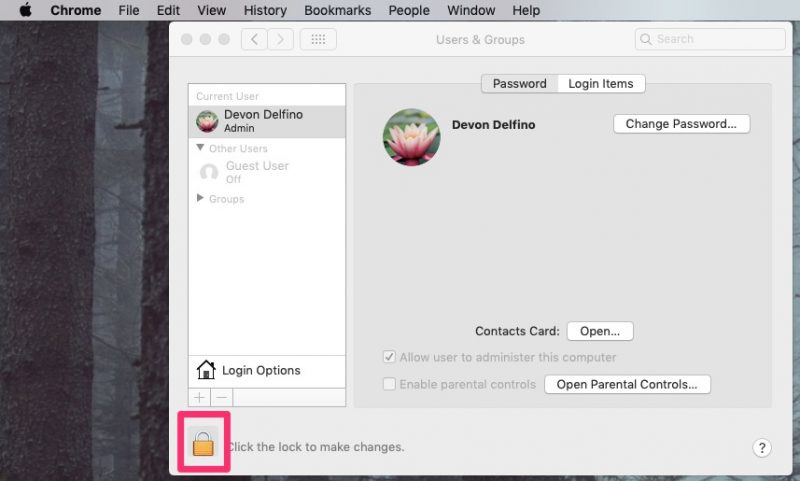
4. Enter your Mac's password in the pop-up window and click "Unlock" - if you have multiple profiles, you'd have to do this through each profile in order to change individual profile pictures.
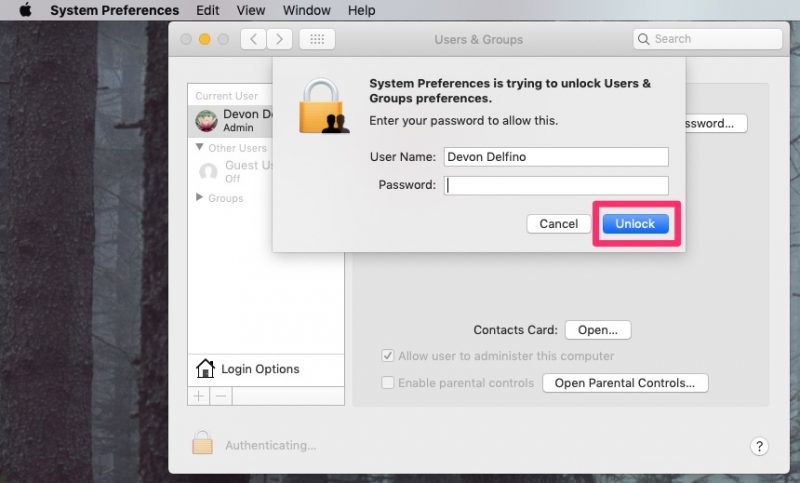
5. Hover your mouse over the profile picture, and click it when you see the word "Edit."
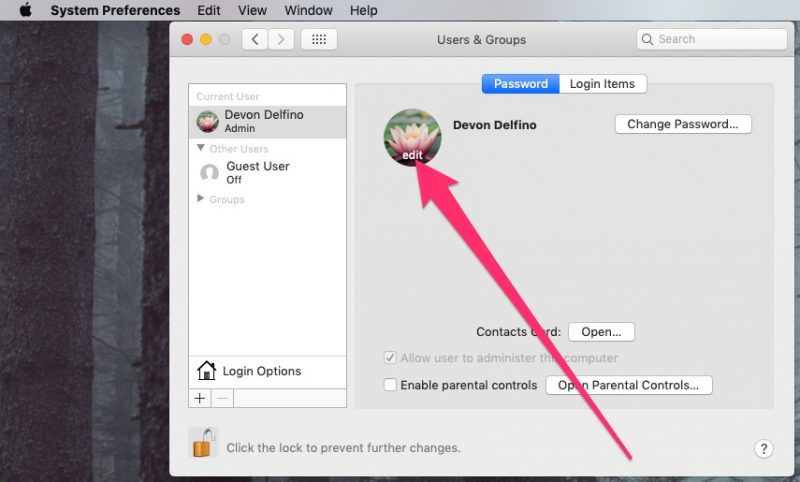
6. Select your new profile photo from the options available through the left sidebar sections.
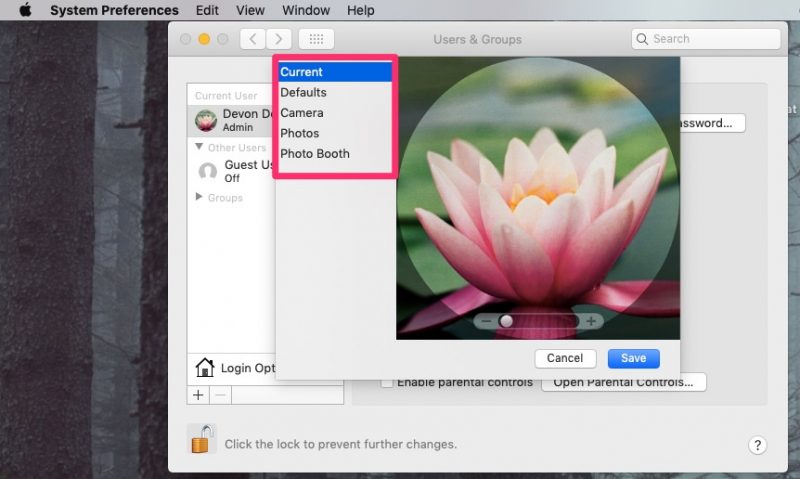
7. Click "Save."
8. If you want to change the scale of the photo, you can go back into the editor and use the sliding scale below the photo to adjust how zoomed in or out it appears.
Related coverage from How To Do Everything: Tech:
-
How to stop Spotify from opening on startup on your Mac computer, in 2 different ways
-
How to screenshare on a Mac computer, to make presentations and projects easier
-
How to turn on Location Services on a Mac computer, for using apps like Maps, Weather, and more
-
How to minimize a window screen on a Mac in 2 different ways, so you can use your screen space more efficiently

