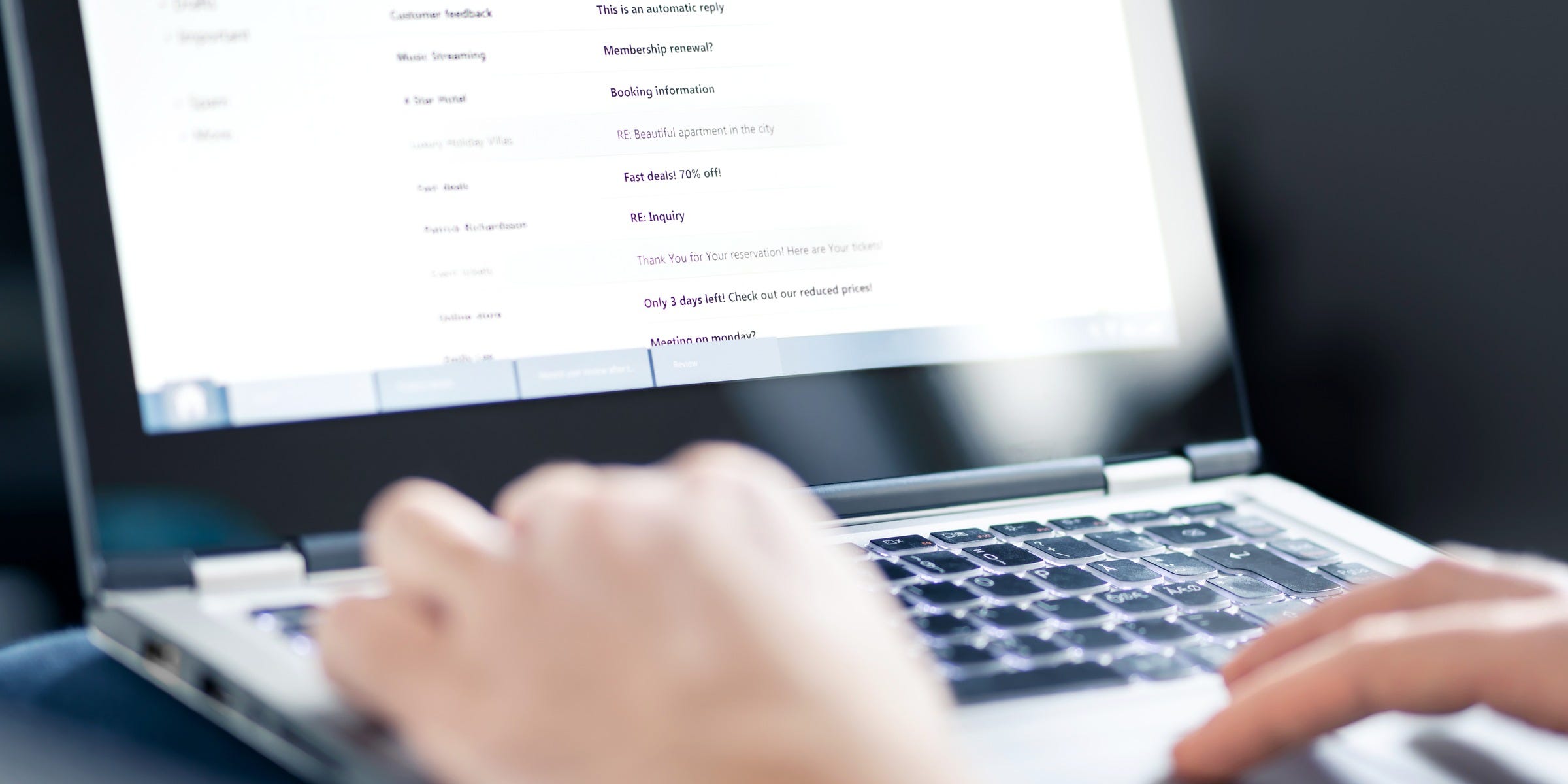- To cancel a meeting in Microsoft Outlook, you just need to open your Calendar menu.
- Once you’re in Outlook’s Calendar menu, you can cancel a meeting by right-clicking it and selecting the “Cancel” option.
- Once you’ve cancelled a meeting through Outlook, you can send a message to the meeting’s attendees.
- Visit Business Insider’s Tech Reference library for more stories.
Microsoft Outlook’s Calendar function is one of the easiest ways to schedule meetings with coworkers, lunch with friends, or even a simple doctor’s appointment. Scheduling a meeting in the Calendar is relatively straightforward, and you can even color-code your meetings.
But what if something comes up, and the meeting can’t happen?
Fortunately, you can cancel a meeting in Outlook just as easily as you can schedule one. You can also notify other meeting attendees of the cancellation with just a couple of clicks.
Here’s a quick step-by-step tutorial to cancelling meetings in your Outlook Calendar, using the app for both Mac and PC.
Check out the products mentioned in this article:
Apple Macbook Pro (From $1,299.00 at Apple)
Acer Chromebook 15 (From $179.99 at Walmart)
How to cancel a meeting in Outlook
Note that you can only cancel a meeting if you're the organizer. If you're not the organizer, you can only delete the event off your own calendar.
1. Click on the Calendar icon, located at the bottom-left corner of your inbox's menu, next to the envelope icon.

2. With your Calendar open, find the date of the meeting you want to cancel. Right-click on the meeting, then click "Cancel Meeting." If you haven't invited anyone, or you're not the organizer, select "Delete" or "Delete Meeting" instead.

3. In the pop-up box that appears, click "Send Cancellation." If you're on a Mac, you might need to click "Save & Close" instead.
Depending on your version of Outlook, you may be able to send a message to the meeting's attendees explaining the cancellation. Type your message before you click "Send Cancellation."

Related coverage from Tech Reference:
-
How to turn off Microsoft Outlook desktop notifications and reduce distractions while working
-
How to create a hyperlink in Microsoft Outlook and link out to websites, emails, and documents in your email messages
-
How to delete multiple emails at once in Microsoft Outlook and empty your inbox faster
-
How to archive emails in Microsoft Outlook and declutter your inbox
-
How to request a read receipt in Microsoft Outlook and know when someone has opened your email