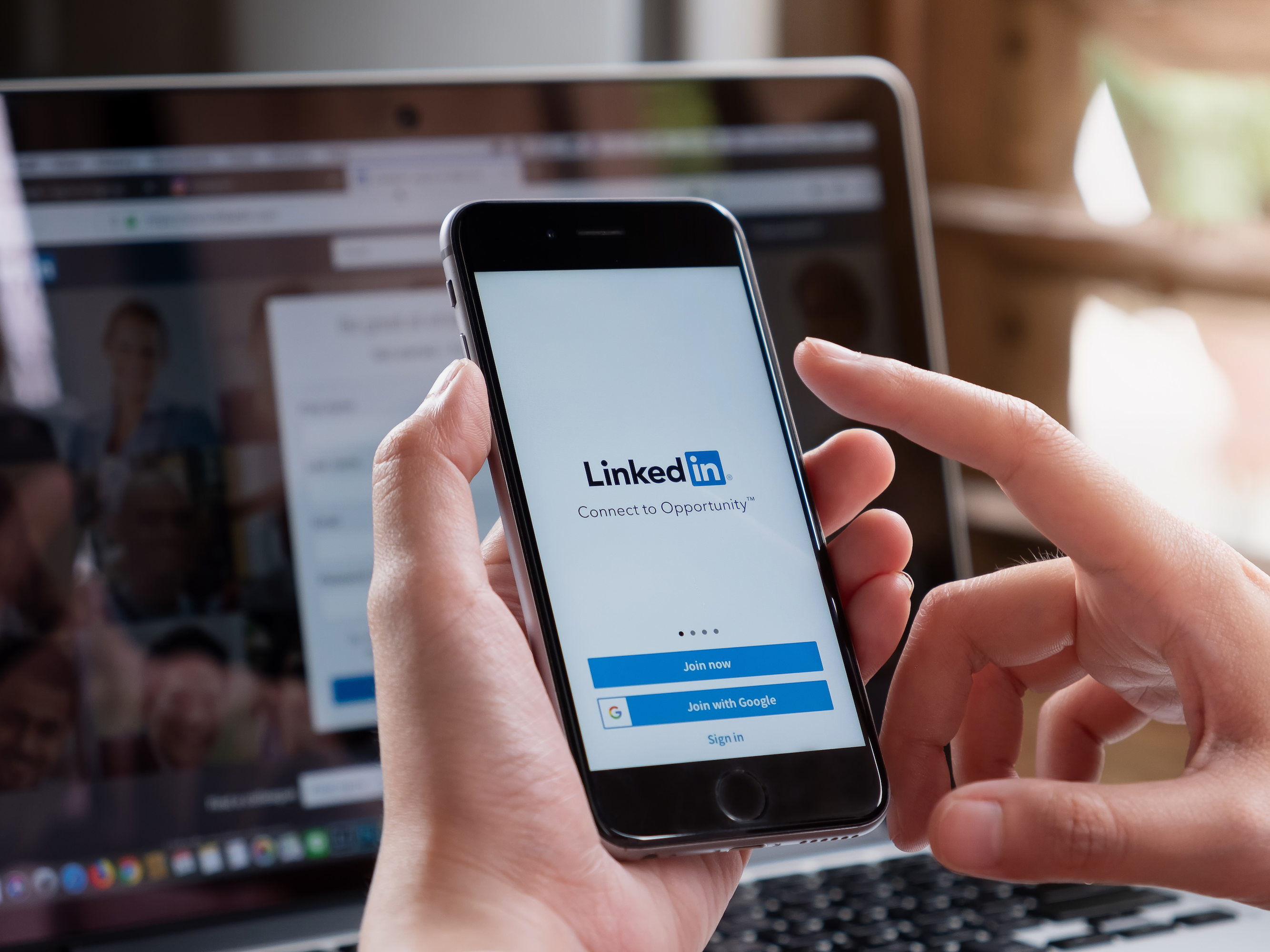- You can cancel LinkedIn Premium, the social network’s paid subscription service with extra professional benefits, at any time using a web browser on your computer.
- You cannot cancel LinkedIn Premium using the mobile app, but if you subscribed to LinkedIn Premium via iTunes, you need to cancel it using the iTunes subscription section of the Settings app on an iPhone.
- Visit Business Insider’s homepage for more stories.
LinkedIn Premium adds a number of benefits to LinkedIn, like unlimited InMail messaging with LinkedIn users who aren’t in your personal network, access to online professional development courses, deeper insights into who is accessing your profile, and more.
On the other hand, it’s relatively expensive starting at $29.99 per month, so you may only want to subscribe while you are actively job hunting.
If you do cancel your Premium subscription, you’ll keep your Premium status through the end of the current billing cycle. After that, you’ll lose access to all premium features (like insights and InMail privileges) but keep all your connections and other aspects of the free LinkedIn service.
Here’s how to cancel LinkedIn Premium on your computer or an iPhone.
Check out the products mentioned in this article:
iPhone Xs (From $999.99 at Best Buy)
How to cancel LinkedIn Premium in a web browser
1. Navigate to Linkedin.com in a web browser.
2. Click "Me" at the top of the screen and click "Access My Premium" in the dropdown menu.

3. In the Manage Premium account section, click "Cancel subscription."
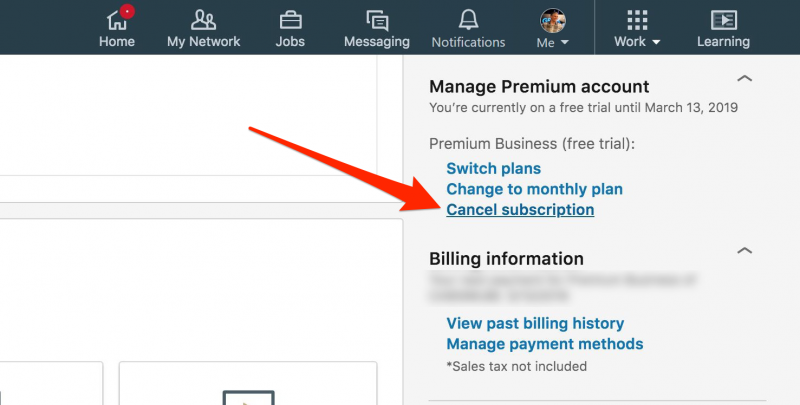
4. Click "Continue to cancel."
How to cancel LinkedIn Premium on an iPhone
Unfortunately, you can't cancel LinkedIn Premium using the mobile app on Android or iPhone - you need to use a browser on a desktop or laptop computer.
There is one exception - if you purchased your subscription to LinkedIn Premium through iTunes, you need to cancel it via iTunes as well. Here's how to do it.
1. Start the Settings app.
2. Tap your name at the top of the screen.
3. Tap "iTunes & App Store."
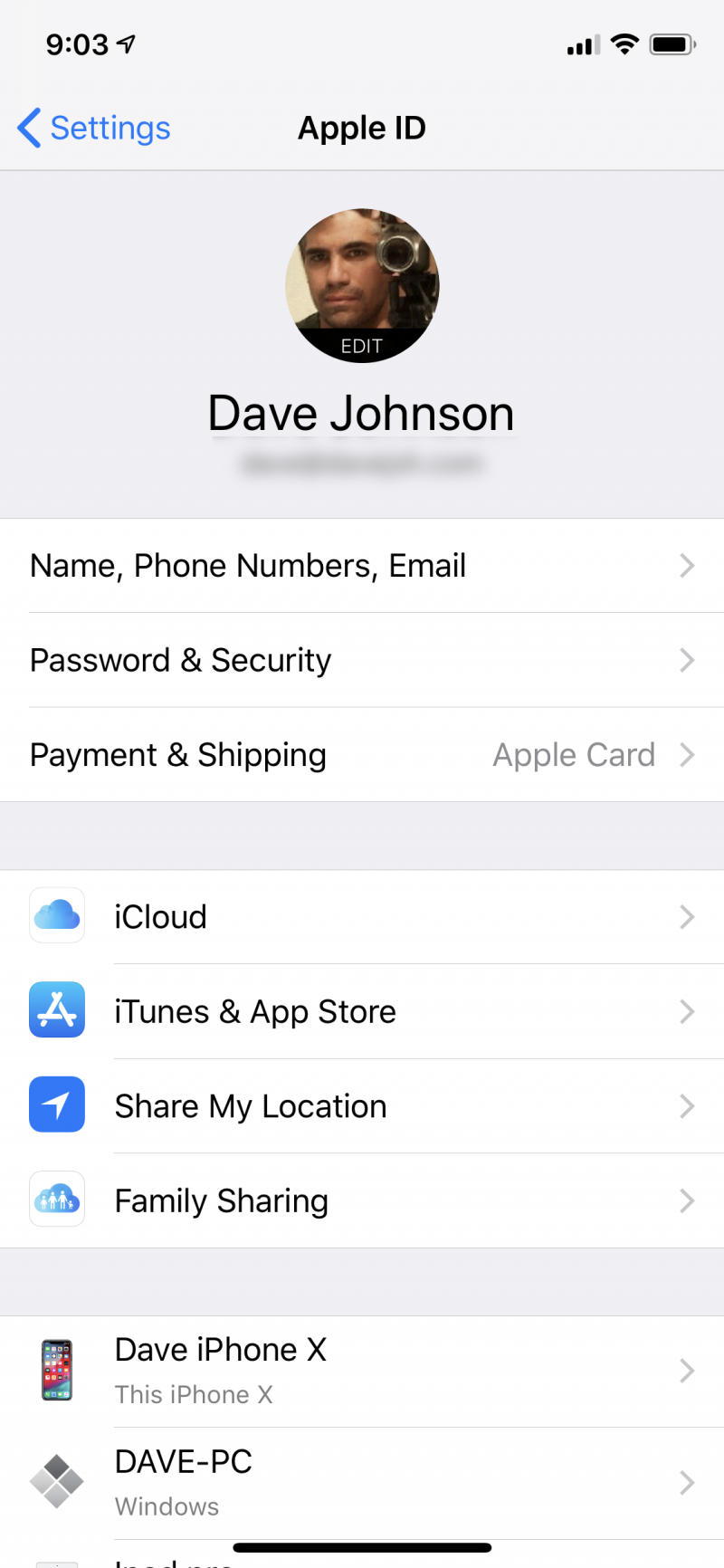
4. Tap your Apple ID at the top of the screen and then tap "View Apple ID" in the pop-up window. You might need to enter a passcode or use Face ID or Touch ID.

5. Tap "Subscriptions."

6. Tap "LinkedIn."
7. Tap "Cancel Subscription" and then confirm your choice.
Related coverage from How To Do Everything: Tech:
-
How to contact customer support on LinkedIn through the Help Center and forum
-
'What is my LinkedIn URL?': How to find your LinkedIn URL or change it to a custom address
-
How to upload your resume on LinkedIn and display it on your profile
-
'How much is LinkedIn Premium?': A cost breakdown of all 4 of LinkedIn's paid membership tiers