- You can bookmark your favorite websites on a Samsung Galaxy S10 in Samsung Internet, the default web browser.
- To add a bookmark, just tap the star-shaped icon at the top of the screen.
- You can open saved bookmarks from the Bookmark List icon at the bottom of the screen.
- You can also edit or delete bookmarks from your list at any time.
- Visit Business Insider’s homepage for more stories.
The default browser on your Samsung Galaxy S10 is called Samsung Internet, and this app makes it easy to add, edit, and organize your favorite websites using bookmarks.
Here’s how to use bookmarks on a Samsung Galaxy S10.
Check out the products mentioned in this article:
Samsung Galaxy S10 (From $899.99 at Best Buy)
How to add bookmarks on a Samsung Galaxy S10
1. Start the Internet app and open a web page that you want to bookmark.
2. Tap the Bookmark icon (which looks like a star) at the top left of the screen. The page will then be saved as a bookmark.
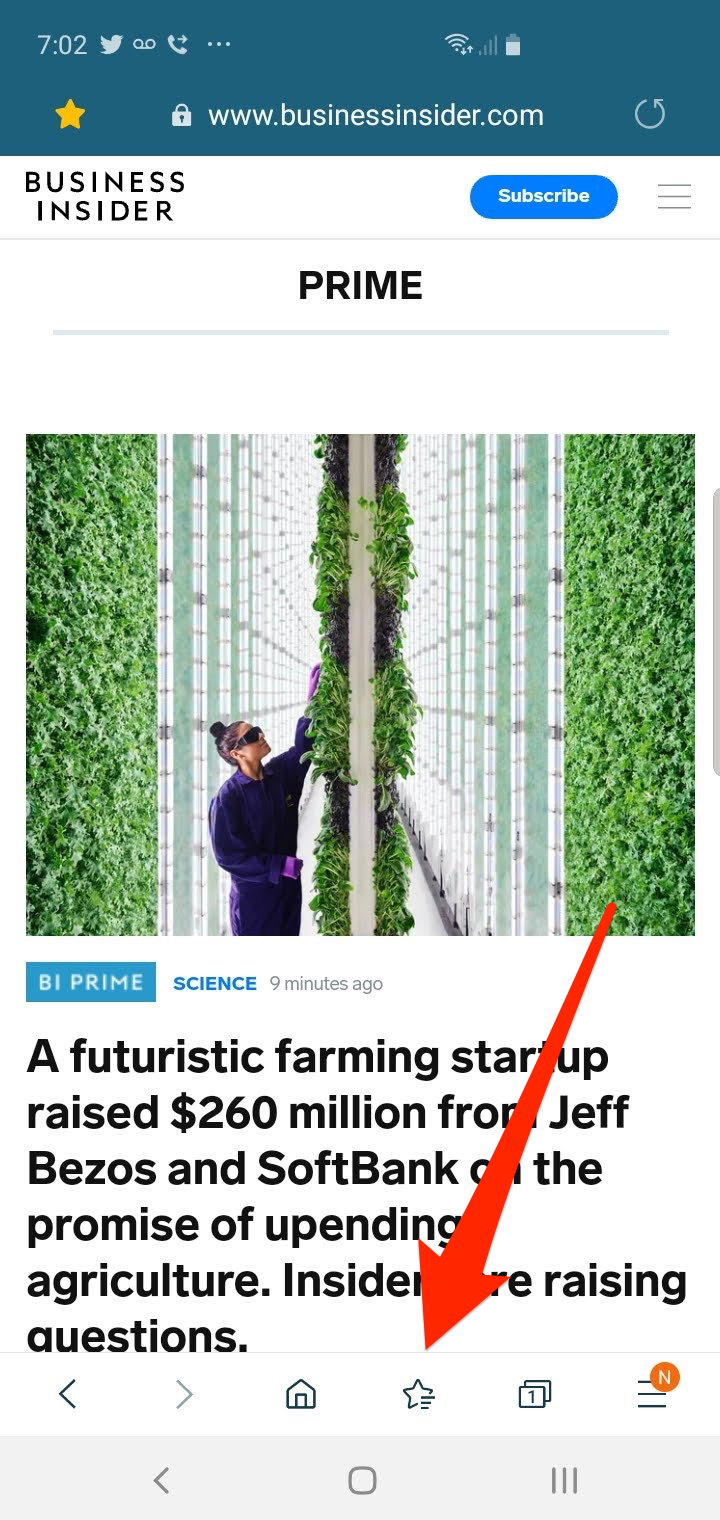
3. To open this bookmarked page afterwards, tap the star-shaped Bookmark List icon at the bottom of the screen and tap the bookmark from the list.
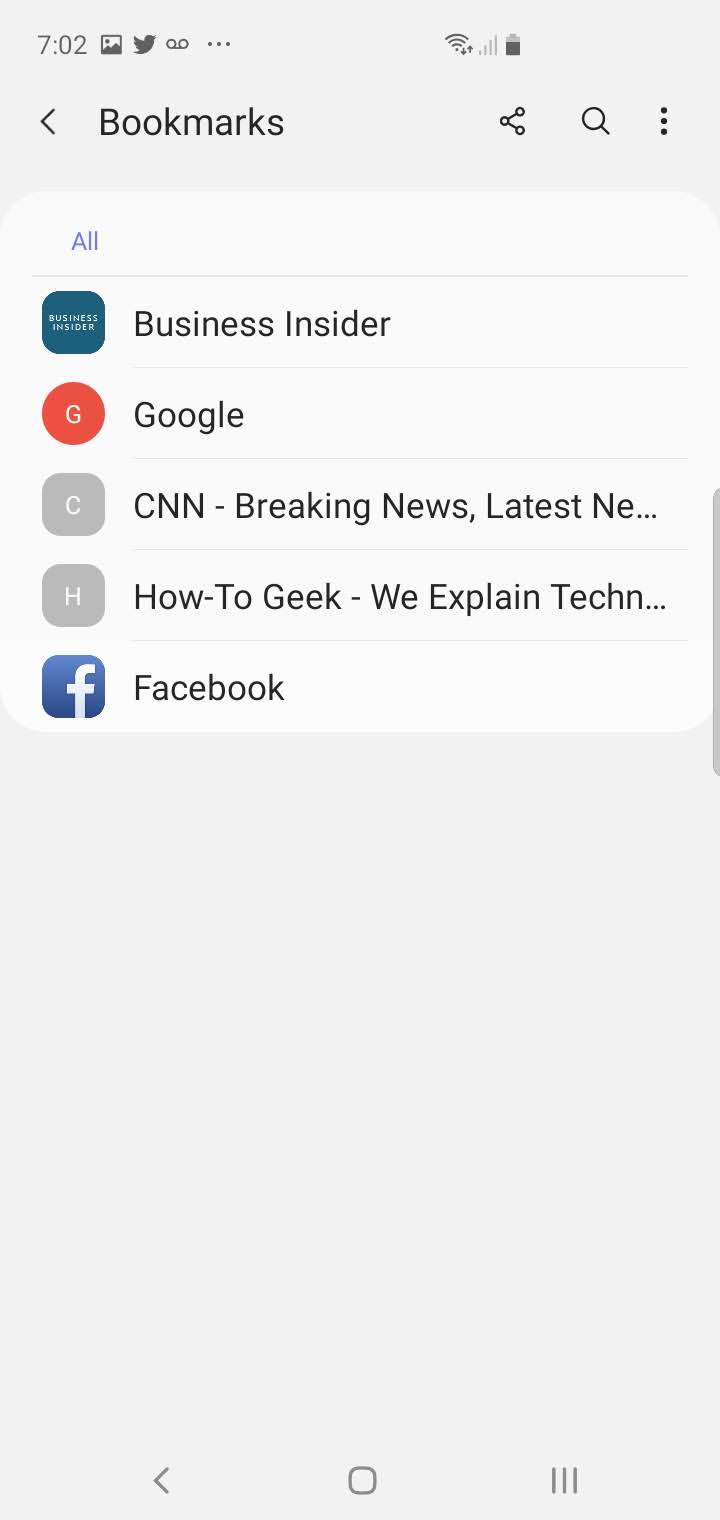
How to edit bookmarks on a Samsung Galaxy S10
You can rearrange the order of your bookmarks and rename them from the Bookmark List.
1. Tap the Bookmark List icon at the bottom of the screen.
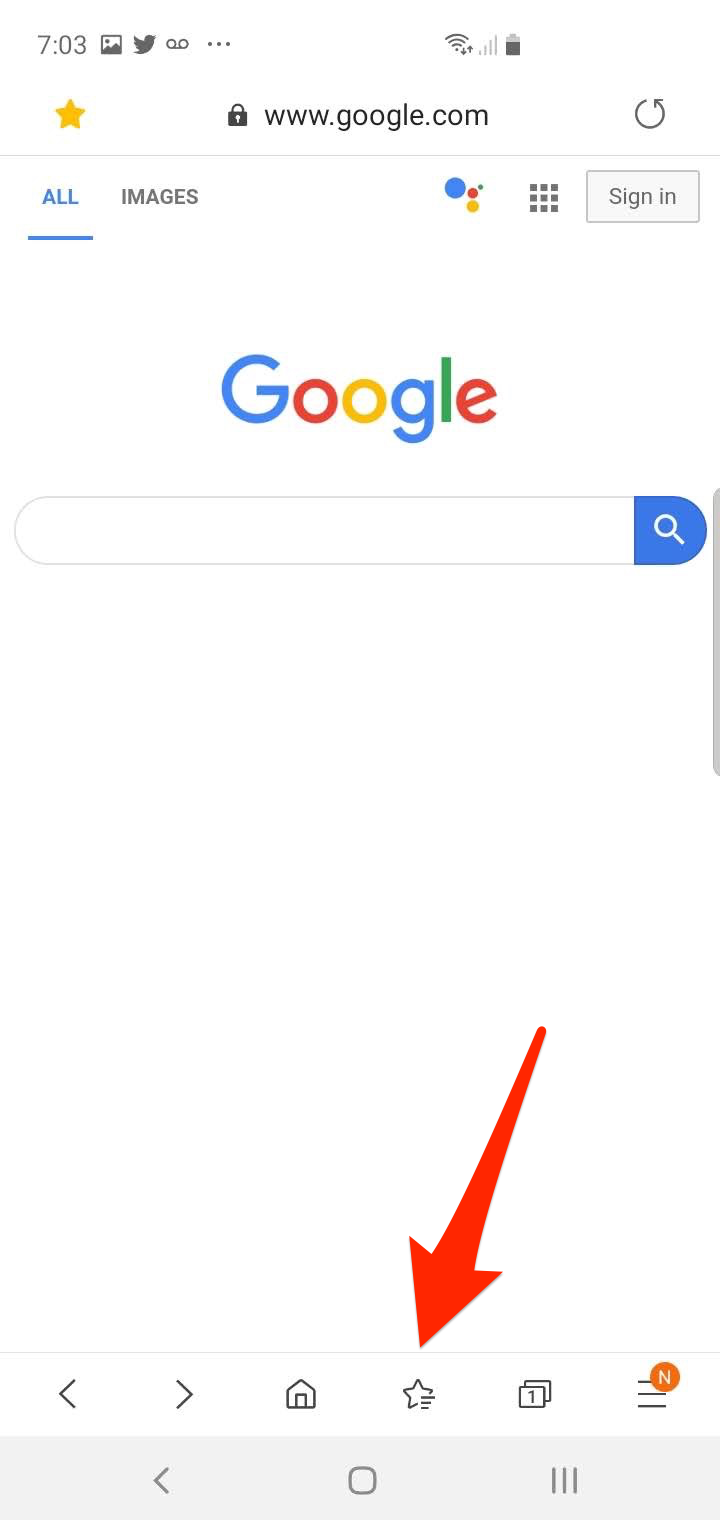
2. Tap the three dots at the top right of the screen, and then tap "Edit."
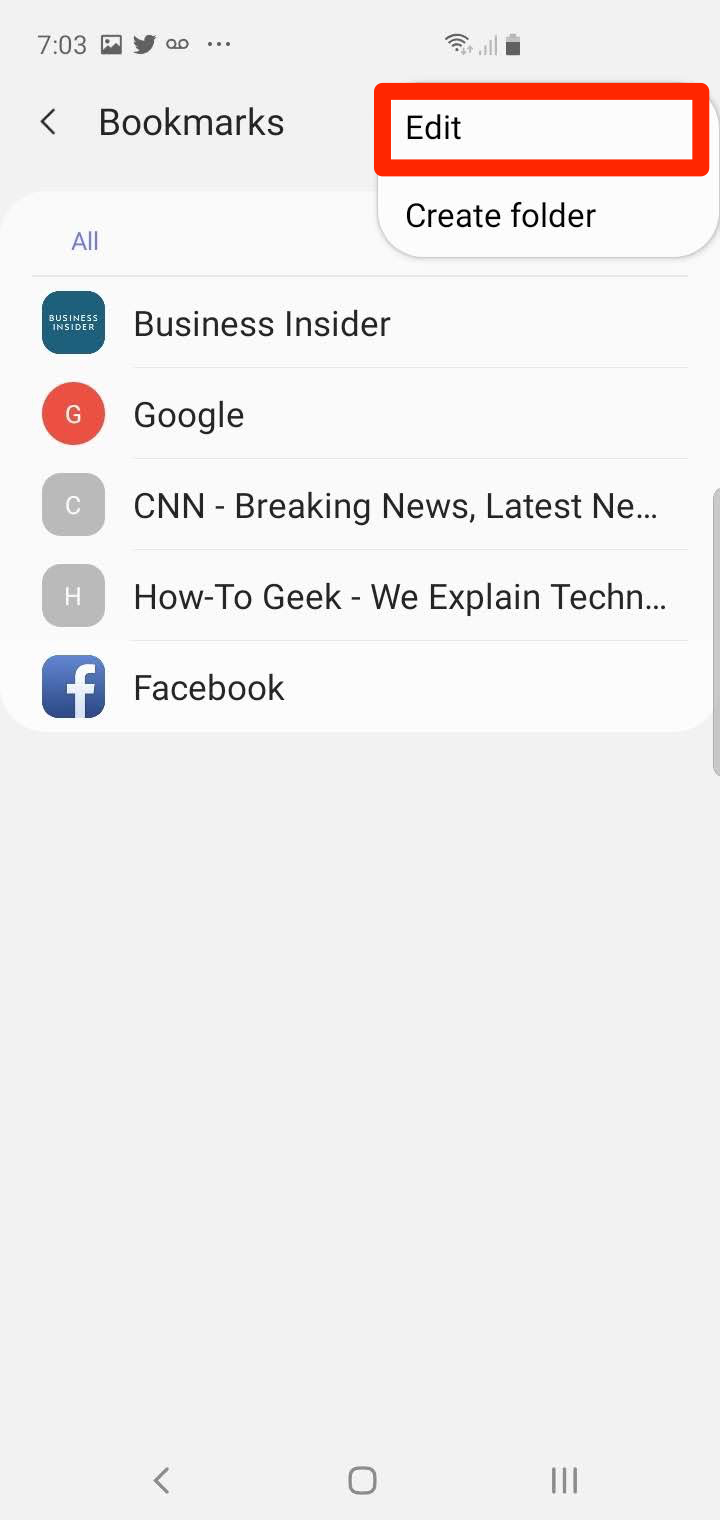
3. To rearrange the bookmarks, tap, hold, and drag a bookmark to change its order in the list.
4. To edit the name of a bookmark, tap it. Then tap the three dots and choose "Edit bookmark." Edit the bookmark and tap "Save."
How to delete bookmarks on a Samsung Galaxy S10
If you no longer want a bookmark, there are two ways to delete it.
The easiest way is to open a bookmarked page and then tap the Bookmark icon at the top left of the screen. The icon will turn from yellow (meaning it's bookmarked) to transparent.
Or you can do this:
1. Tap the Bookmark List icon at the bottom of the screen.
2. Tap the three dots at the top right of the screen, and then tap "Edit."
3. Tap the bookmark you want to delete.

4. Tap "Delete" at the bottom right of the screen.
Related coverage from How To Do Everything: Tech:
-
How to see the passwords you've saved on your Samsung Galaxy S10, and delete or copy them
-
How to move apps on your Samsung Galaxy S10's homescreen or Apps screen
-
'Why does my Samsung Galaxy S10 get hot?': 5 ways to troubleshoot your Galaxy S10 if it's overheating
-
How to turn off AMBER alerts on your Samsung Galaxy S10, along with other public safety alerts (though you should keep them on)

