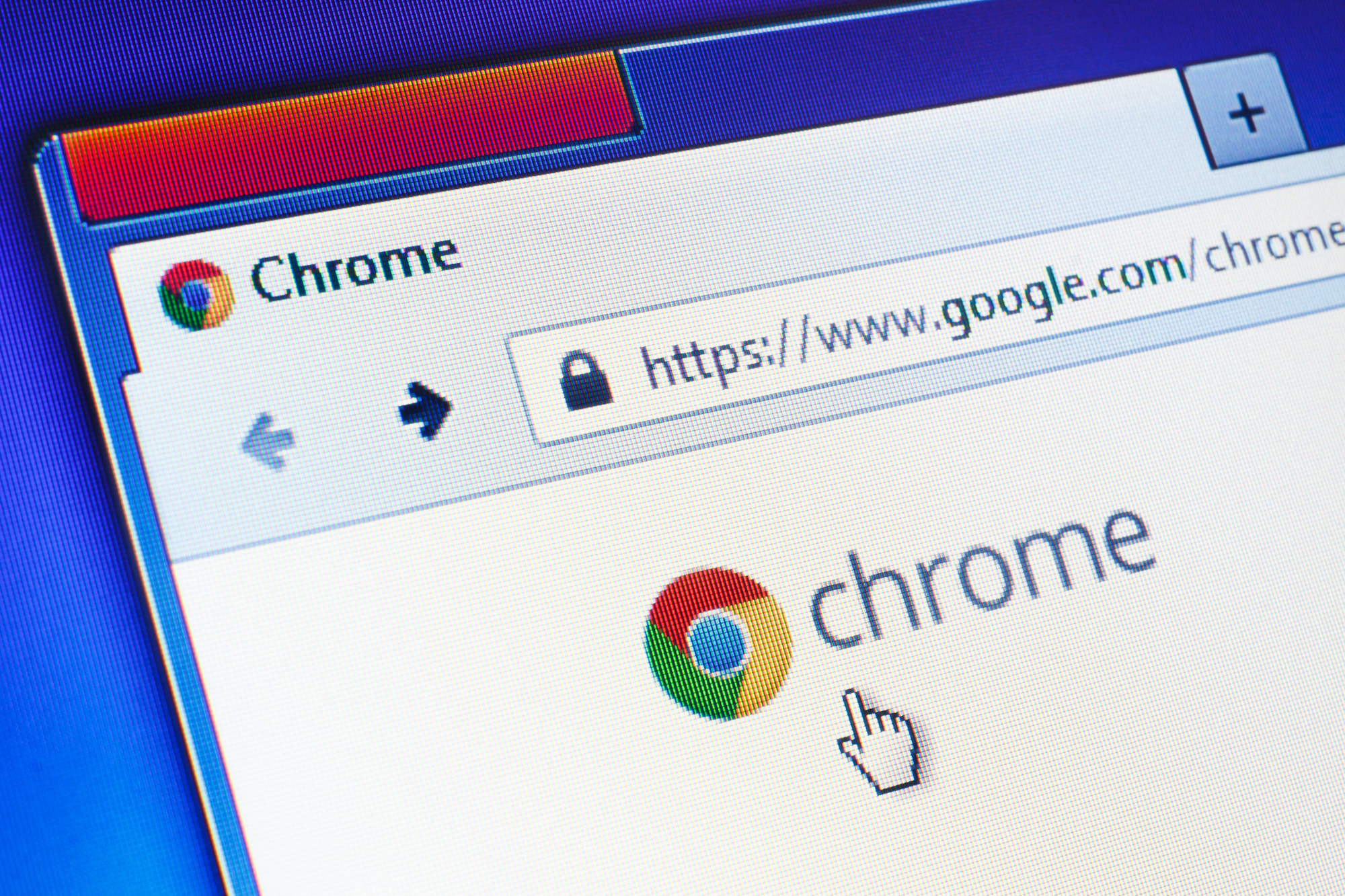- Whether to keep yourself on task at work or to keep your kids from visiting sites you don’t want them to see, blocking websites on your Google Chrome browser can often be a good idea.
- Using a free, easy-to-use Chrome extension called BlockSite you can make the process of blocking sites on Chrome as easy as two clicks.
- There are several apps that can help you block sites when you’re accessing the web via Chrome on a mobile device as well.
- Visit Business Insider’s homepage for more stories.
There are lots of reasons you might want to block a website on Google Chrome.
Maybe you’re setting up computers that will be used in a school, or you’re setting up a system for your own kid at home. Or maybe you know your own tendency to wander off course during the workday, browsing Reddit or Instagram when you should be, you know, working.
Whatever your reason for blocking websites on Google Chrome, the process of doing so is easy. You just need to install and learn to use a simple extension called BlockSite.
How to block websites on Google Chrome on a desktop
Sign into your Google account and then click your URL search bar at the top of the screen.
1. Google the words "block site extension."
2. Click the "Block Site - Website Blocker for Chrome™ - Google Chrome" link, which will likely be the first or second hit.
3. Click the blue box at the top of the screen reading "ADD TO CHROME."

4. In the popup box, hit "Add extension."
Now in the top right corner of your screen, you should see an orange shield icon with a cancel symbol in it. Click that icon, then hit the gear icon on the top of the popup window to access the settings.
In the BlockSite settings, you should setup a password and consider time-based "Work Mode" block settings.
Once you do, you'll be all set to start blocking sites. There are two ways to do so:
1. From within the BlockSite settings page, click "Block Sites" atop the menu on the left, then manually type in the websites to be blocked on the bar to the right.
2. Go to the website you wish to block and click the red BlockSite shield, then hit "Block this site" in the popup window.

You can also block sites based on the language contained in their URLs under the "Block by Words" tab in the BlockSite settings page.
If you ever want to change the blocked status of a site, you can click the shield, go to settings, and go to the Block Sites tab. Click red circle with a white line in it to instantly unblock the site in question.
How to block websites on Google Chrome on mobile
If you want to block websites using an Android phone, you can use the BlockSite app from the Google Play Store. There are numerous other third-party apps that work on Android phones as well, but we recommend using BlockSite.
To block websites on an iPhone, you can download an app like Website Blocker or Zero Willpower. Make sure to enable the apps in your phone's settings.