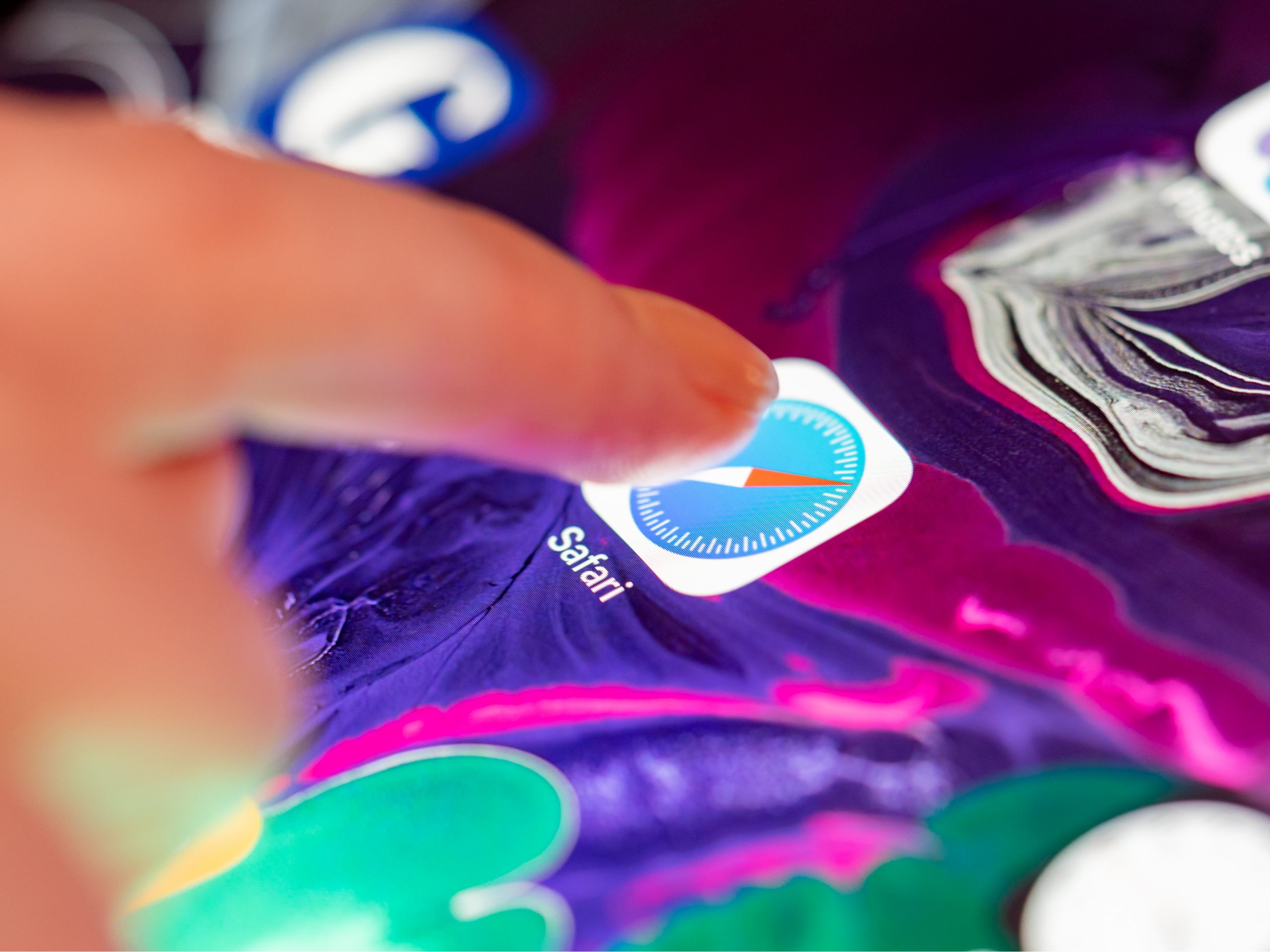- You can automatically close tabs on your iPad with iPadOS 13 or later through the Settings app, where you can configure Safari to automatically close open tabs after a period of time, such as after a day, week, or month.
- By default, your iPad’s Safari browser never closes tabs, so you’ll probably accumulate a lot of open tabs over time.
- If you prefer, you can leave the tab control set to manual, but you’ll have to close unwanted tabs yourself.
- Visit Business Insider’s homepage for more stories.
One of the mundane inconveniences of using Safari on your iPad is that open tabs tend to accumulate. If you use Safari often, it’s likely that right now you have a veritable rat’s nest of a dozen or more tabs open in your iPad’s browser.
However, starting in iPadOS 13, you can configure your iPad to automatically close tabs in Safari after a period of time. Here’s how.
Check out the products mentioned in this article:
iPad (From $329.99 at Best Buy)
How to automatically close tabs on your iPad
1. Start the Settings app.
2. Tap “Safari.”
3. Tap "Close Tabs."
4. On the Close Tabs page, you can choose how frequently you want tabs to be automatically closed. You can select "After One Day," "After One Week," or "After One Month."
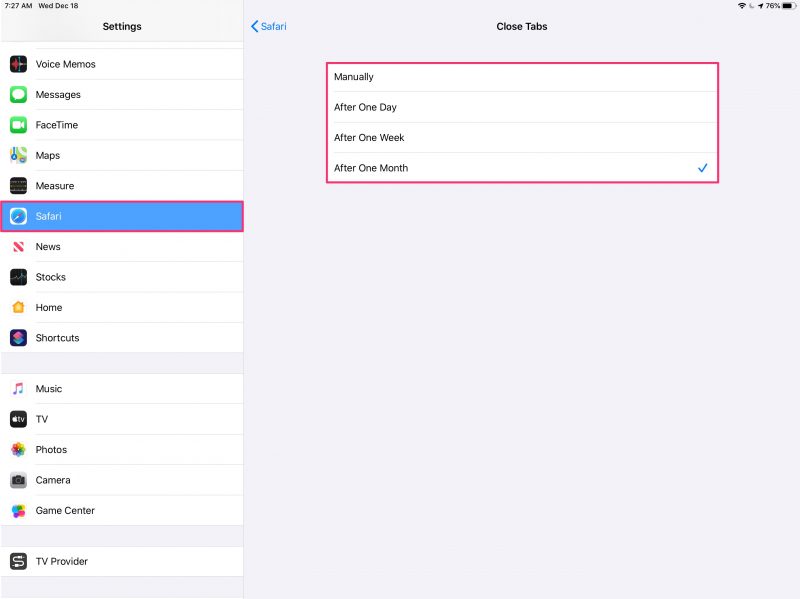
If you prefer, you can leave the setting on "Manually," in which case tabs will never close on their own - meaning that you will need to close unwanted tabs yourself.

Related coverage from How To Do Everything: Tech:
-
How to change the notification sound on your iPad for built-in apps and alerts
-
How to mirror your iPad's screen onto a Roku, to watch videos and view pictures on a TV screen
-
How to adjust the brightness on your iPad or enable auto-brightness
-
'Why is my iPad screen black?': 3 ways to troubleshoot your iPad if the screen is unresponsive
-
How to find the IMEI and serial number on an iPad in 4 different ways