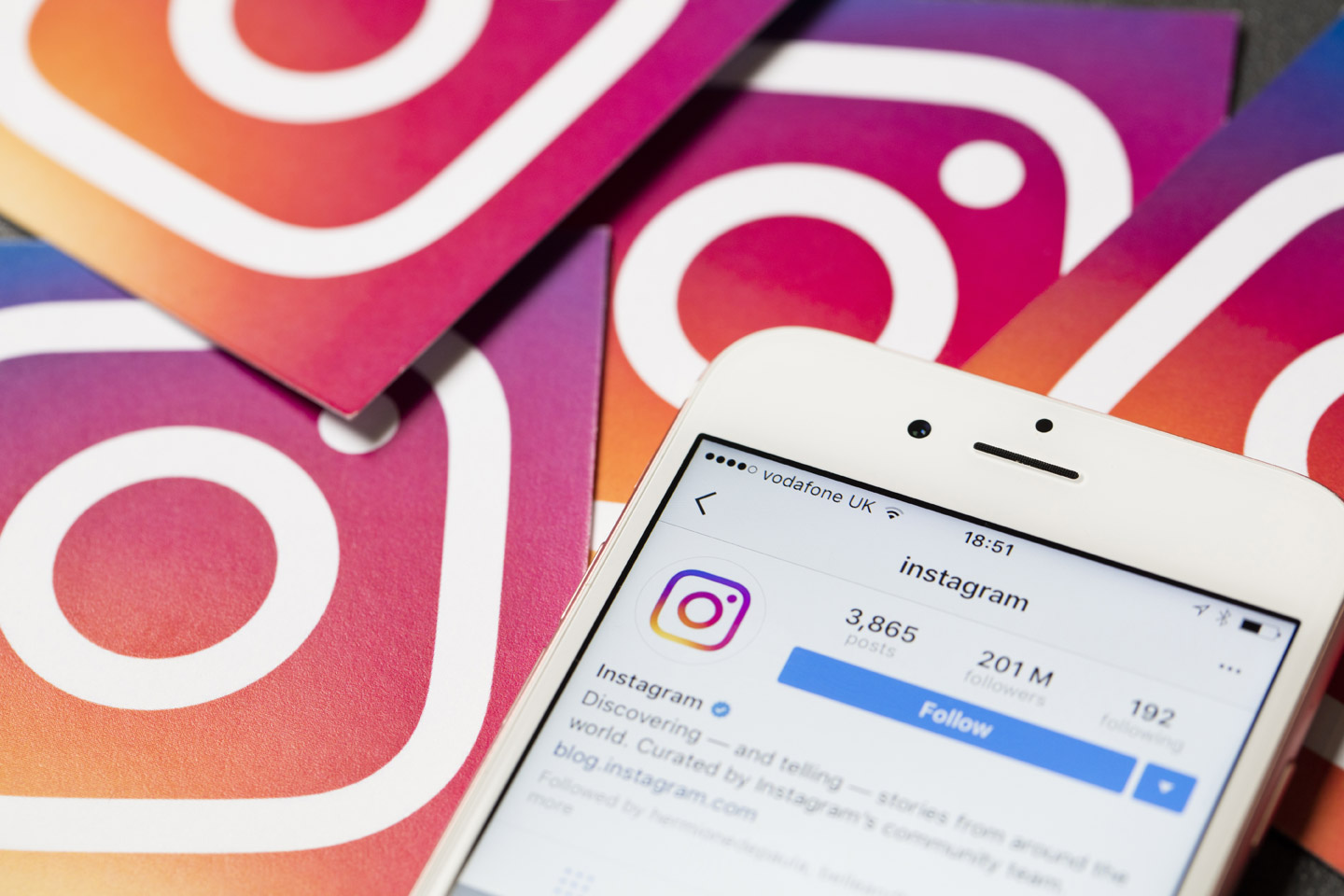- You can add highlights on your Instagram profile as an expressive way to curate content from your Instagram stories.
- If you would like to add an extra layer of storytelling to your Instagram page, follow these seven easy steps to add Story Highlights to your profile.
- Visit Business Insider’s homepage for more stories.
Adding highlights to your Instagram is a wonderful way to seamlessly curate your most precious memories for a quick dose of nostalgia.
Instagram Story Highlights also help new followers distill the essence from your stories, allowing them to catch up on what they’ve missed when you were making stories on the go.
A highlight is relatively simple to create. Here are the seven steps to add vignettes to your Instagram page.
Check out the products mentioned in this article:
iPhone 11 (From $699.99 at Best Buy)
Samsung Galaxy S10 (From $899.99 at Best Buy)
How to add highlights on Instagram
1. Open Instagram on your iPhone or Android phone. If the app was closed, you’ll be taken to the home screen, which displays your timeline.
2. Go to your profile by tapping the thumbnail of your profile picture in the bottom right corner.
3. There will be a section below your profile bio called "Story Highlights," with several blank circles. Tap the circle with the plus sign above "New."
4. Select the stories (however many or few) you want to compile for a highlight. All of your old, un deleted stories will be available for selection.
5. Tap "Next" after you have decided on the story or stories to be used as highlights. 
6. Name your Story Highlight. Instagram allows 15 characters. You can also change the cover photo, which will appear in your profile.
7. Tap "Add" to add it to your highlights.
If a particular Story Highlight has an ongoing theme, you can always add more stories to that Highlight in the future. To do this, tap and hold the highlight, select "Edit Highlight," and select previous stories from the "Archive" tab on the following screen to add subsequent stories to the same highlight.
Related coverage from How To Do Everything: Tech:
-
'How long can Instagram videos be?': A breakdown of the length requirements for every type of Instagram video
-
How to link your Facebook and Instagram accounts, so you can publish Instagram posts directly to Facebook
-
'What is my Instagram URL?': How to find your Instagram URL using a computer or mobile device
-
How to clear the Instagram cache on your iPhone to free up storage space
-
How to delete Instagram private messages, by deleting a conversation or unsending a message