- It’s easy to add an account on a PS4 right from the primary login screen.
- To create an account, choose “Create a User” on the PS4 login page. You can also create a new account on the My PlayStation website.
- If you have an existing PSN account and are adding it to a new PS4, you can do it from the login screen on your console as well.
- Visit Business Insider’s homepage for more stories.
Whether you are logging into an existing PSN account on a new PS4 console, or creating a new account for someone, it’s easy to add accounts to your PS4.
In fact, you can do it right from the primary login screen. Here’s how.
Check out the products mentioned in this article:
PlayStation 4 (From $299.99 at Best Buy)
How to add an account on a PS4
1. Turn on your PS4. When you see the login screen, use the controller to select “New User.”
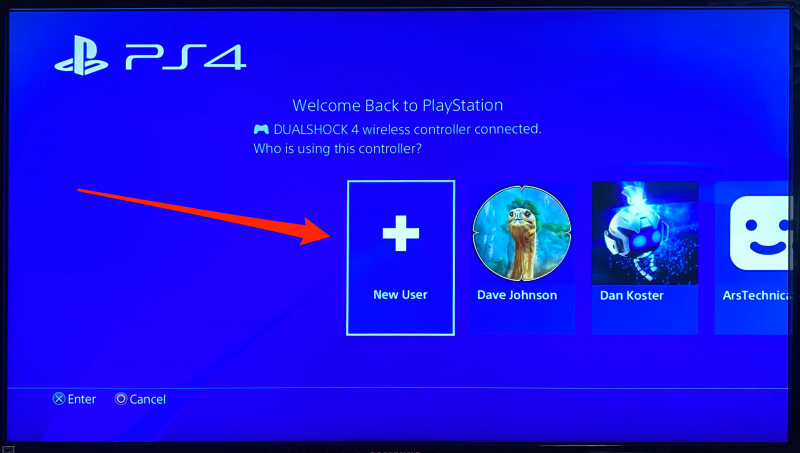
2. Select "Create a User." Don't choose "Play as a Guest" - this is a temporary account that gets deleted when it logs out.
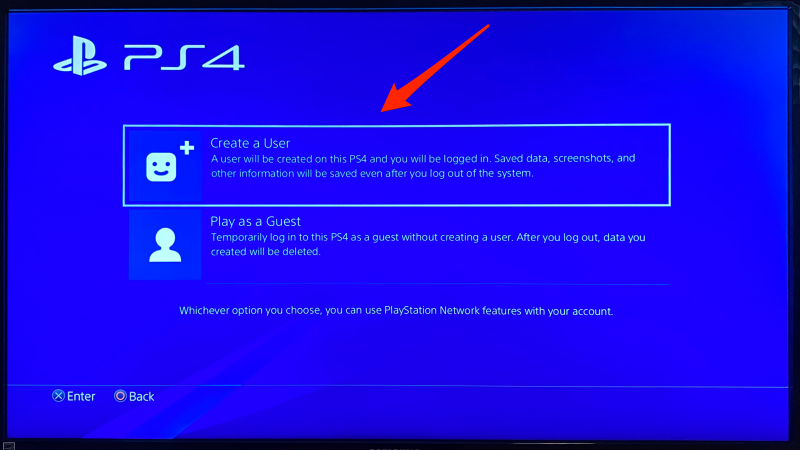
3. If you have an existing PSN account and you are adding it to this PS4, enter your sign-in credentials. Use the email address and password associated with your account. If you are creating a new account, select "New to PlayStation Network? Create an Account." Then follow the instructions to enter your personal information, including your location, email and password, and online ID, as well as select privacy settings and agree to the terms of service. 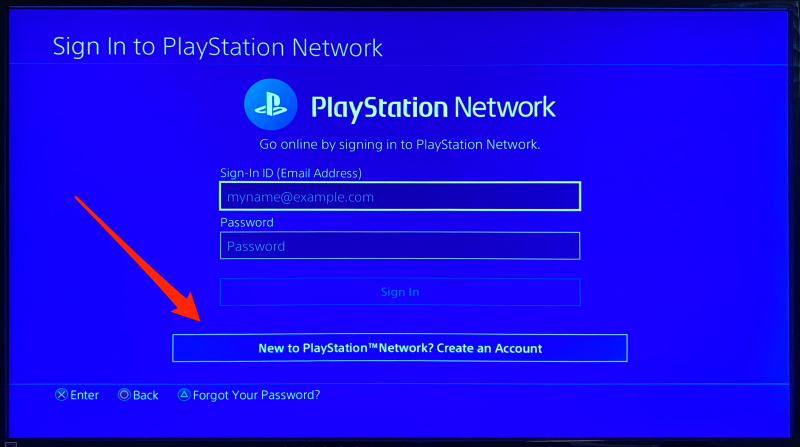
4. You may be asked to sign up for PlayStation Plus. If you don't want it, select "Skip."
5. Select "Activate" to make this console your primary PS4.
6. You can now log in automatically when you turn on your PS4.
If you prefer, you can also create your PSN account using a web browser. To do that, open the My PlayStation website in a browser and choose "Create Account." After you create your account, you can use the same credentials to log in on your PS4.
Related coverage from How To Do Everything: Tech:
-
How to sign into your Playstation Network account on a PS4, and set up two-step verification for added security
-
How to add friends on your PS4 in 6 simple steps
-
'Why won't my PS4 turn on?': How to troubleshoot your PS4 if it won't turn on, using 4 different methods
-
How to remove a credit card from your PS4, and edit or add other cards to make purchases from the PlayStation Store
-
How to change your avatar on a PS4, to customize your profile and better represent yourself online

