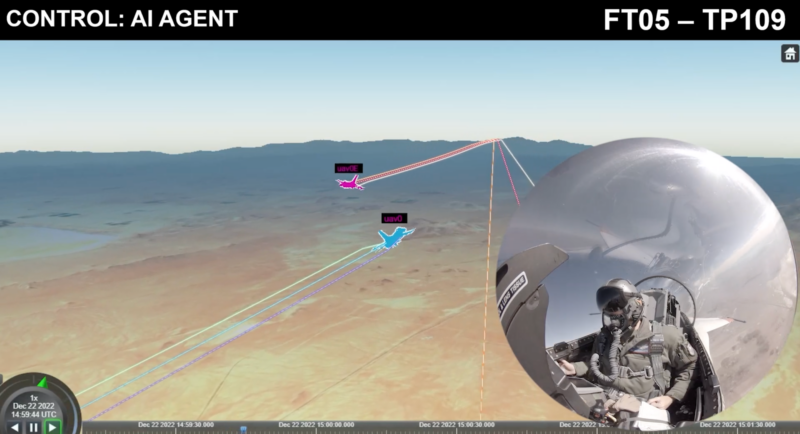- If your iPhone won’t update to iOS 13, it might be because your device isn’t compatible. Not all iPhone models can update to the latest OS.
- If your device is on the compatibility list, then you should also make sure you have enough free storage space to run the update.
- Your iPhone should also be connected to Wi-Fi and fully charged (or charging) to update to iOS 13.
- Visit Business Insider’s homepage for more stories.
iOS 13, the newest operating system for the iPhone, is officially available for download. Installing iOS 13 can refresh your phone, making even an older model seem new again, and deliver some amazing new features.
Check out the products mentioned in this article:
iPhone 11 (From $699.99 at Best Buy)
iPod Touch (7th Generation) (From $199.99 at Best Buy)
What to do if your iPhone won’t update to iOS 13

For most people, the upgrade to iOS 13 should be straightforward, but if you’re having trouble, check out these troubleshooting tips to get up and running with the newest version of iOS.
Check to make sure your iPhone is compatible
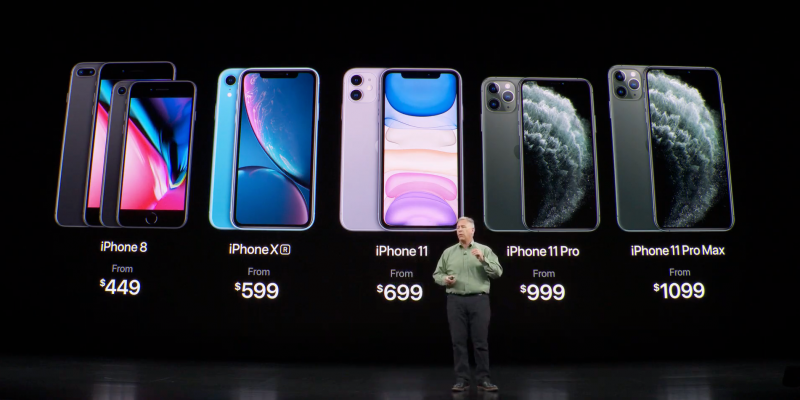
Not all older models can run the newest version of the operating system. According to Apple, these are the only iPhone models you can upgrade to iOS 13:
- All iPhone 11 models
- All iPhone X, iPhone XR, and iPhone XS models
- iPhone 8 and iPhone 8 Plus
- iPhone 7 and iPhone 7 Plus
- iPhone 6s and iPhone 6s Plus
- iPhone SE
It’s also available for the seventh generation iPod Touch.
Ensure you have enough available storage

If you have a compatible iPhone model, but it still won't update, you might not have enough free space.
You'll need more than 2GB of free storage. You can see how much storage is available by checking your Settings app.
To see how, as well as how to free up additional space, see our article, "How to free up space on an iPhone that's running out of storage."
Make sure your phone has access to Wi-Fi and sufficient battery life
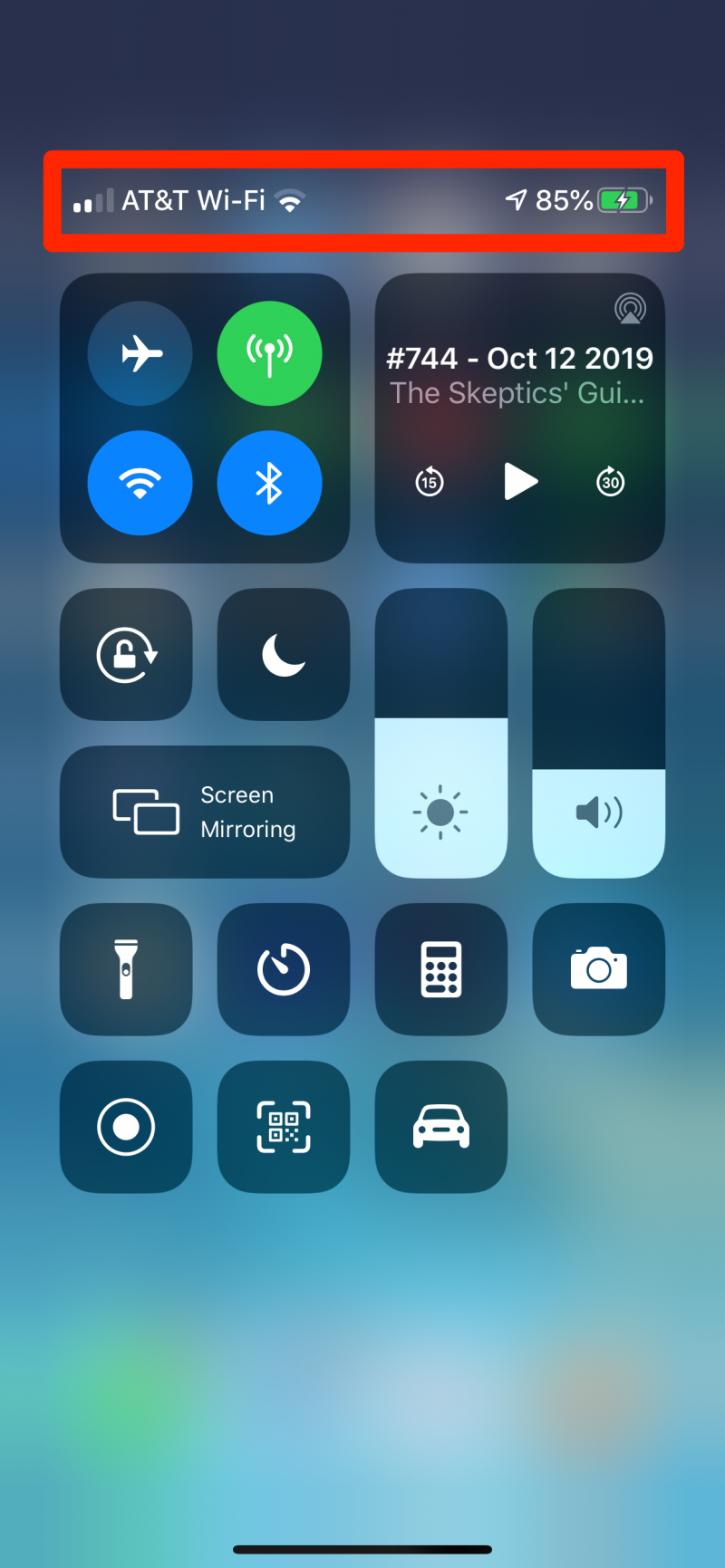
Your iPhone might not update if it doesn't have a Wi-Fi connection, or if the battery is running low.
The best way to ensure your device can update is by performing the update at home or in an office where you have access to Wi-Fi and a charger.
Restart your iPhone

If your phone hasn't been restarted in a while, there could be a glitched app or other temporary issue preventing the update from occurring.
Rebooting a computer can resolve a lot of problems, and your iPhone is no exception to this rule. See our article "How to restart and force-restart any iPhone model" to find out how to restart your iPhone.
Related coverage from How To Do Everything: Tech:
-
'What is Raise to Wake on an iPhone?': How to enable or turn off the feature that lights up your iPhone screen when you lift it
-
iOS 13 lets you automatically close tabs in the Safari browser on an iPhone after a set period of time - here's how to do it
-
iOS 13 has a new feature that limits the data usage on your iPhone - here's how to use Low Data Mode
-
How to copy and paste using gestures on an iPhone with iOS 13, and edit text in an instant