- If you don’t know your Google password, it’s easy to recover your account and reset your password.
- You can also change your Google password at any time, although you’ll need to know your current password to do it.
- It’s a good idea to change your Google password every few months to protect from security vulnerabilities.
- Visit Business Insider’s homepage for more stories.
There are countless reasons why you might want to change your Google password, from a potential security breach to a newfound need for privacy.
Even if you don’t have a specific reason in mind, it’s always a wise decision to change your password every few months in order to keep your account secure.
If you forgot your password entirely, you’ll likely need to recover it. This process differs slightly from changing your password, and it can be helpful if you don’t remember most of your Google account information.
Here’s how to recover your Google password, or change it to a new one.
How to recover your Google password
If you've recently purchased a new device and don't remember your Google password, you'll need to recover it.
1. First, go to the web address for account recovery, which is: accounts.google.com/signin/recovery.
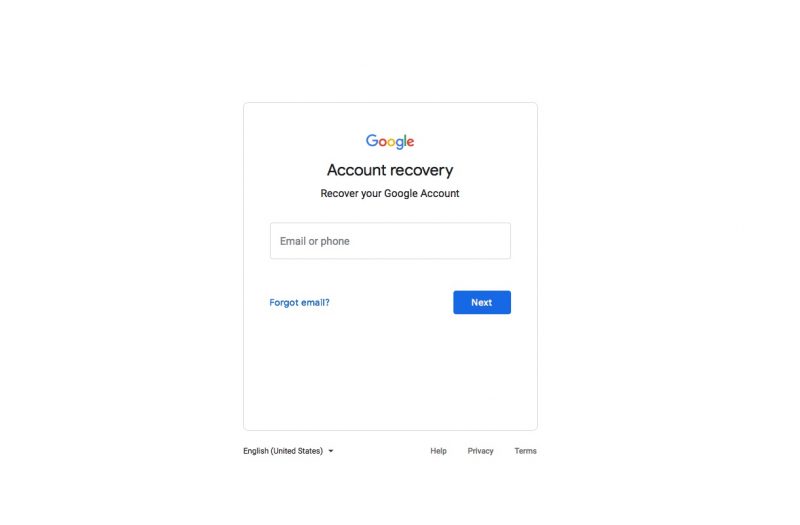
2. Once there, you'll be prompted to enter the email address associated with the account you'd like to recover.
3. You'll then be prompted to enter the last password you remember, or if you click on "Try another way" in blue at the bottom left, you can enter answers to your security questions.
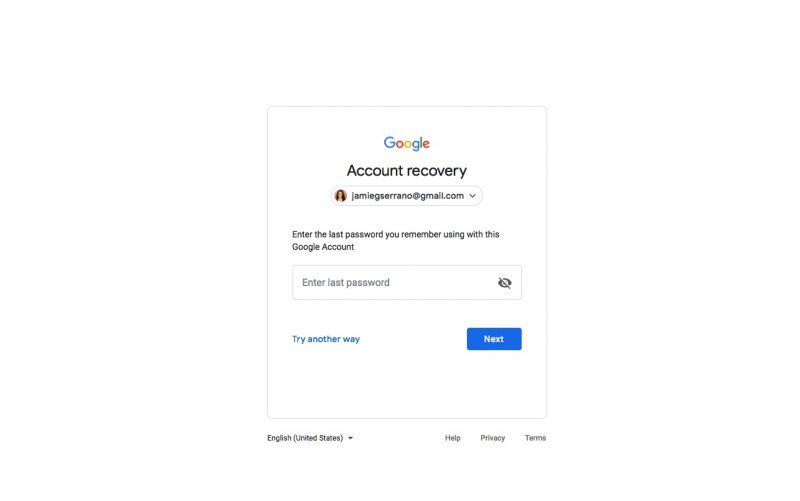
4. Next, you'll reach a screen titled "Account Recovery." Here, you'll request a verification code via phone number or another email address associated with your account.
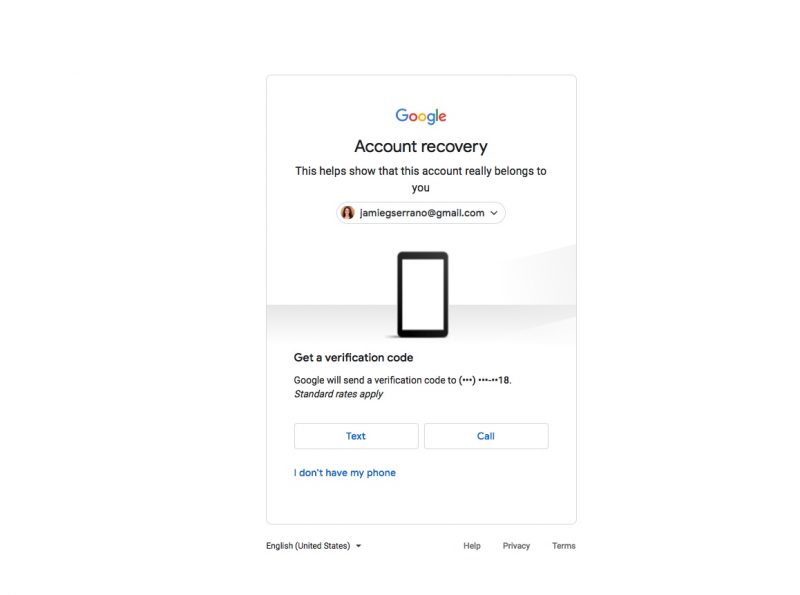
5. Once you enter the verification code you received, you'll be able to reset your password.
If you don't have a cell phone number or another email address associated with your account, there will be other ways to verify the account by answering security questions, such as when you started your account.
How to change your Google password
1. First, go to your Google account, which you can find at myaccount.google.com.
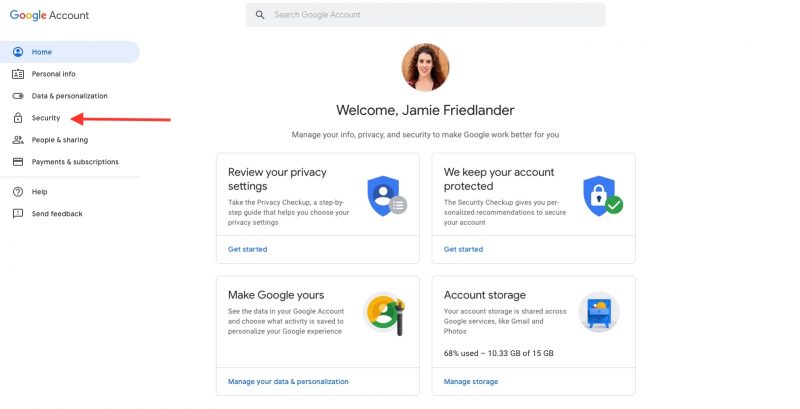
2. On the left-hand side of the page, click on the tab that says "Security."
3. Then, under "Signing in to Google," you'll see a tab that says "Password," with information on the last time you changed your password next to it.
4. Click on "Password."
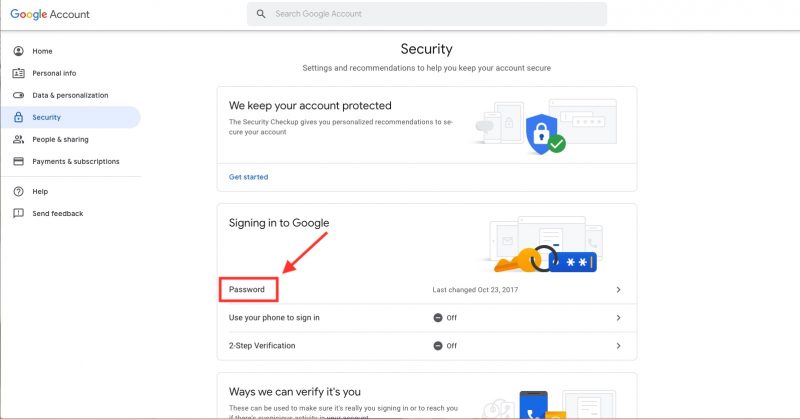
5. You'll be prompted to enter your current password. Once you've entered your current password, you'll be taken to a new screen.
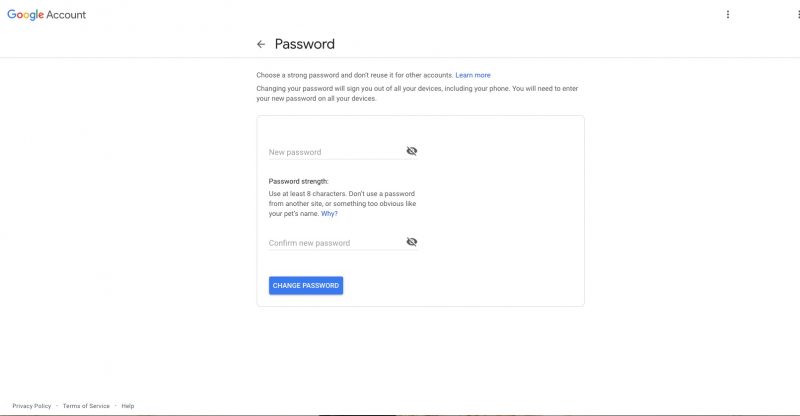
6. Here, you will enter your new password and then re-enter it to confirm.
7. Once you've selected your new password, click "Change Password."
Keep in mind that changing your Google password here means you'll likely need to change it in other areas, too.
Write your new password down so you'll remember it if you're prompted to input it in Gmail, Google Home, or any other devices where you're logged in to Google.










