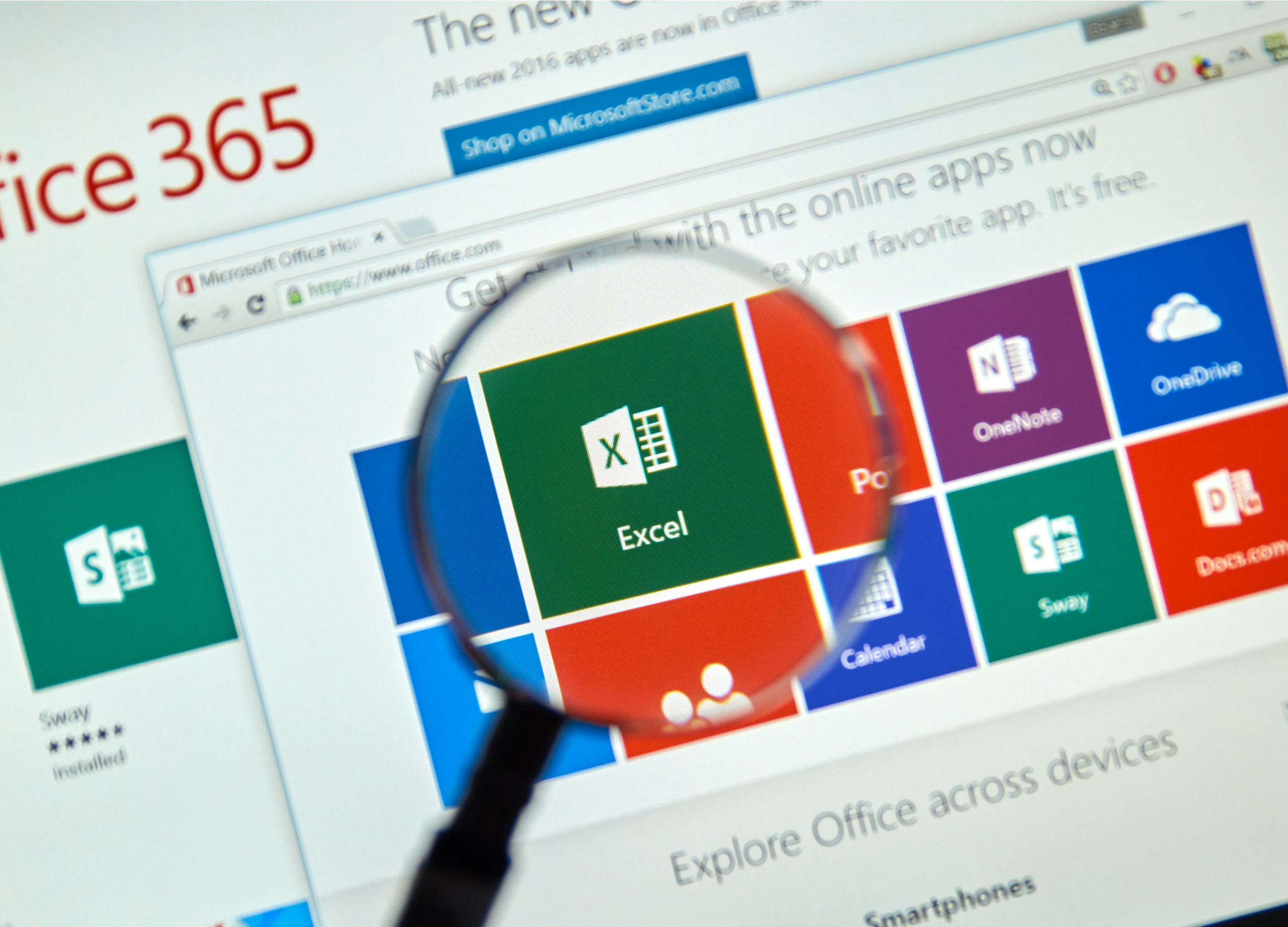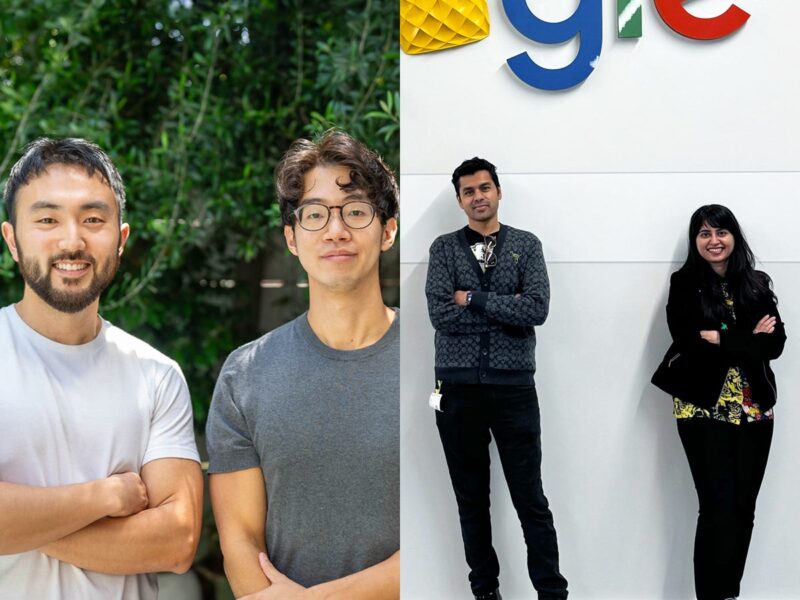- You can easily hide and unhide columns in Excel by individually revealing hidden columns or using the “Format” option to unhide all hidden cells.
- Hiding columns is helpful, especially when working in large documents or hiding information you won’t need until later, but don’t want to delete.
- Visit Business Insider’s homepage for more stories.
You can easily hide columns when working within an Excel spreadsheet – and just as easily unhide them.
Excel is great for sorting large amounts of data, whether it involves alphabetizing, adding, or merging cells. While organizing this data, you may find it helpful to hide columns you are no longer using, but don’t want to delete from your document.
You can hide, and later unhide, columns by right-clicking in the spreadsheet. You can also achieve this by using the drop-down menu in the home tab.
Here’s how to do both.
Check out the products mentioned in this article:
Microsoft Office (From $139.99 at Best Buy)
MacBook Pro (From $1,299.99 at Best Buy)
Lenovo IdeaPad 130 (From $299.99 at Best Buy)
How to hide columns in Excel
1. Open Microsoft Excel on your PC or Mac computer.
2. Select the column you wish to hide. Select an entire column by clicking on its corresponding letter at the top of the page.
3. Right-click anywhere in the column.
4. Click "Hide" from the menu.
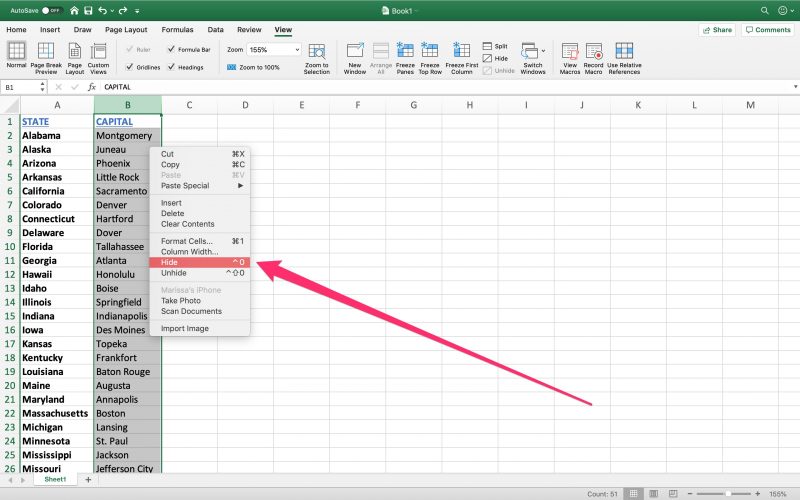
How to unhide columns in Excel
1. Open Microsoft Excel on your PC or Mac computer.
2. Highlight the column on either side of the column you wish to unhide in your document. Select multiple columns by clicking on the letter at the top corresponding to each column and holding the shift key.
3. Right-click anywhere within a selected column.
4. Click "Unhide" from the menu.
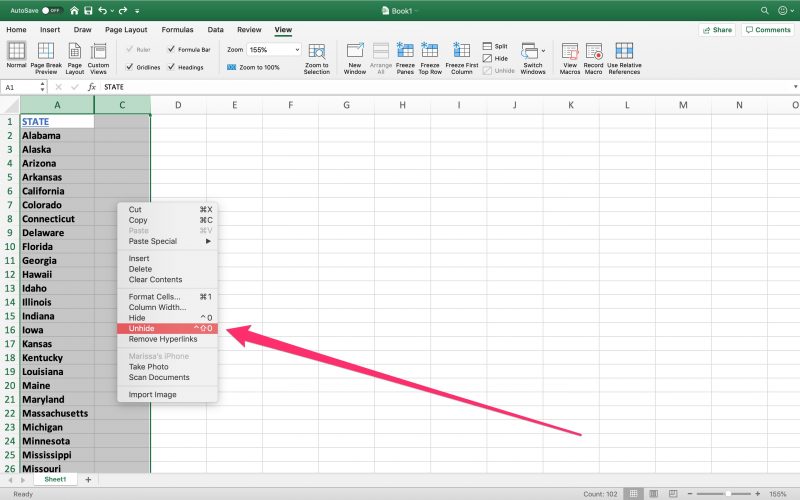
5. You can also manually click or drag to expand a hidden column. Hidden columns are indicated by a thicker line. Move your cursor over this line until it turns into a double bar with arrows. Double click to reveal the column or click and drag to manually expand the hidden column.
How to unhide all hidden columns in Excel
1. Open Microsoft Excel on your PC or Mac computer.
2. To unhide all hidden columns in Excel, navigate to the "Home" tab.
3. Click "Format," which is located towards the right-hand side of the toolbar.
4. Navigate to the "Visibility" section. You'll find options to hide and unhide both rows and columns.
5. Hover over "Hide & Unhide."
6. Select "Unhide Columns" from the list. This will reveal all hidden columns, a feature especially helpful if you've hidden multiple columns throughout a large spreadsheet.
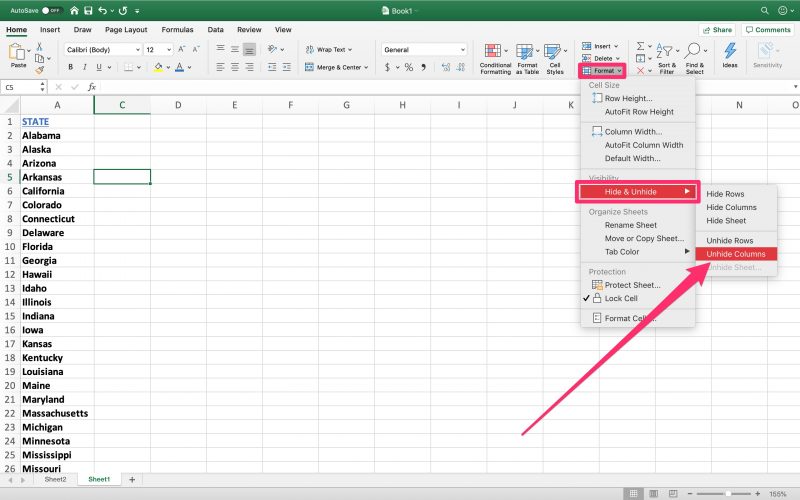
Related coverage from How To Do Everything: Tech:
-
How to search for terms or values in an Excel spreadsheet, and use Find and Replace
-
How to sum values in Microsoft Excel in 2 different ways, to add multiple numbers or cells together
-
How to divide numbers and cells in Microsoft Excel to make calculations and analyze data
-
How to multiply cells and numbers in Microsoft Excel using 3 different methods