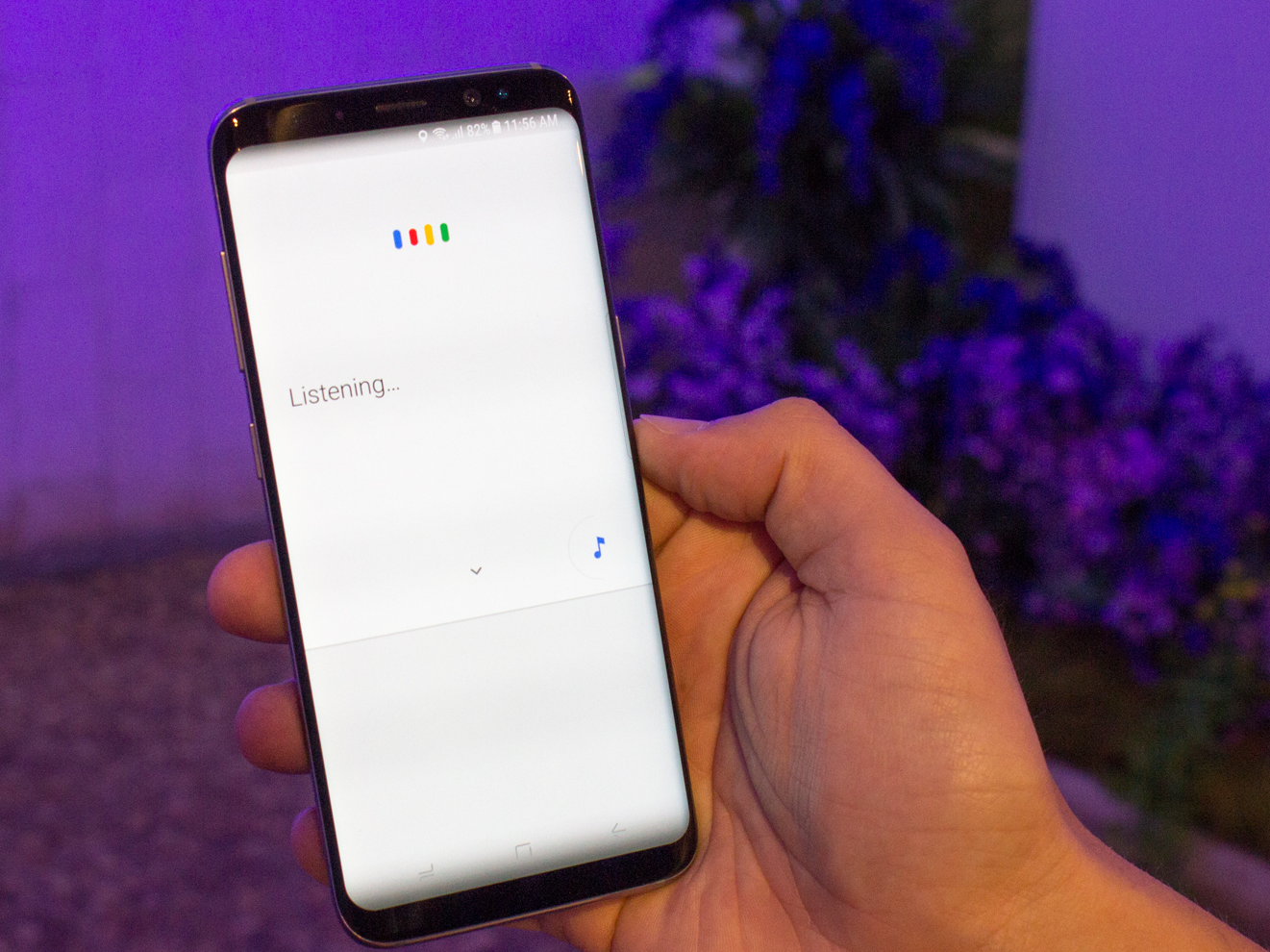- Google Assistant can be a useful tool, but there may be times when its usefulness is outweighed by its limitations, or when you don’t want your phone listening in to all of your conversations.
- Turning off the Google Assistant on your Android device is quick and easy.
- Deactivating the Google Assistant support button is a good alternative for those who still want access to the features.
- Visit Business Insider’s homepage for more stories.
Google Assistant has its uses – finding a song name, having a hands-free option for Google searches, creating reminders for various tasks. But sometimes activating it is too easy, or for some the fact that it’s always listening is just creepy, rather than helpful.
Sometimes, what you really want is to disable the feature and have more control over your tech.
Whatever your reason, turning off Google Assistant is relatively easy for those with Android devices. Doing so will completely revoke your access to the Assistant’s features. But if you prefer to have occasional access, you might instead consider deactivating the support button, rather than turning off Google Assistant altogether. That way, you’ll still be able to access the assistant through your phone, but you can’t do so via the home button.
Here’s how to perform either action on your Android device:
How to turn off Google Assistant on Android
For those who are completely over Google Assistant, follow these directions to turn it off completely via your Android device:
1. Open your Google app and then tap the three dots in the bottom toolbar (labeled as "more").
2. Select "Settings" to open up a new menu.
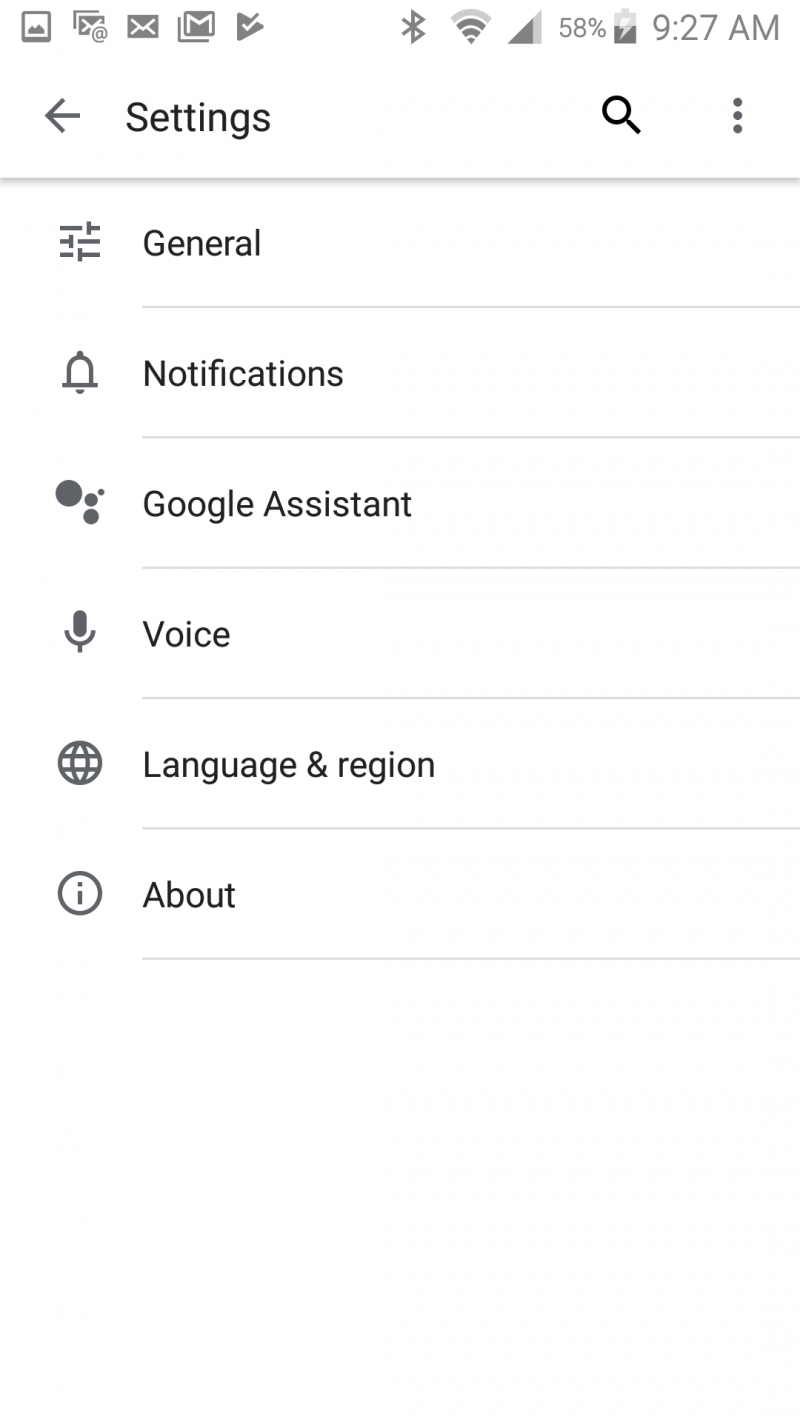
3. Tap "Google Assistant" and head over to the Assistant section.
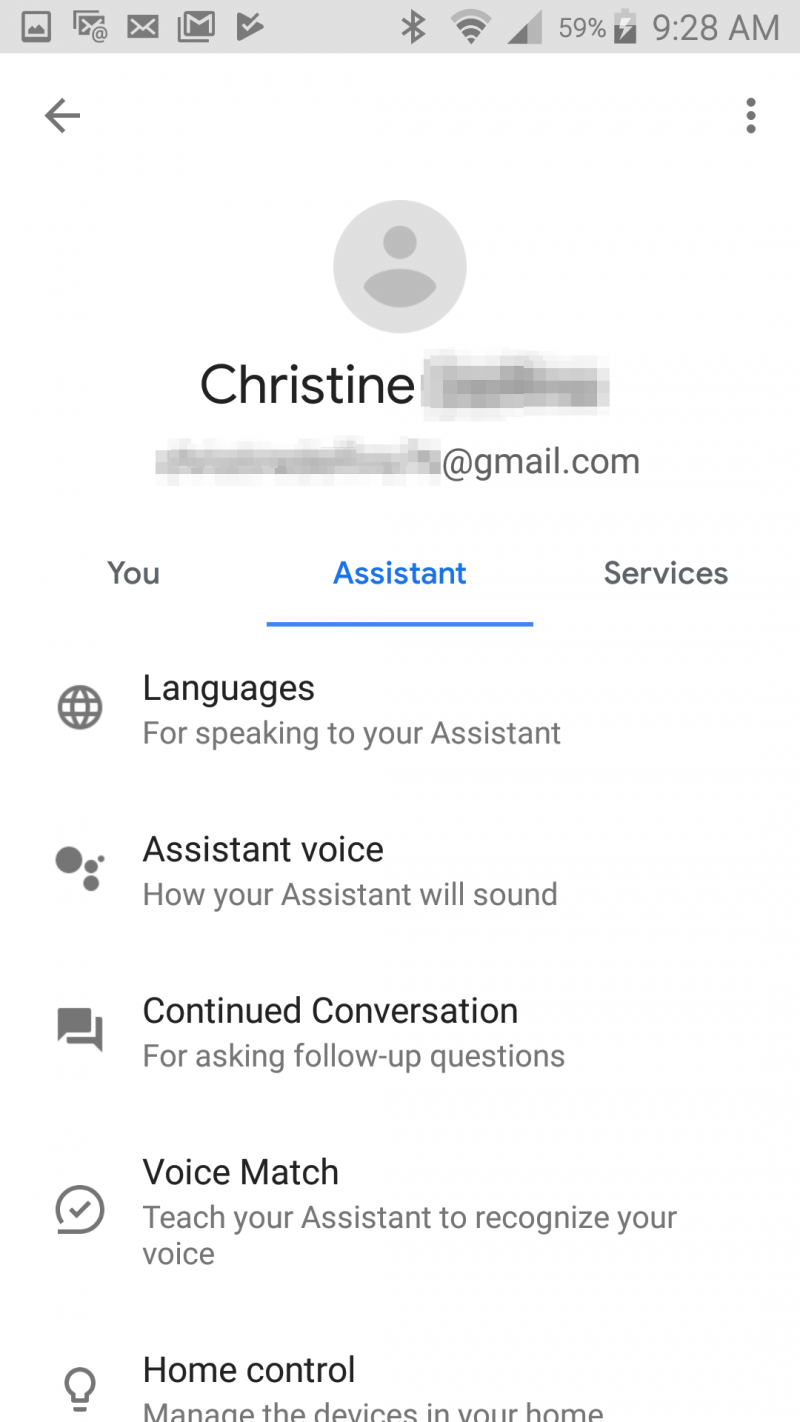
4. Under "Assistant devices," select "Phone."
5. Tap the toggle button to turn off your Google Assistant.
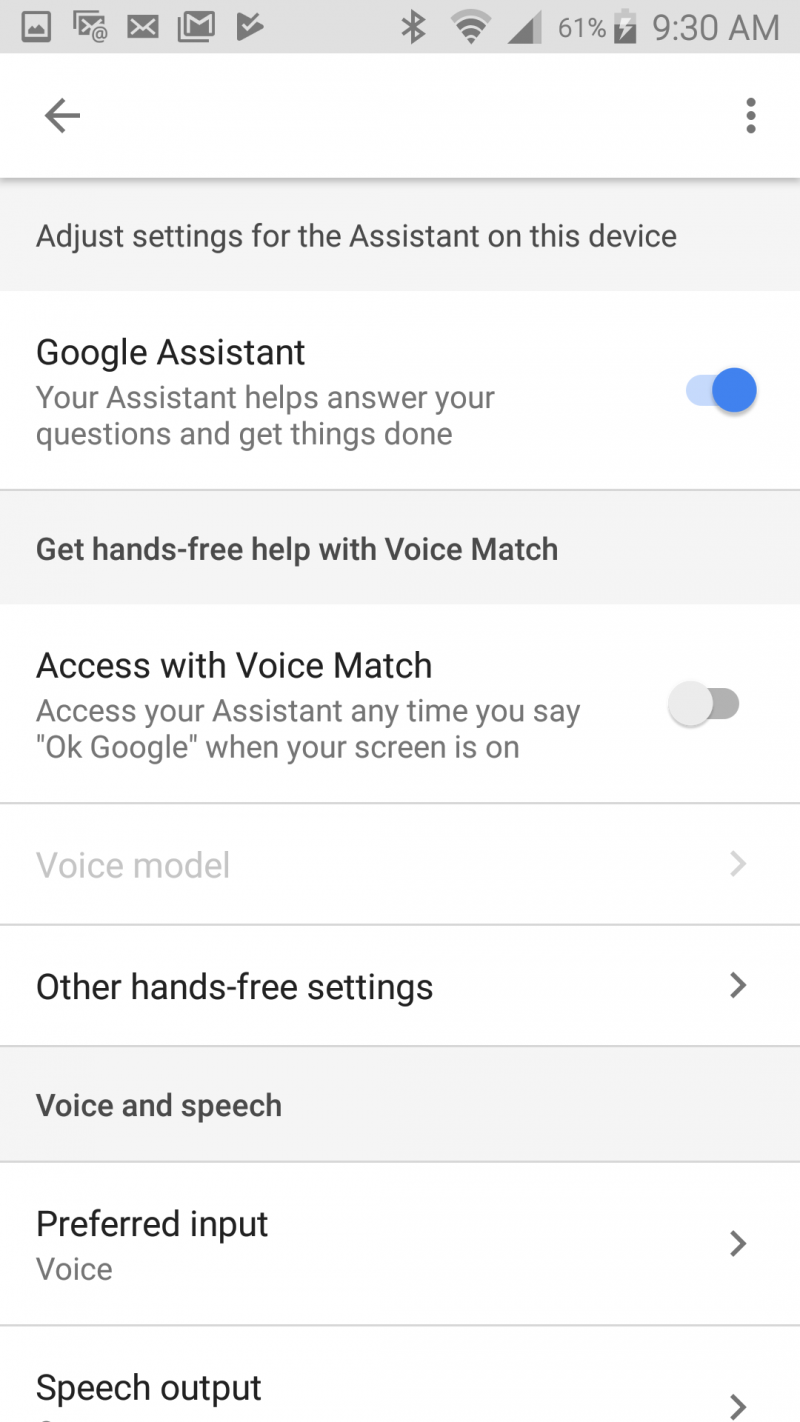
How to deactivate the Google Assistant support button
For those who still want access to Google Assistant, but with a bit more intentionality, deactivating the support button can be a good alternative to turning it off completely. Basically, it means that you can't accidentally turn on your Google Assistant via your phone's home button.
Here's how to deactivate it:
1. Swipe your finger down from the top of the screen and tap the gear icon to go to your settings.
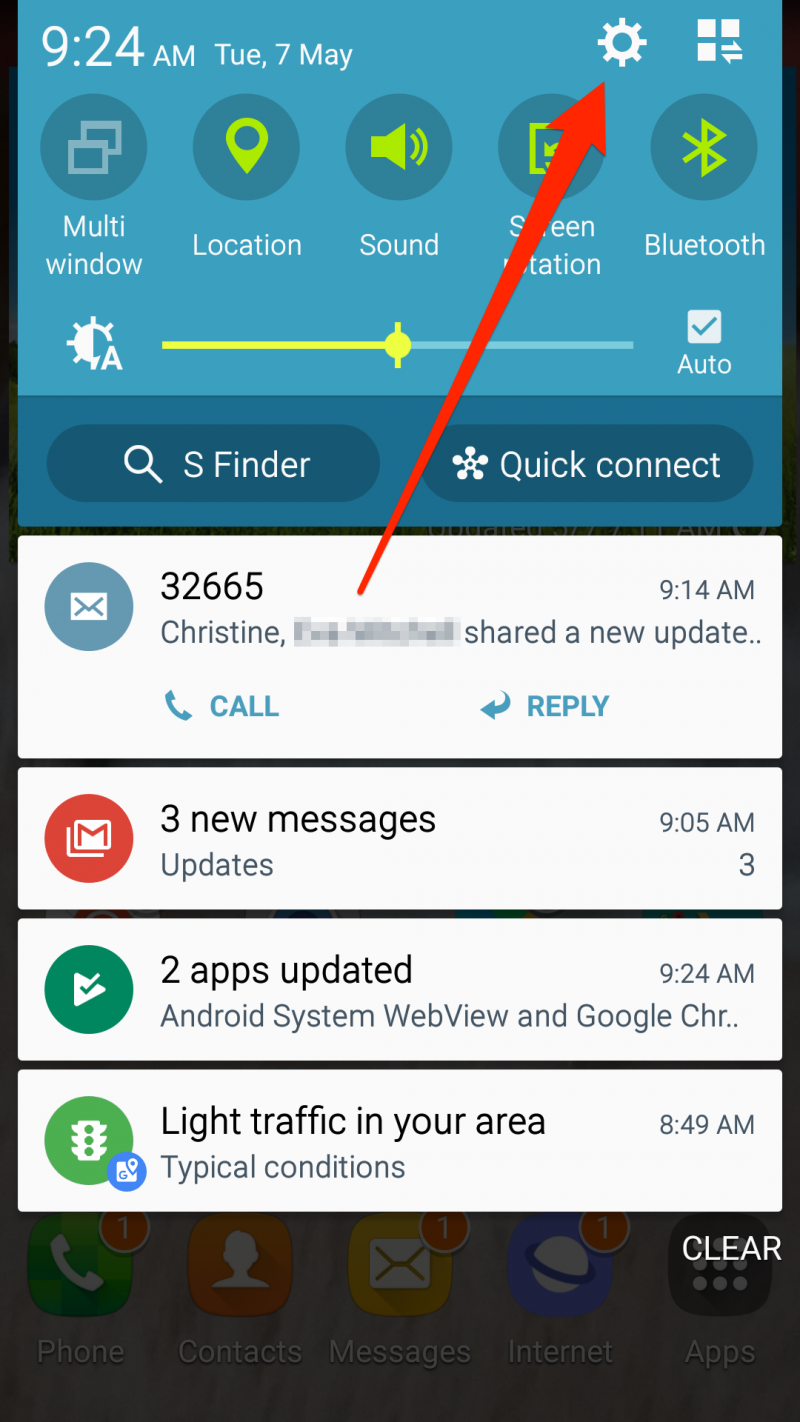
2. Scroll down to the "Applications" section, then select "Default applications."
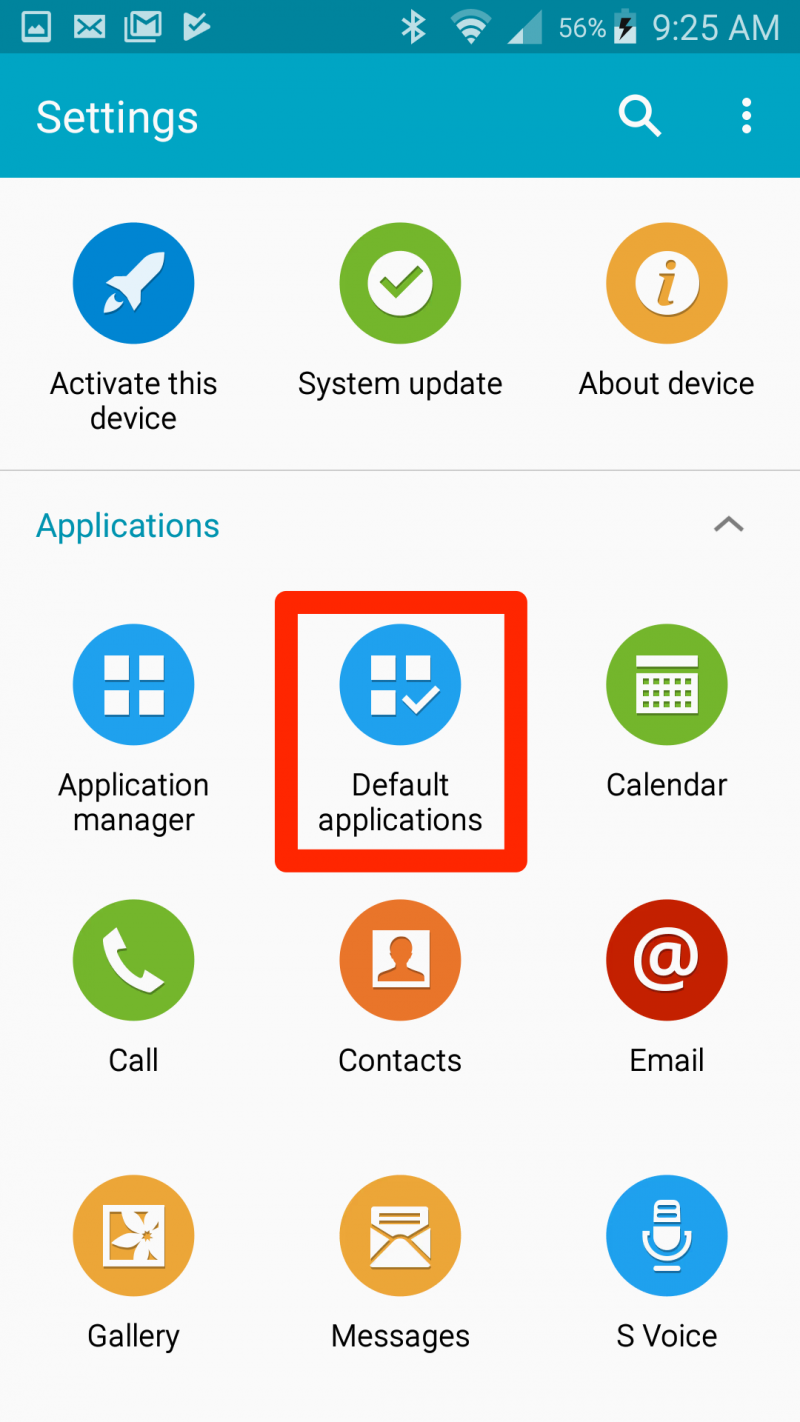
3. Tap "Device assistance app" or "Assistant and Voice Input" (the wording of these commands can vary from device to device).
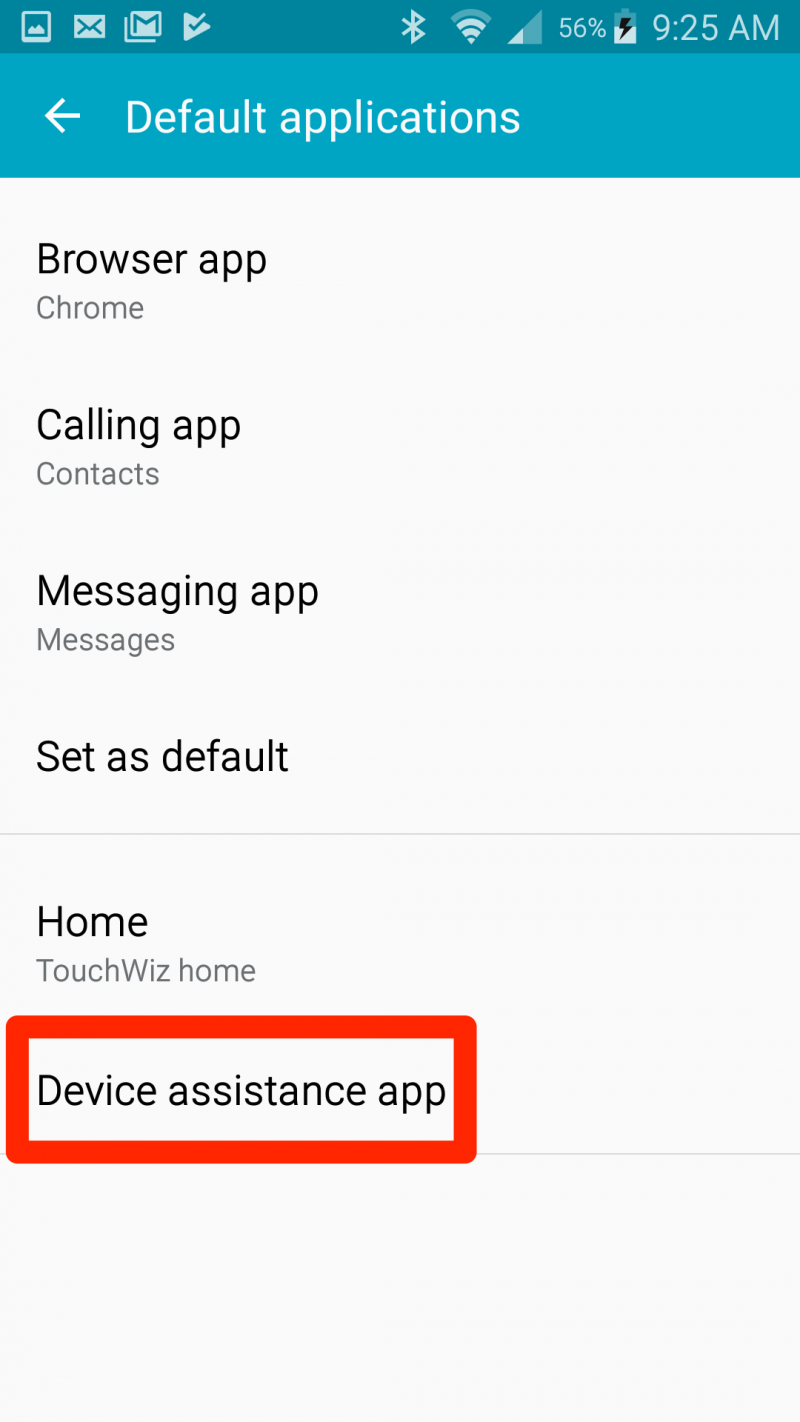
4. To deactivate the Google Assistant support button, tap "Device Assistance App" (not the gear icon next to it) and choose an option other than Google Assistant.
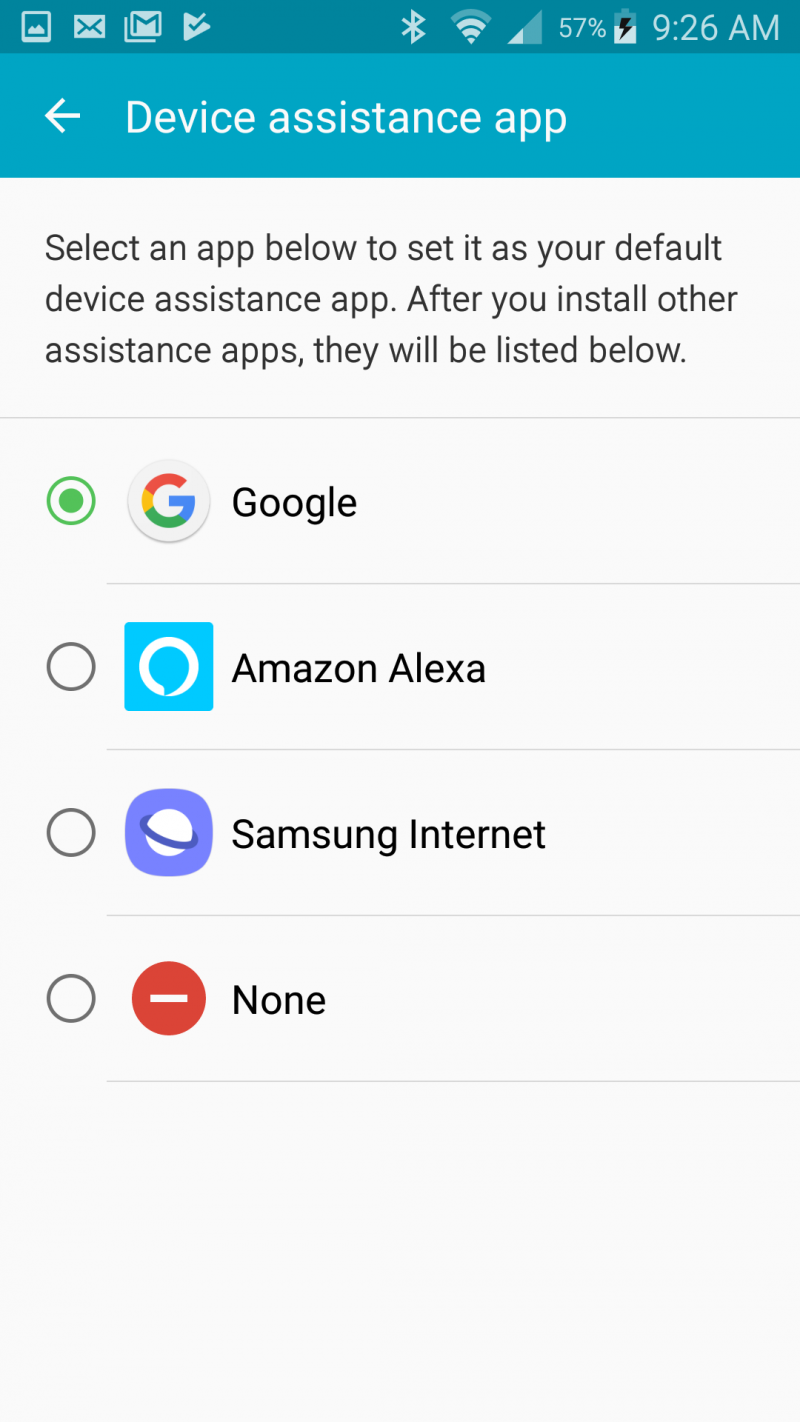
Google Assistant is meant to be a useful tool, but if it just isn't working for you anymore, disabling it, or simply making it a harder to activate, can be helpful in minimizing your technological frustrations.