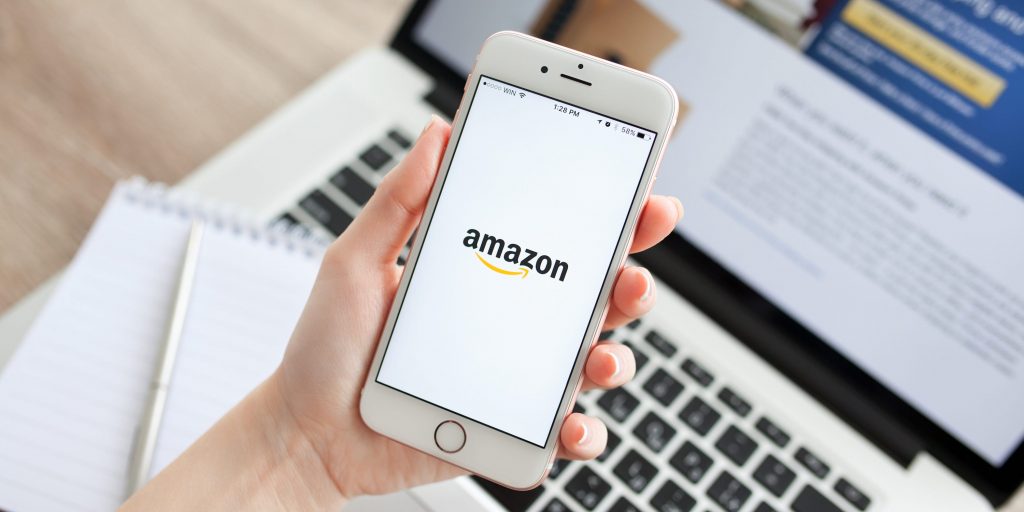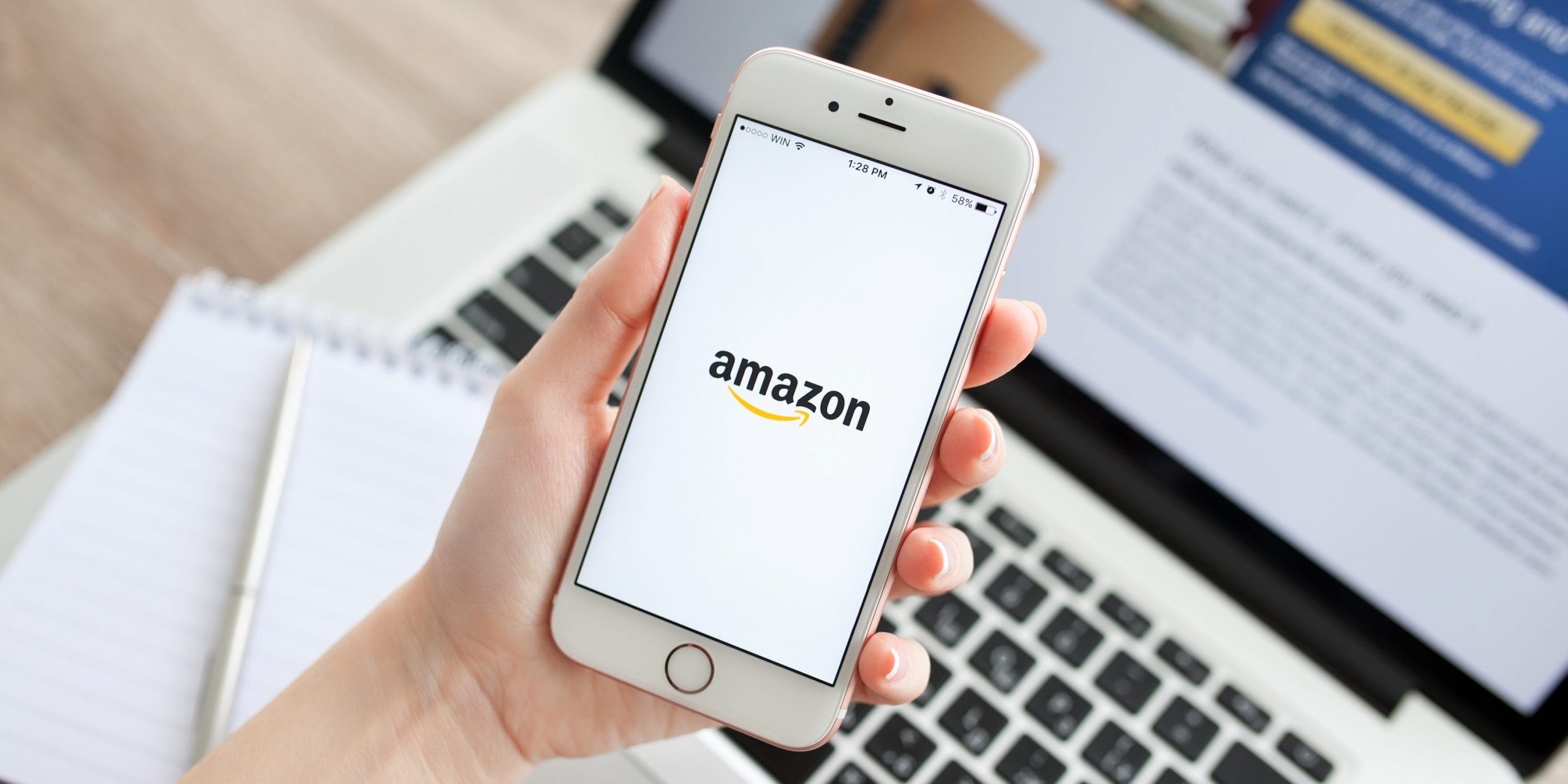
Denys Prykhodov/Shutterstock
- You can share your Amazon Wish Lists using the "Invite" feature.
- Depending on your settings, people you share the Wish List with can edit it along with you.
- You can share any of your Amazon lists in the same way as the Wish List.
- Visit Insider's Tech Reference library for more stories.
While wish lists are usually meant to help you save items you might want to buy later, Amazon's Wish List lets others get in on the shopping. Once you've made a Wish List, you can share it with anyone, so they know just what to buy you.
And if you're looking to make a collaborative list with someone – maybe you're working together to buy presents for a family member – you can set your Wish List so others can edit it.
Here's how to share your Wish List (or any other list) using the Amazon website or app.
How to share your Amazon Wish List using the website
1. Head to the Amazon website and log into your account, if you haven't already.
2. Hover your mouse over the Account & Lists option in the top-left, and then select Wish List from the pop-up.
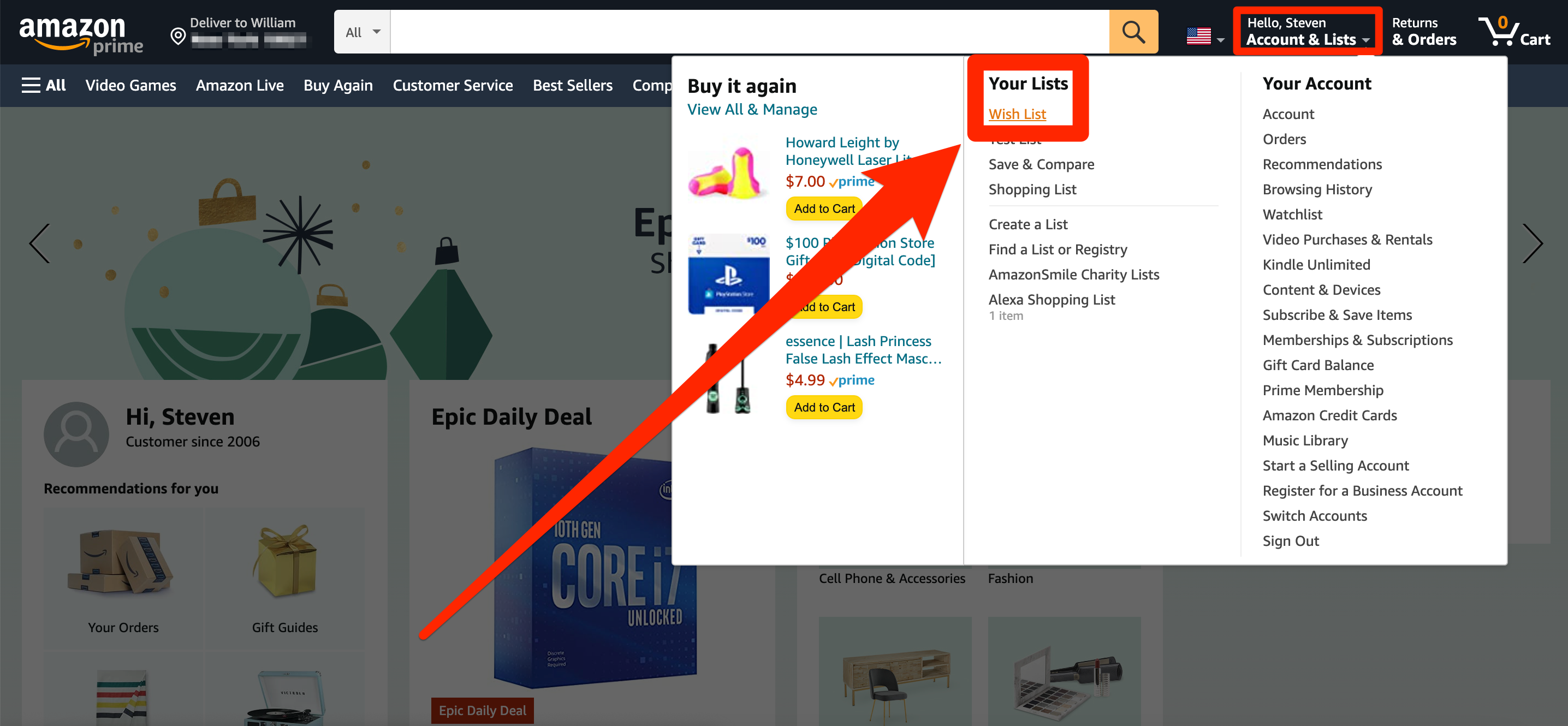
Amazon; William Antonelli/Insider
3. You'll be brought to your Wish List. To share it, click Invite.
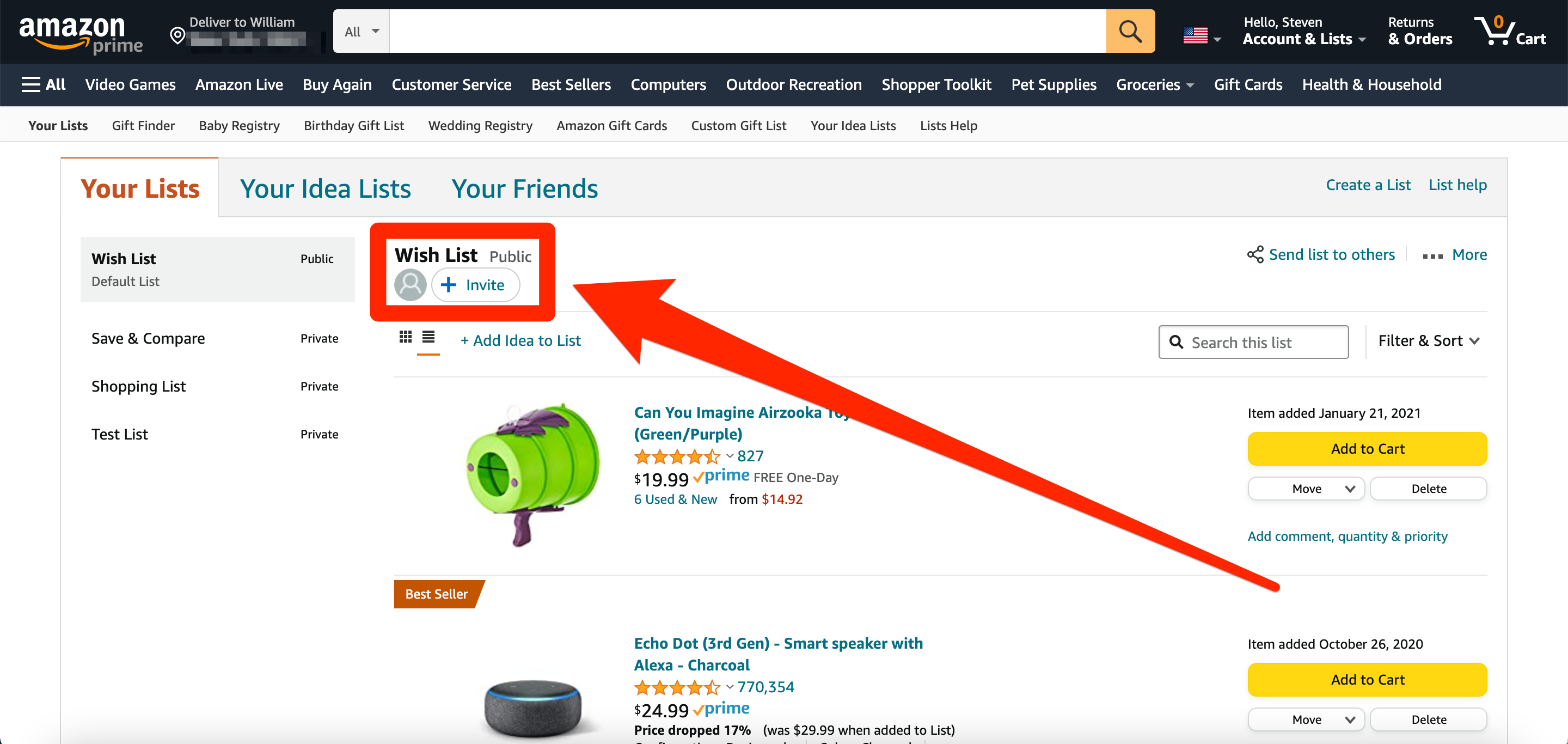
Amazon; William Antonelli/Insider
4. Select whether you'd like the people you share the list with to be able to edit it (View and Edit) or just see it (View Only).
5. Click Copy Link to save the Wish List link to your clipboard, so you can paste and share it anywhere; or click Invite by Email to get a prewritten email you can send to anyone.
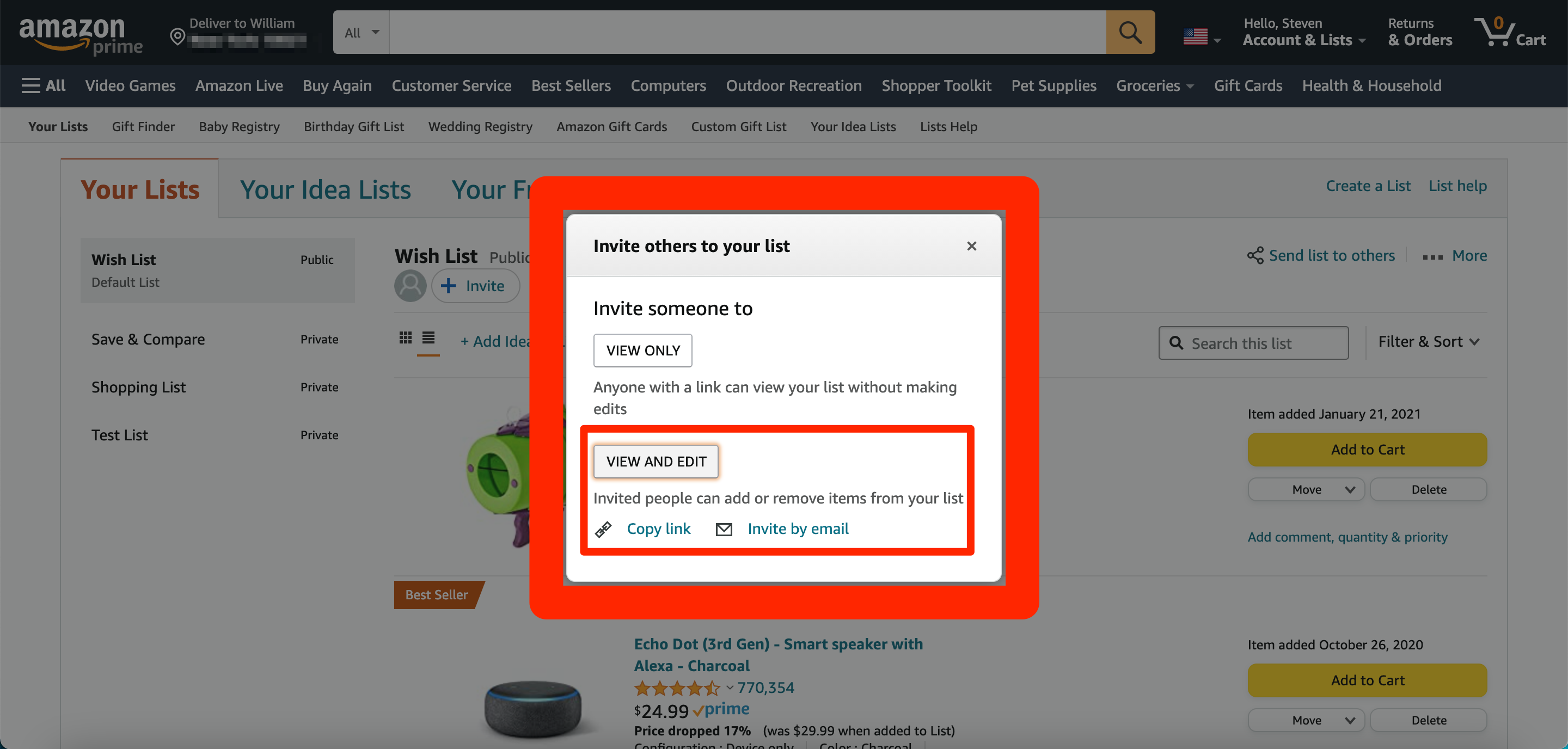
Amazon; William Antonelli/Insider
How to share your Amazon Wish List using the mobile app
1. Open the Amazon app and log into your account, if you haven't already.
2. Tap the three stacked lines in the bottom-right corner, then tap Lists at the bottom of the screen.
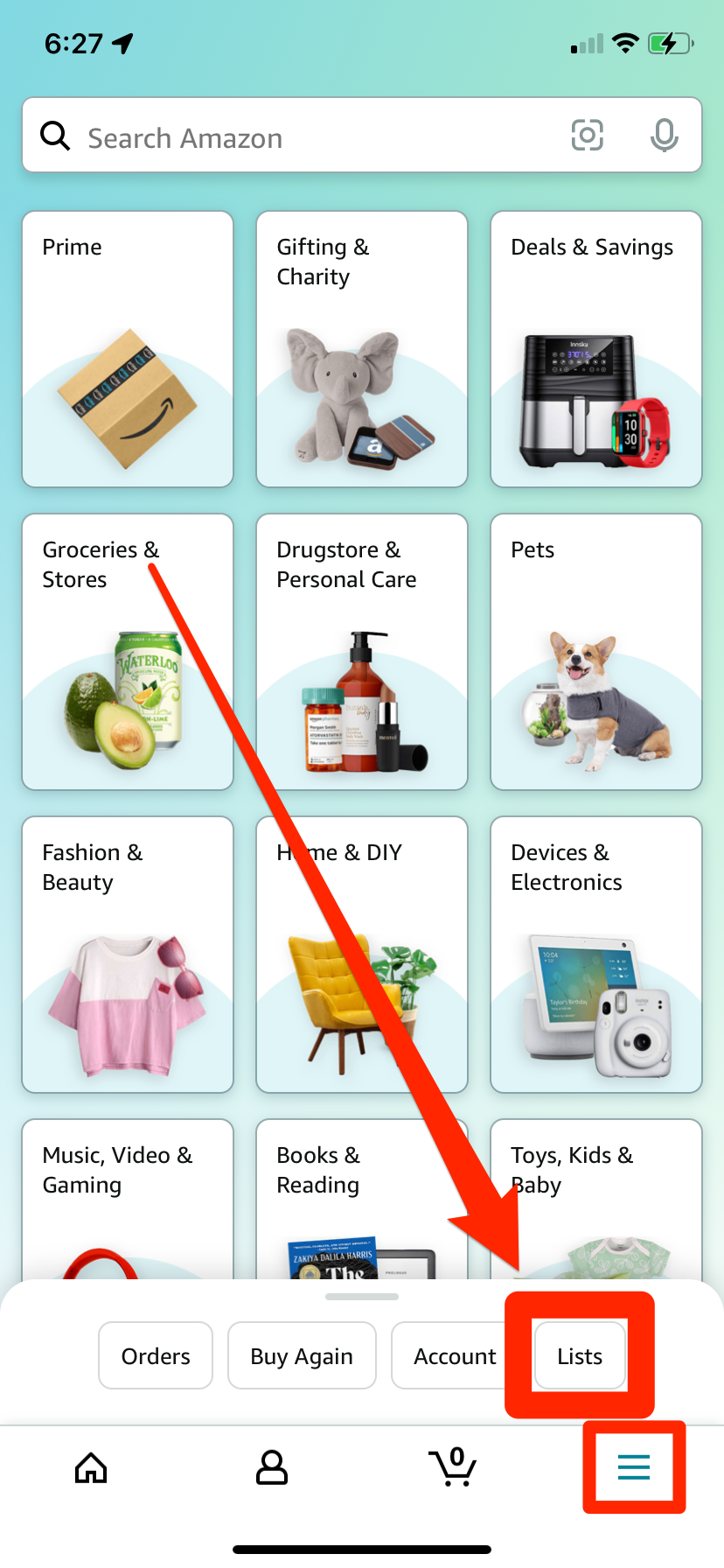
Amazon; William Antonelli/Insider
3. You'll see all of your lists. Tap Wish List (or whichever list you want to share).
4. Tap Invite, and choose whether you want other people to be able to edit your Wish List (View and Edit) or just see it (View Only).
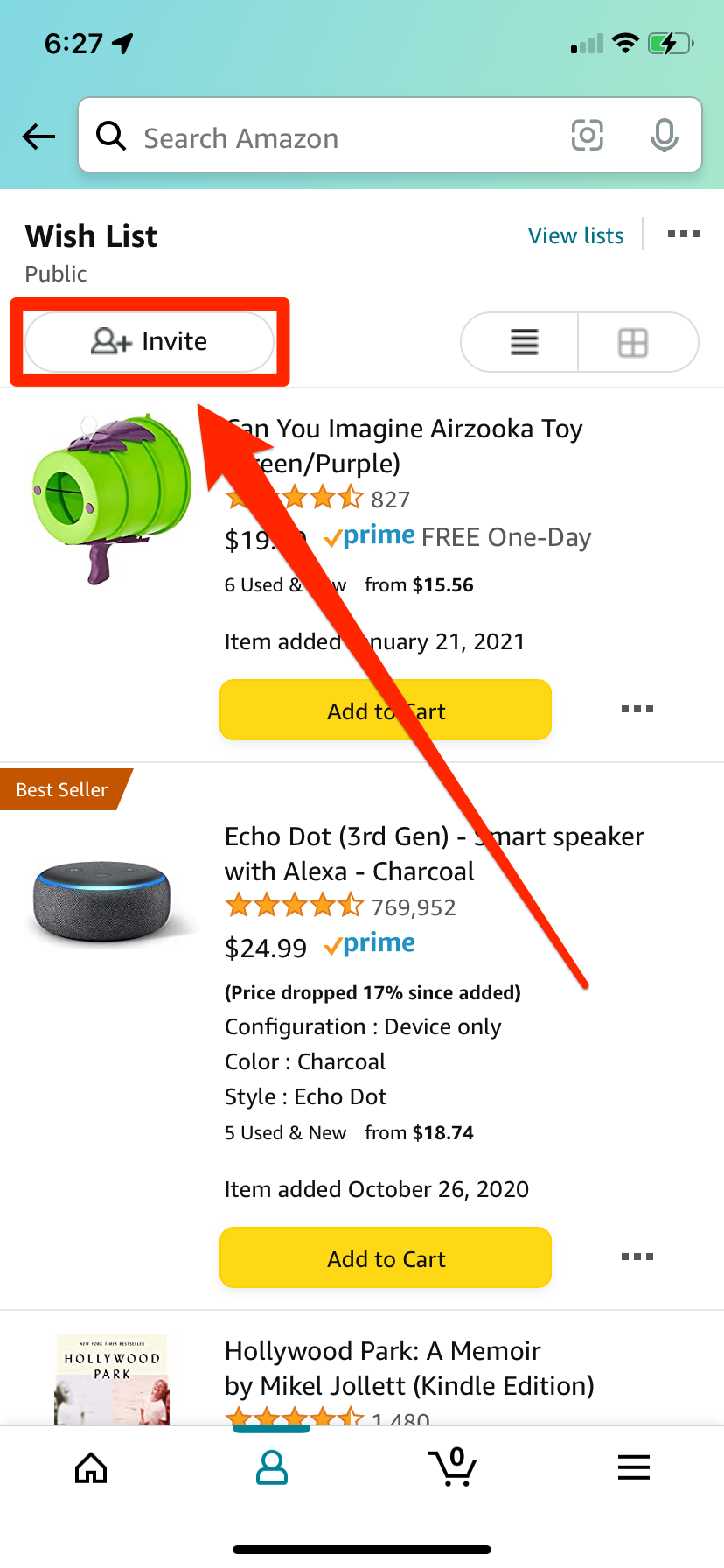
Amazon; William Antonelli/Insider
5. Use the options to copy the link to your phone's clipboard, email it, text it, or send it to another app.
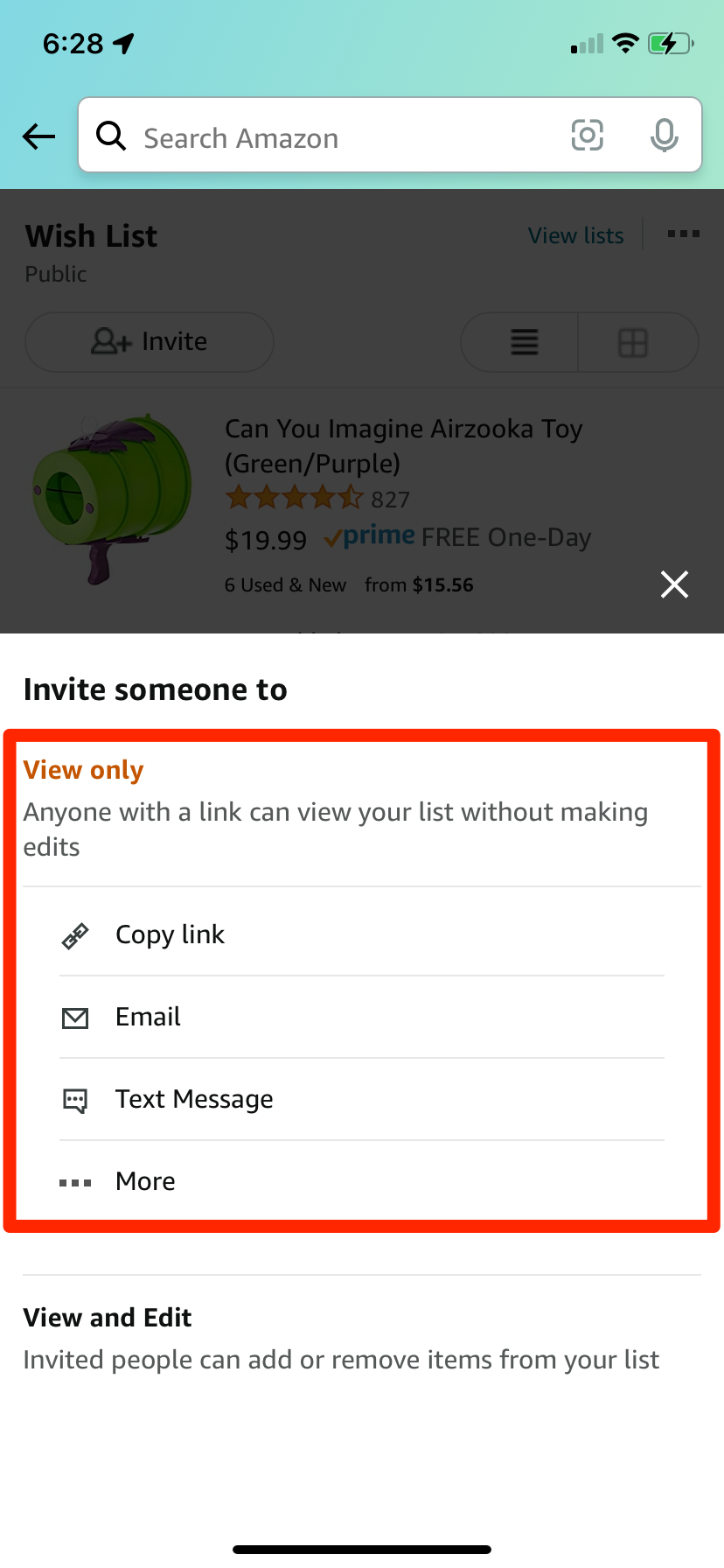
Amazon; William Antonelli/Insider