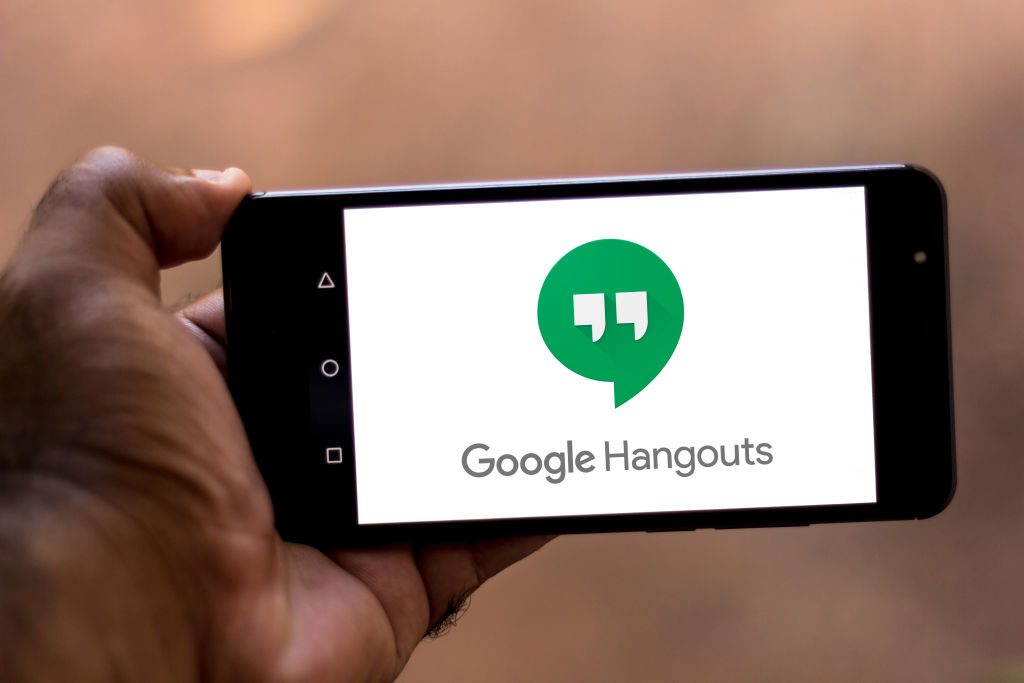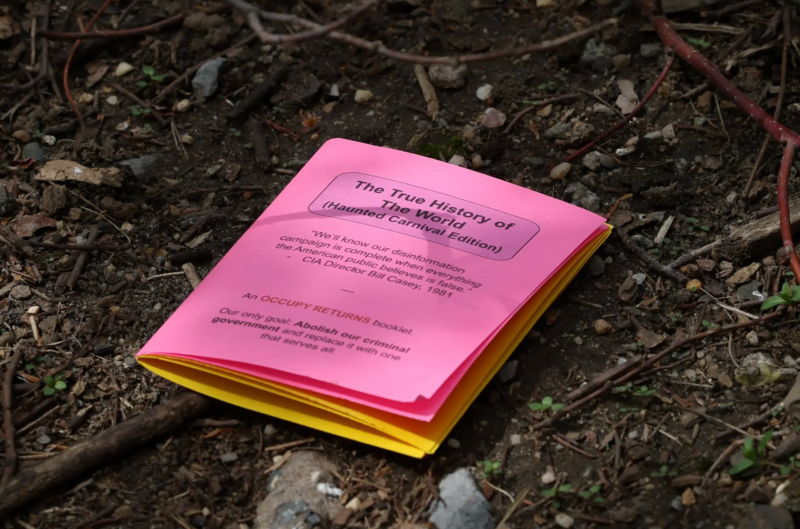- You can easily share your screen on Google Hangouts to more effectively communicate information and, in some cases, even shorten the length of meetings.
- Sharing your screen on Google Hangouts can also make giving presentations easier, even if everyone isn’t in the same room.
- In Google Hangouts, you can choose to either show your entire screen or only show individual windows that you have open on your computer.
- Here’s what you need to do to share your screen within Google Hangouts.
- Visit Business Insider’s homepage for more stories.
When you’re hosting a video chat, sometimes it’s useful or easier to simply let the other person see your screen, or a specific window you’re viewing, like a presentation.
Rather than having to explain something, which may be difficult to put into words, you can provide a visual that makes it easier to understand.
If you’re using Google Hangouts, there’s an easy fix that is built into the program itself.
Here’s how to use it:
How to share your screen on Google Hangouts
Once you're in a Hangout, it's relatively easy to share your screen, and the process should only take you a few seconds to complete:
1. Click the three dots in the top-right corner of the screen.
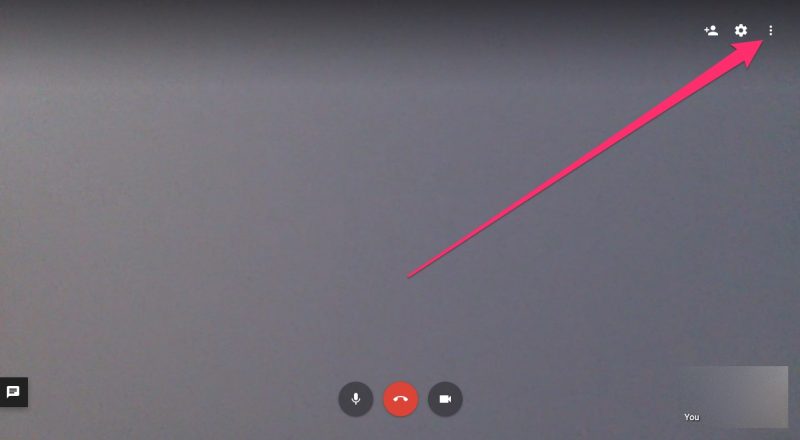
2. Select "Share Screen."
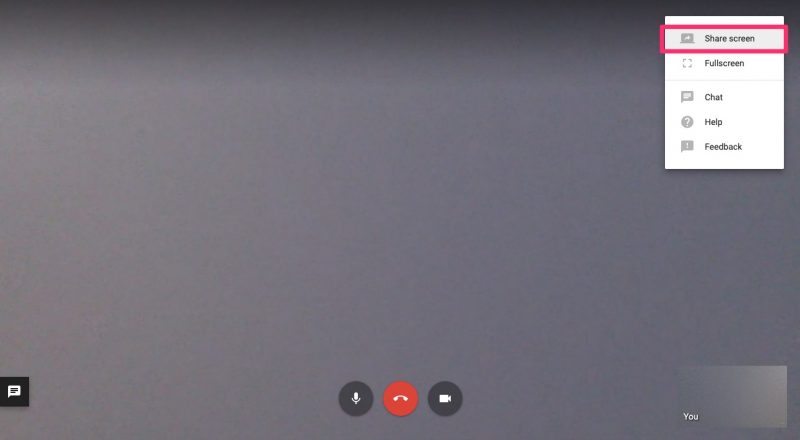
3. Click on how you want to share your screen - you can either share the entire screen, which is the default option, or you can toggle over to the application window section of the pop-up to select individual windows to share with video participants.
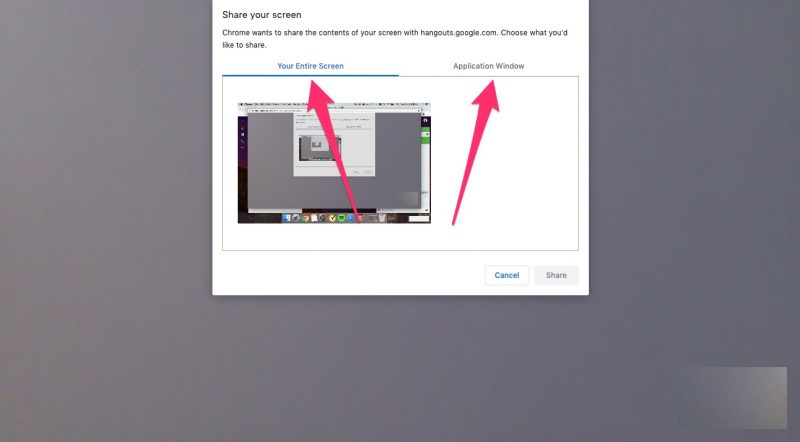
4. Click "Share."
Related coverage from How To Do Everything: Tech:
-
How to record a Google Hangouts session to watch it later or share it with others
-
How to block someone on Google Hangouts on your computer or mobile device
-
How to set up and use Google Hangouts, Google's free phone call and video chat service, on desktop or mobile
-
How to delete a Google Group when you no longer need it, using your Google profile