- To see the battery on your AirPods, open your AirPods charging case next to its companion iPhone. The battery life percentage of the AirPods and the charging case will pop up at the bottom of the screen.
- You can also enable a battery widget on your iPhone to quickly view the battery life.
- On your Mac, you can view your AirPods‘ battery life from your desktop.
- If you don’t have your paired device with you, open the AirPod case and check the color of the LED.
- Visit Business Insider’s homepage for more stories.
Oh, AirPods – probably Apple’s greatest invention since the iPhone. They’re cordless, convenient, and cool looking. While they definitely up your style game, their super sleek design can make it slightly difficult to determine the battery life and any functionality issues with them.
Thankfully, your AirPods have Bluetooth technology that will display their battery life on a paired iPhone, iPad, or Mac. Here are three simple ways to check the battery life of your AirPods.
How to check AirPod battery life on your iPhone or iPad
If your AirPods are still in their charging case, you can use the following method:
1. Check that the Bluetooth on your iPhone or iPad is turned on. To do that, swipe up from the bottom of your screen and verify that the Bluetooth symbol is blue.
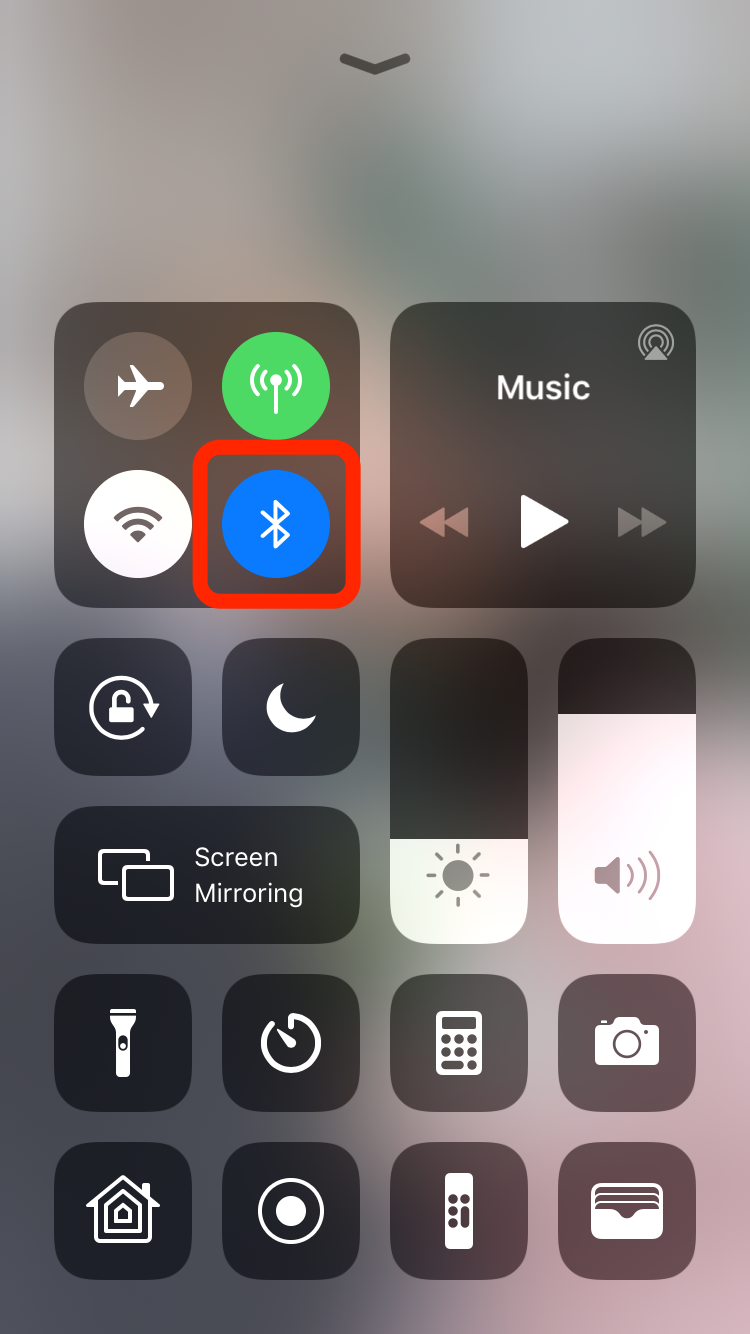
2. Hold the AirPods near to the paired device and open the case.
3. A pop up will appear at the bottom of the screen. It will show the battery life of the AirPods and their case.
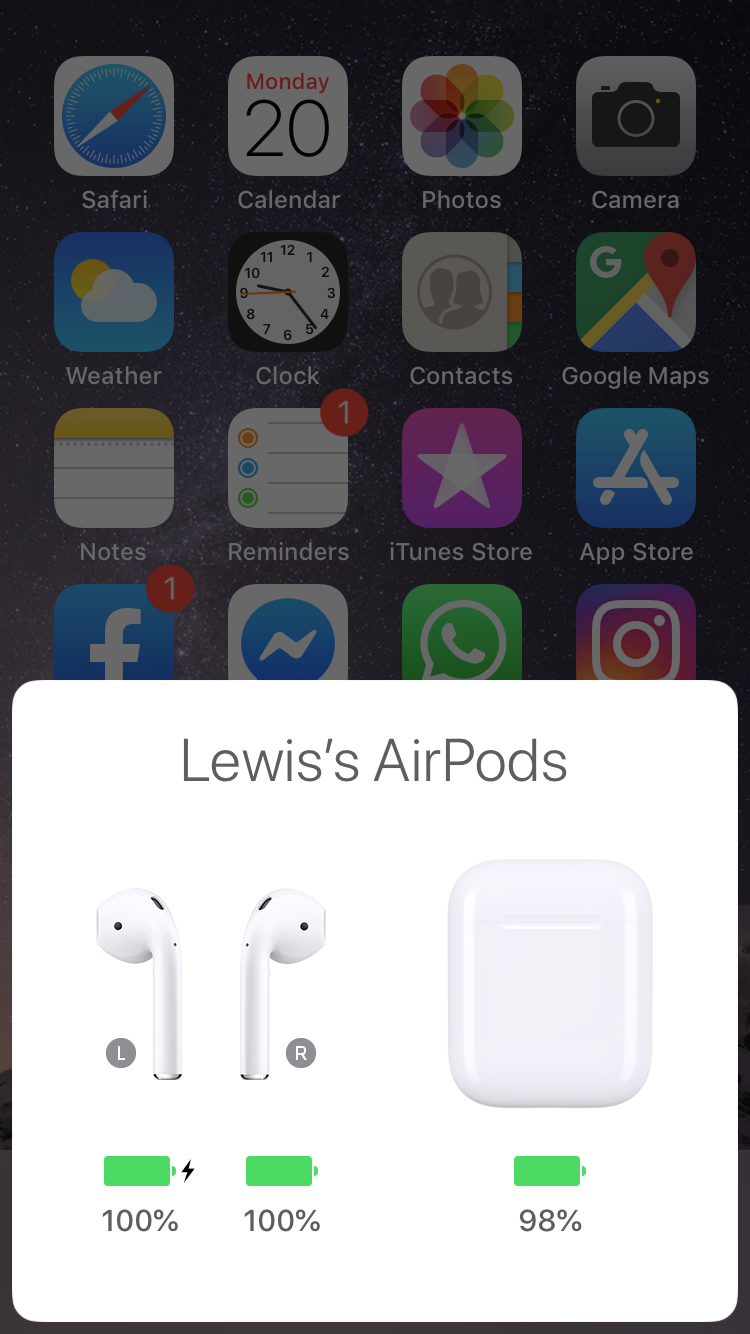
If you want to see the battery life while you're wearing the AirPods, you can enable the battery widget on your widget page:
1. On your Home page, swipe to the right right to access your widget page.
2. Scroll down and click "Edit."
3. Find the battery widget and click the green "+" to enable the widget. Click "Done" to save.
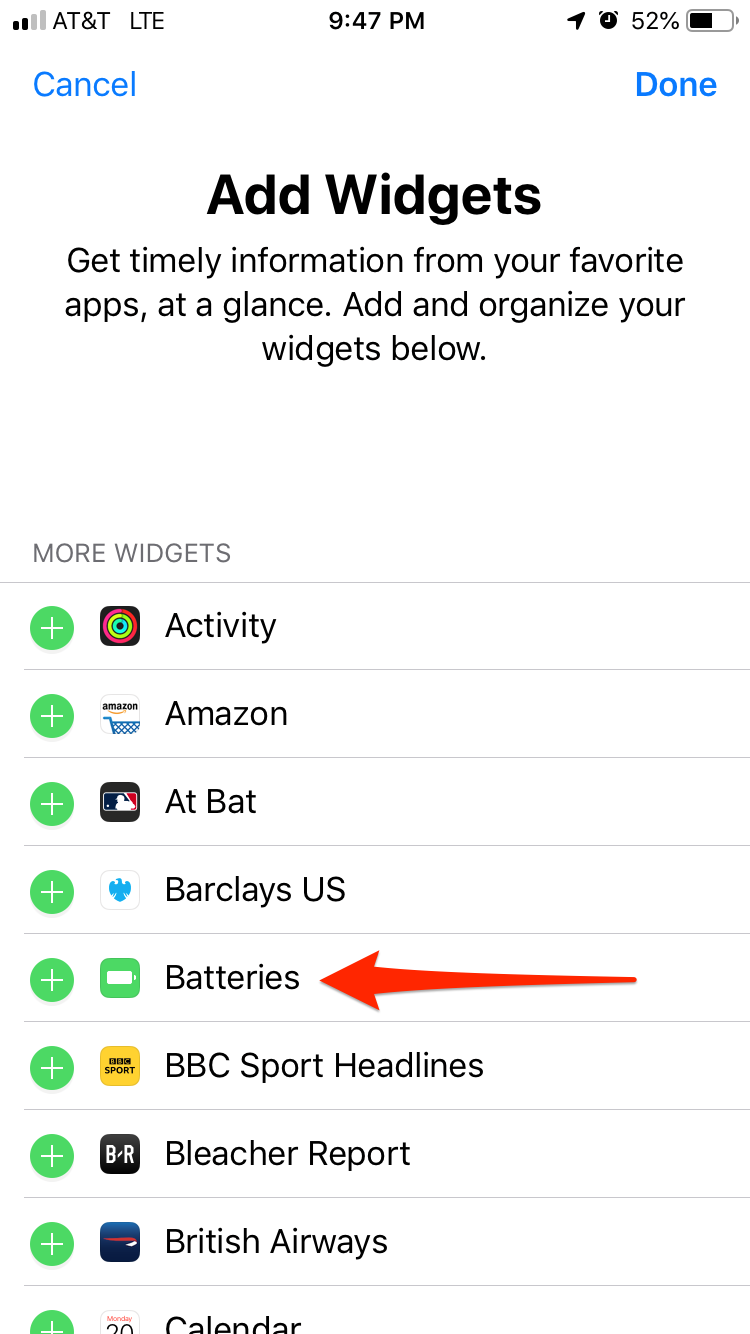
4. Now you'll see the battery percentage of your AirPods on the Widget page, as well as the battery percentage of your iPhone and any other connected device (Apple Watch etc.).
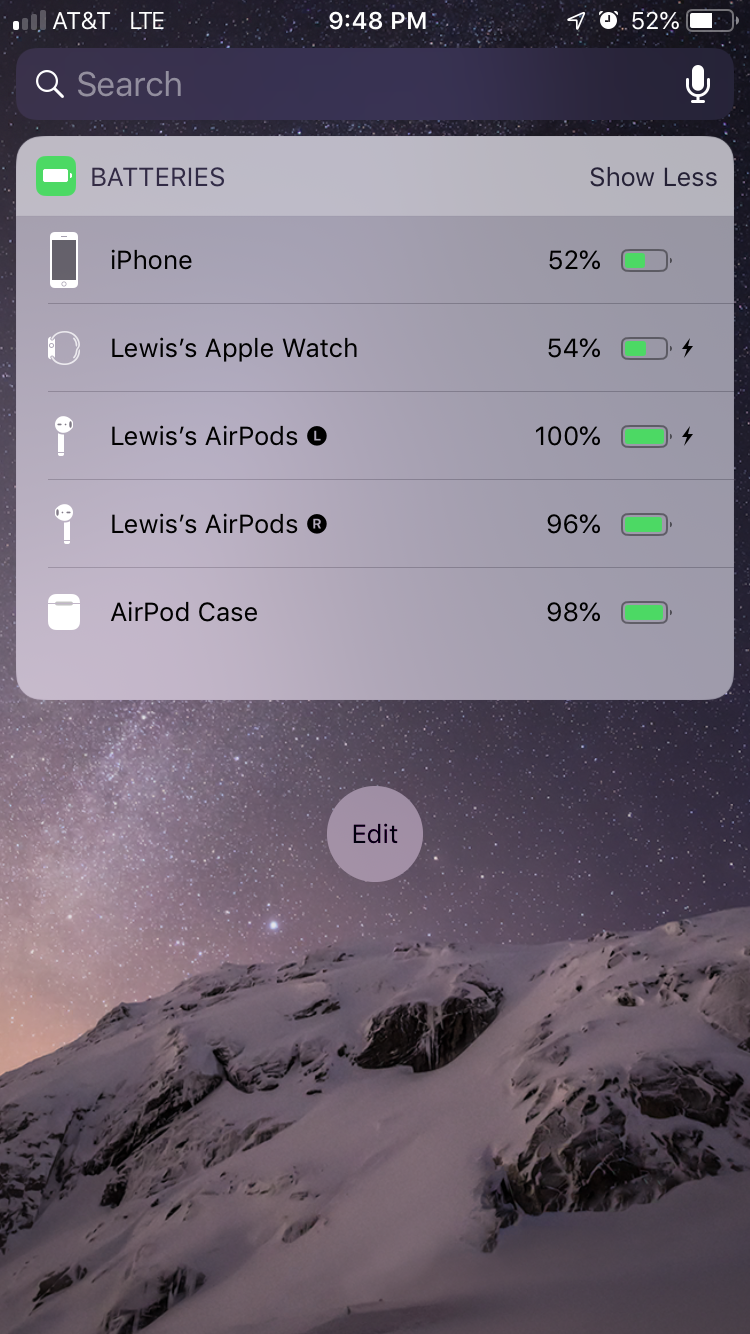
How to check AirPod battery life on your Mac
If your AirPods are paired with your Mac, you can view the battery life from the desktop. If you're wearing your AirPods you can view the battery life on screen. If you aren't wearing the AirPods, open the case first.
1. On the upper menu bar, you should see a Bluetooth symbol. Note: If you don't see the symbol you can enable it by opening "System Preferences > Bluetooth" and ticking the box next to "Show Bluetooth in menu bar."
2. Click the Bluetooth symbol and verify that your Bluetooth is turned on. You'll then see your AirPods under "Devices."
3. Hover over the AirPods and you'll see the battery life of your left and right AirPods and the case.
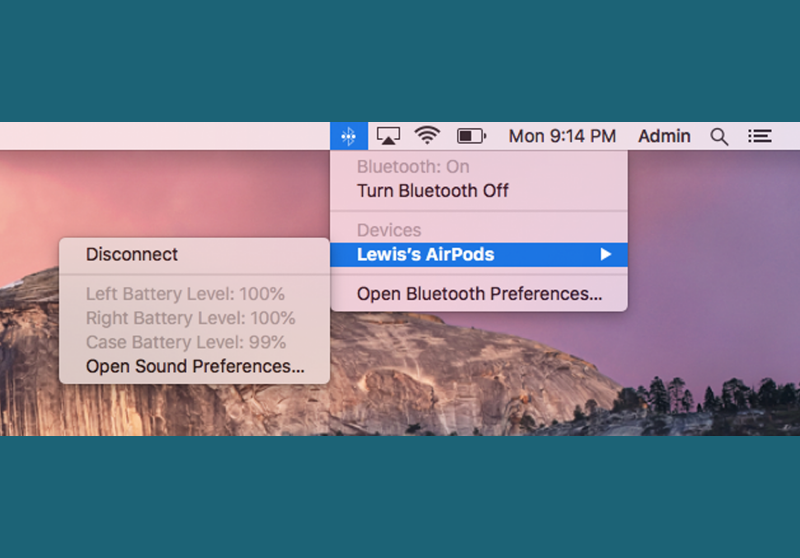
How to check AirPod battery life without using a paired device
If you don't have a paired device with you, you can still get an approximate battery life of your AirPods.
Open the case and check the color of the LED. If it's green, the AirPods are over 50% charged. If it's amber, they're less than 50% charged.










