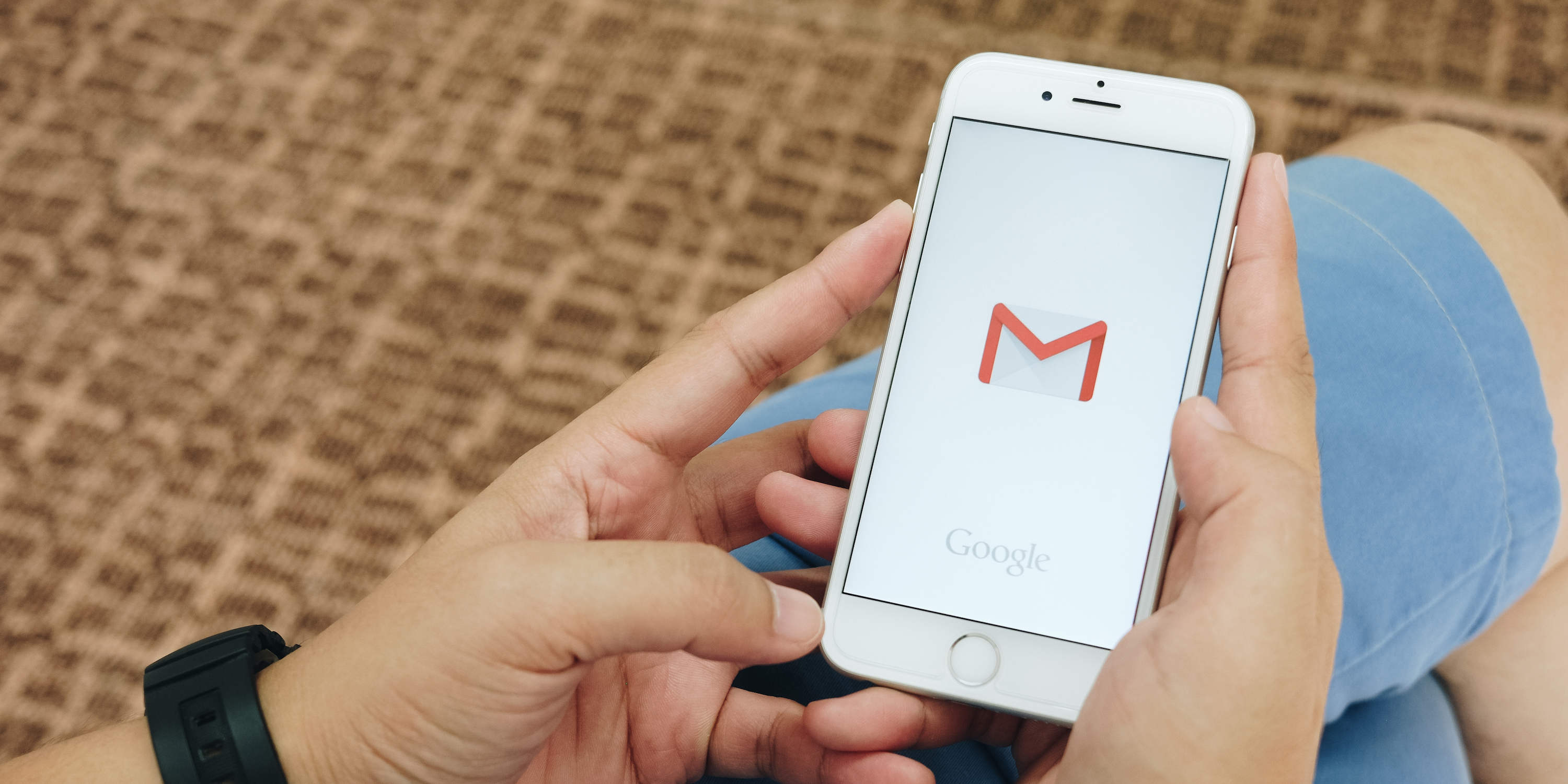- You can search Gmail using the search bar found at the top of the mobile app and desktop site.
- Using Gmail on your desktop, you also have access to an advanced search menu, which lets you search by date, mailbox, sender, and more.
- Visit Business Insider’s homepage for more stories.
Instead of scrolling through hundreds of messages, you can search in Gmail to find the email you’re looking for.
The search bar is easy to locate in both the desktop and mobile versions of Gmail – it’s right at the top of the screen. In fact, if you’re using the desktop website, you can’t get rid of it, as it’s always visible.
However, the search bar has even more functionality than it lets on at first.
Here’s how to search in Gmail, using the desktop website on your Mac or PC, and the mobile app for iPhone and Android devices.
Check out the products mentioned in this article:
iPhone 11 (From $699.99 at Apple)
Samsung Galaxy s10 (From $859.99 at Walmart)
Apple Macbook Pro (From $1,299.00 at Apple)
Lenovo IdeaPad 130 (From $469.99 at Walmart)
How to search Gmail on your computer
1. Open Gmail in any internet browser on your Mac or PC and begin typing in the search bar located at the top. This search bar is visible no matter what page you're on.
2. Gmail will automatically begin suggesting options that include your typed word or phrase. You can pick one of these options by clicking on it, or just press "Enter" or "Return" on your keyboard to search for exactly what you typed. You can search by keyword, subject, or by the sender's name.
3. If the results don't show what you were looking for, you can open the advanced search menu by clicking the arrow on the right side of the search bar.

4. Here you'll find a number of options to fine tune your search, including spots to specify who the email is from, when it's from, and more.

5. You can also opt to search inside of your Spam and Trash mailboxes, which can be useful if you're looking for an email that might not be in your regular inbox. Click the "Search" option at the bottom of the pop-up, and then select either "All Mail" or "Mail & Spam & Trash."

How to search Gmail on your mobile device
Searching on your mobile device looks almost exactly the same as it does on your desktop, though it doesn't offer the same advanced search features.
1. Open the Gmail app on your iPhone or Android device, and then tap the search bar, which is found at the top of any page.
2. Type a keyword, subject, or sender name. The mobile app doesn't have advanced search, but you can instead use search operators, which perform many of the same tasks.
3. Tap "Search" on your keyboard when you're ready to view your results.

Related coverage from How To Do Everything: Tech:
-
How to create folders in Gmail by using labels to organize your emails
-
How to find archived emails in Gmail in 2 simple ways on Mac or PC
-
How to add labels in Gmail to categorize your email communications
-
How to delete your Gmail account without losing any of your data
-
How to change your Gmail display name without changing your email address