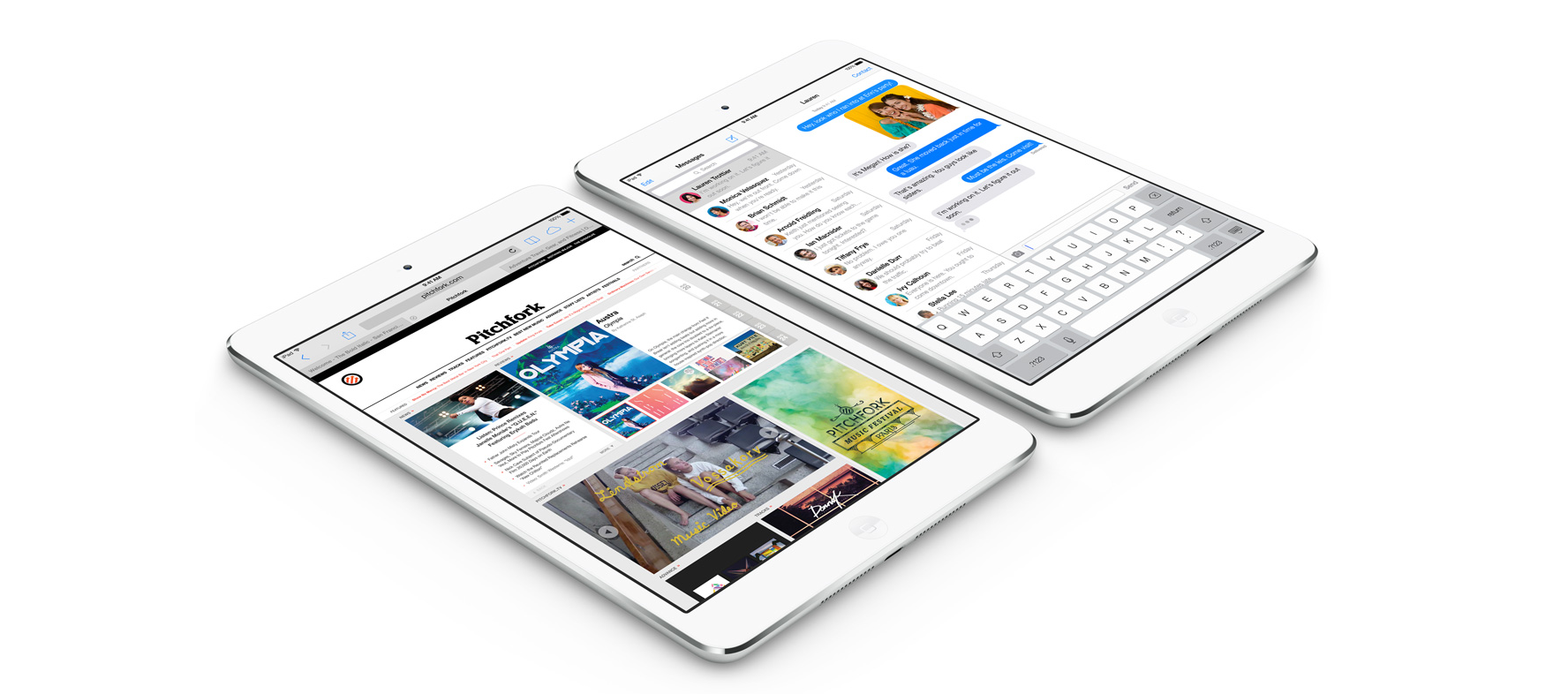- You can restart or force-restart your iPad with the push of few button combinations.
- The iPad and iPad Pro rarely suffer from the sorts of problems that plague Windows or even Mac computers, but if you do experience a glitch of some kind, restarting might resolve the issue.
- It takes just a minute or two to restart an iPad, though the specific sequence of button presses depends upon whether you have an iPador an iPad Pro with Face ID.
- If your iPad refuses to restart, you might need to force it to restart. By pressing the right button combo, you can usually compel a misbehaving iPad to shut down and turn back on again.
Like any computer, your iPad may occasionally suffer from random glitches. An app might stop responding, or the entire device might start running sluggishly.
No matter what problem you experience, anytime you’re troubleshooting your iPad, or just trying to get it to behave normally again, you should restart it. Like your laptop or desktop computer, a restart can fix a surprising number of problems on an iPad.
The good news is that a restart is fast and easy. There’s no risk involved in a restart, and the entire process takes just a minute or two. But the way you need to restart your iPad varies depending upon which model you own.
How to restart an iPad with Face ID
1. Press and hold the Power button (found on the side, opposite the volume controls) and either one of the volume buttons. After a few seconds, a slider should appear on the screen.
2. Drag the slider all the way to the right. Your iPad should turn off.
3. Wait a few moments for the device to completely shut off. Then press and hold the Power button until the Apple logo appears. Your iPad should then restart normally.
Restart an iPad with a Home button
1. Press and hold the Power button (which is either on the top or side, depending on which model you own). After a few seconds, a slider should appear on the screen.
2. Drag the slider all the way to the right. Your iPad should turn off.

3. Wait a few moments for the device to completely shut off. Then press and hold the Power button until the Apple logo appears. Your iPad should restart normally.
That should solve your iPad's problems most of the time. But what happens if your iPad is suffering a more serious problem, and it won't respond to the normal restart procedure? In that case, you should try to perform a "force-restart" instead. A force-restart does more or less the same thing - it reboots your iPad - but the way you trigger it is a little different.
How to force-restart an iPad with Face ID
1. Press the Volume Up button for one second and release it.
2. Press the Volume Down button for one second and release it.
3. Press and hold the Power button for five seconds until the Apple logo appears.
Your iPad will now restart on its own, hopefully resolving any problems it had in the process.
How to force-restart any other kind of iPad
1. Press and hold the Home button.
2. At the same time, press and hold the Power button.

3. Continue to hold both buttons for about 10 seconds, until you see the Apple logo appear.
If the force-restart does not work
Most of the time, either a normal restart or a force-restart will return your iPad to normal operation. But technology being what it is, occasionally it won't work, and you'll need to move on to other methods of troubleshooting. But before you give up and take your iPad to an Apple store for service, try this.
1. Plug your iPad to power and let it charge for 1-2 hours. Don't disturb it while it charges.
2. After that, see if it has restarted on its own.
3. If not, try another force-restart.
Restart your iPad from the Settings menu
If you restart your iPad occasionally and don't want to commit the button sequence to memory, or if any of the relevant buttons aren't functioning, you can perform an ordinary restart from the Settings menu.
1. Start the Settings app.
2. Tap "General" and then tap "Shut Down." The slider will appear.
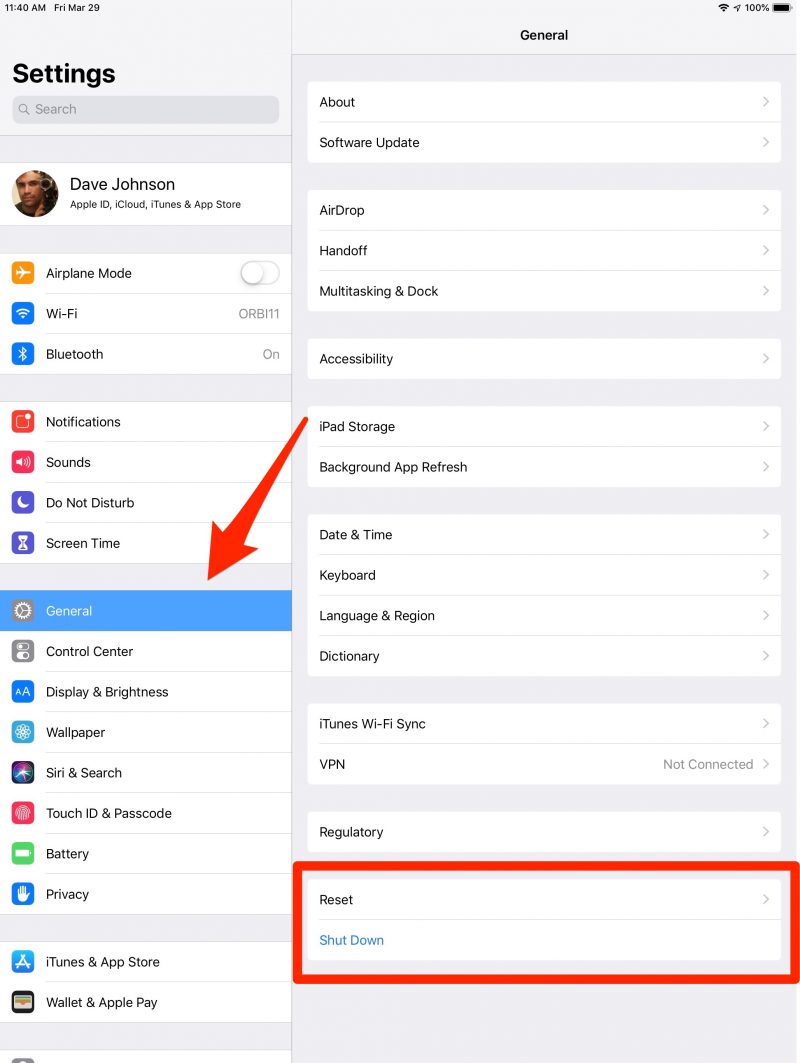
3. Drag the slider all the way to the right to shut off your iPad.
4. After a few moments, press the Power button to turn your iPad back on.