
EmirMemedovski/Getty Images
- You can monitor your heart rate on an Apple Watch using the Heart app.
- Your heart rate is automatically displayed as a metric when you're using the Workout app.
- You can set up notifications for high heart rate, low heart rate, or an irregular heart rhythm.
- Visit Insider's Tech Reference library for more stories.
Apple Watches have a built-in heart rate monitor that measures your heart rate throughout the day, and even more so when you're exercising. The optical heart sensor uses green LED lights in conjunction with light‑sensitive photodiodes to detect how much blood is flowing through your wrist at any given moment.
You can see heart rate information at any time on an Apple Watch, whether or not you're working out. Here's how to do it.
How to check your heart rate on an Apple Watch
You can instantly see your heart rate at any time by opening the Heart Rate app.
1. Press the Digital Crown and open the Heart Rate app, which looks like a heart on a red background.
2. When the app starts, you can see the most recent heart rate reading, which should have been taken in the last 10 minutes.
3. Wait a moment for a new reading to be taken and displayed.

Abigail Abesamis Demarest
4. Use the Digital Crown or your finger to scroll through three different heart rate values: your current heart rate, your resting heart rate, and your average while walking.
You can also quickly open the Heart Rate app by tapping the Heart Rate complication on any watch face that has the complication configured.
How to view heart rate data on Apple Watch
1. Open the Health app on your iPhone. Tap the Browse tab.
2. Tap Heart to view your heart rate data from the last day, week, month, or year.
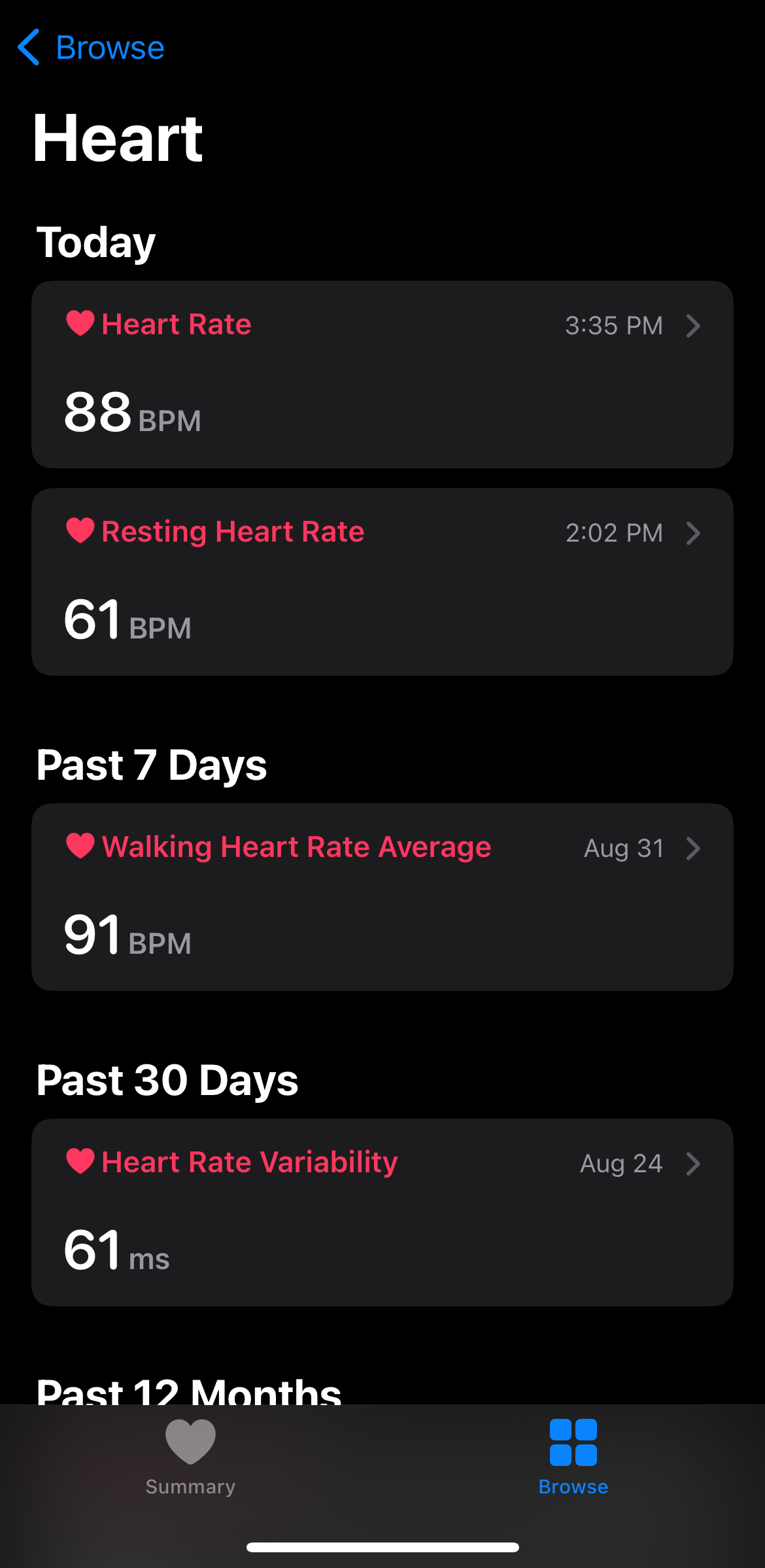
Abigail Abesamis Demarest
3. Tap Show More Heart Rate Data to see your heart rate range during a selected time period, resting rate, walking average, and more.
How to track heart rate on Apple Watch during a workout
When you start a workout on your Apple Watch via the Workout app, your current heart rate will be displayed among other metrics like calories burned, distance (if applicable), and how long you've been working out.
To start a workout on Apple Watch:
1. Tap the Workout app icon on your Apple Watch.
2. Scroll through the list and select the type of activity that best matches your workout. Tap to select a workout type.

Abigail Abesamis Demarest
3. To end a workout, swipe right on the watch face and tap End (X).
To customize workout metrics:
If you're not seeing heart rate or want to further customize which metrics you see, follow the steps below:
1. Open the Apple Watch app on your iPhone. Tap the My Watch tab.
2. Scroll down to find the Workout app. Tap Workout, then Workout View.
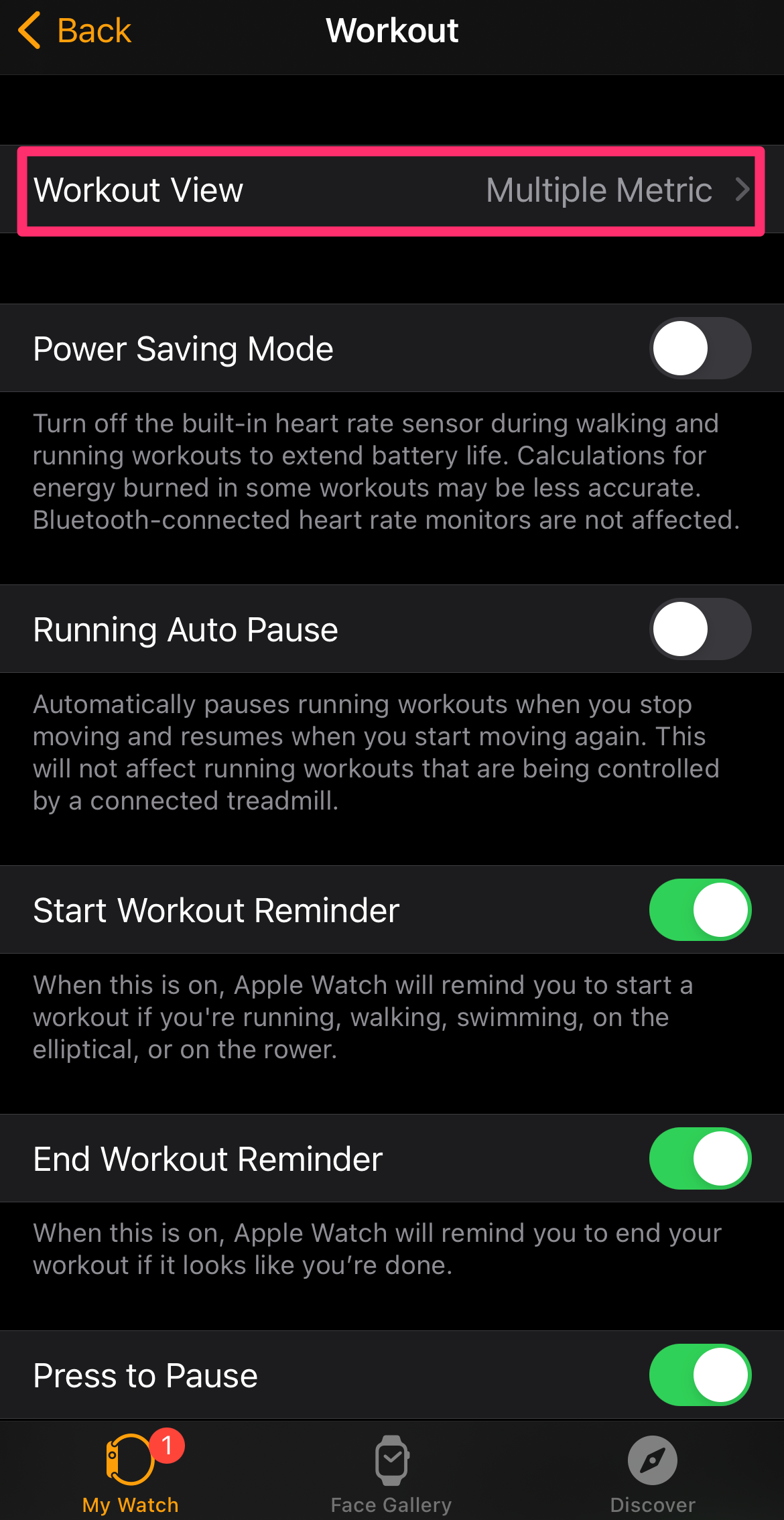
Abigail Abesamis Demarest
3. Tap the workout you want to edit, then tap Edit.
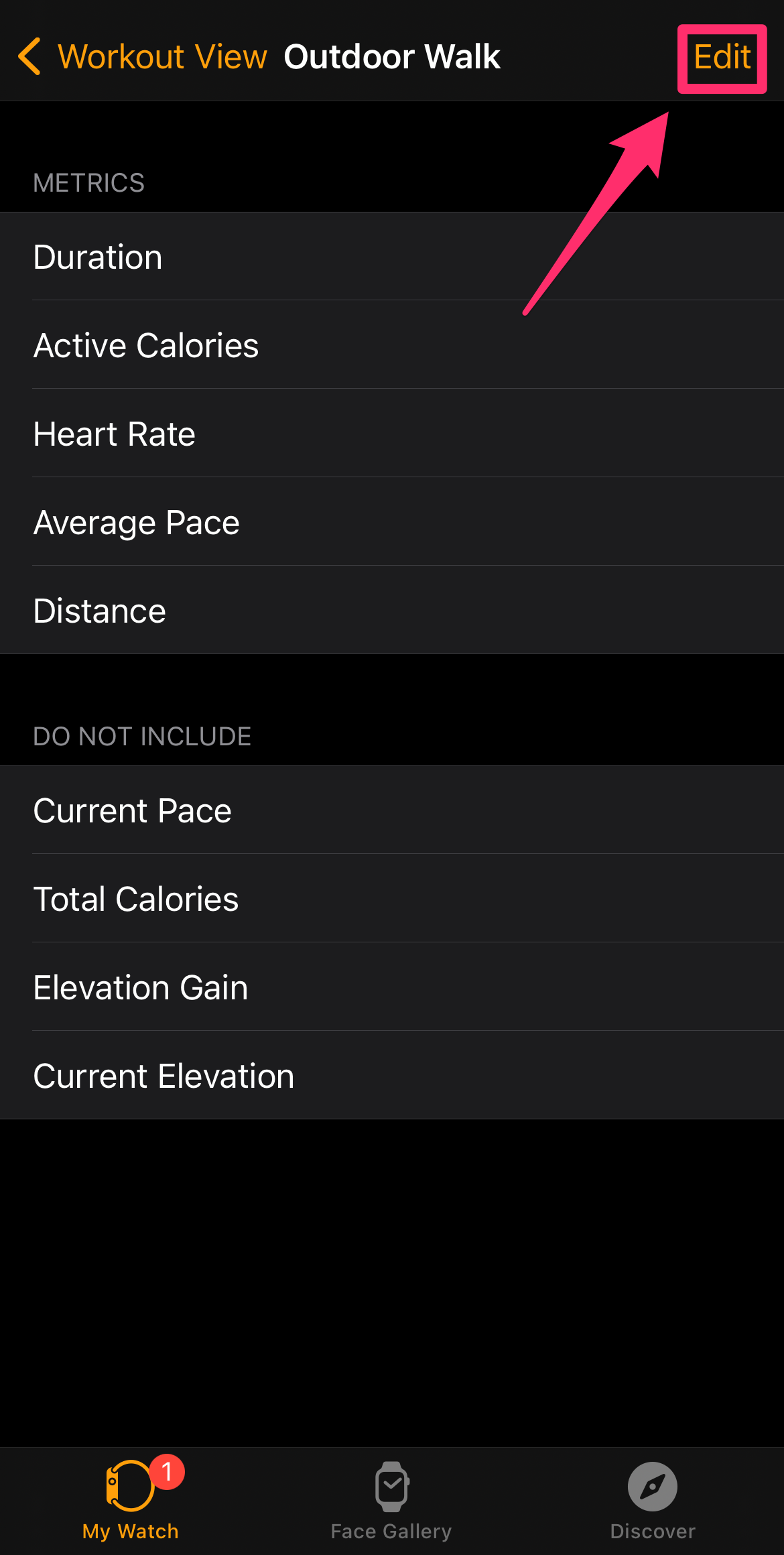
Abigail Abesamis Demarest
4. Tap the "-" sign for metrics you want to remove, and the "+" sign for metrics you want to add.
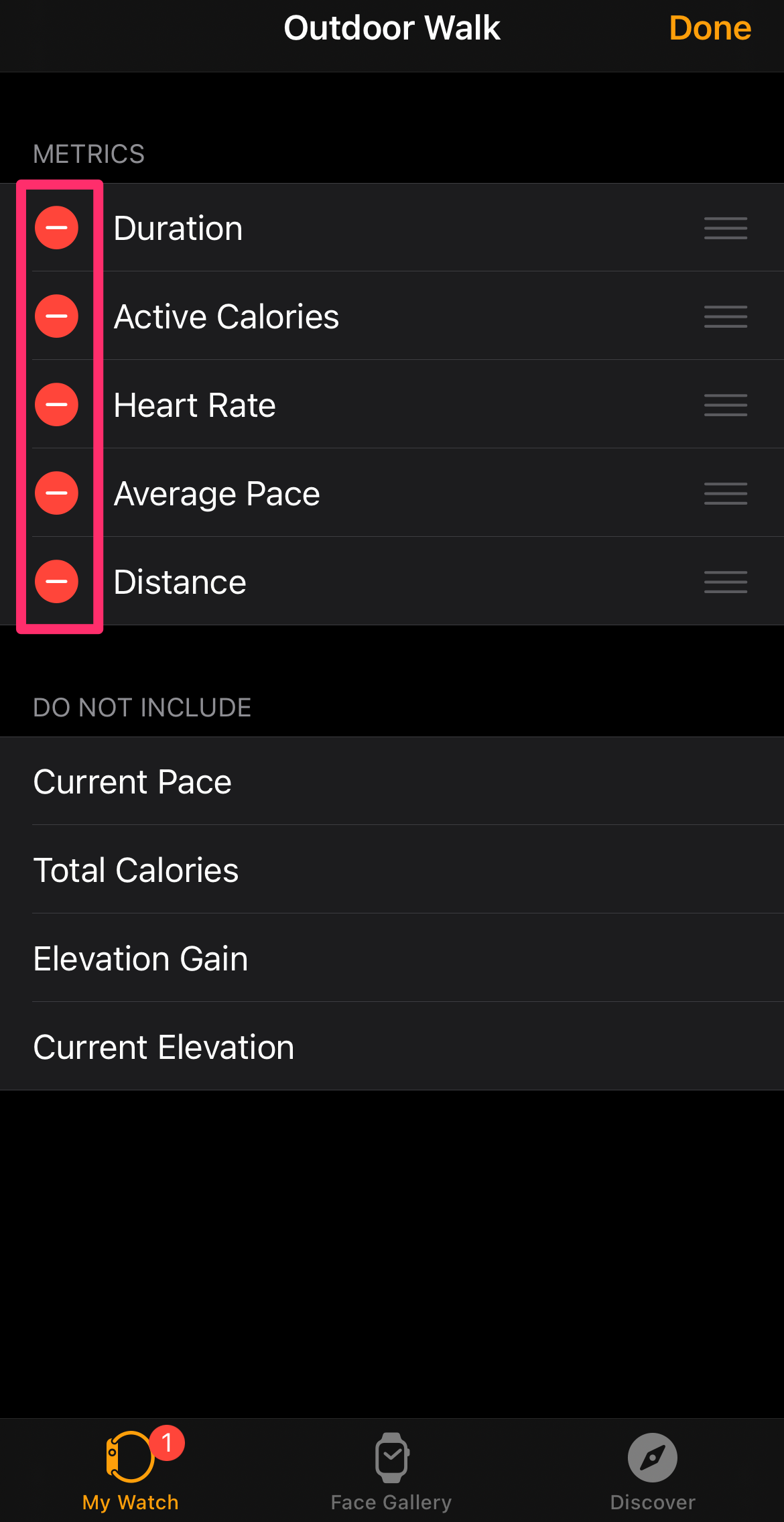
Abigail Abesamis Demarest
5. When you're finished, tap Done.
How to receive heart rate notifications
You can turn on notifications for high heart rate, low heart rate, or an irregular heart rhythm (atrial fibrillation). Here's how it's done:
1. Open the Settings app on your Apple Watch. Scroll down and tap Heart.
2. To turn on notifications for a high heart rate, tap High Heart Rate Notifications. Set the heart rate threshold for the alert, choosing a value between 100 and 150 BPM. It's set to 120 by default.
3. To turn on notifications for a low heart rate, tap Low Heart Rate Notifications. Set the heart rate threshold for the alert, choosing a value between 40 and 50 BPM. It's set to 40 by default.
4. To turn on notifications for an irregular heart rhythm that resembles atrial fibrillation, tap Irregular Rhythm Notifications. Note that you must have watchOS 5.1.2 to use this feature.
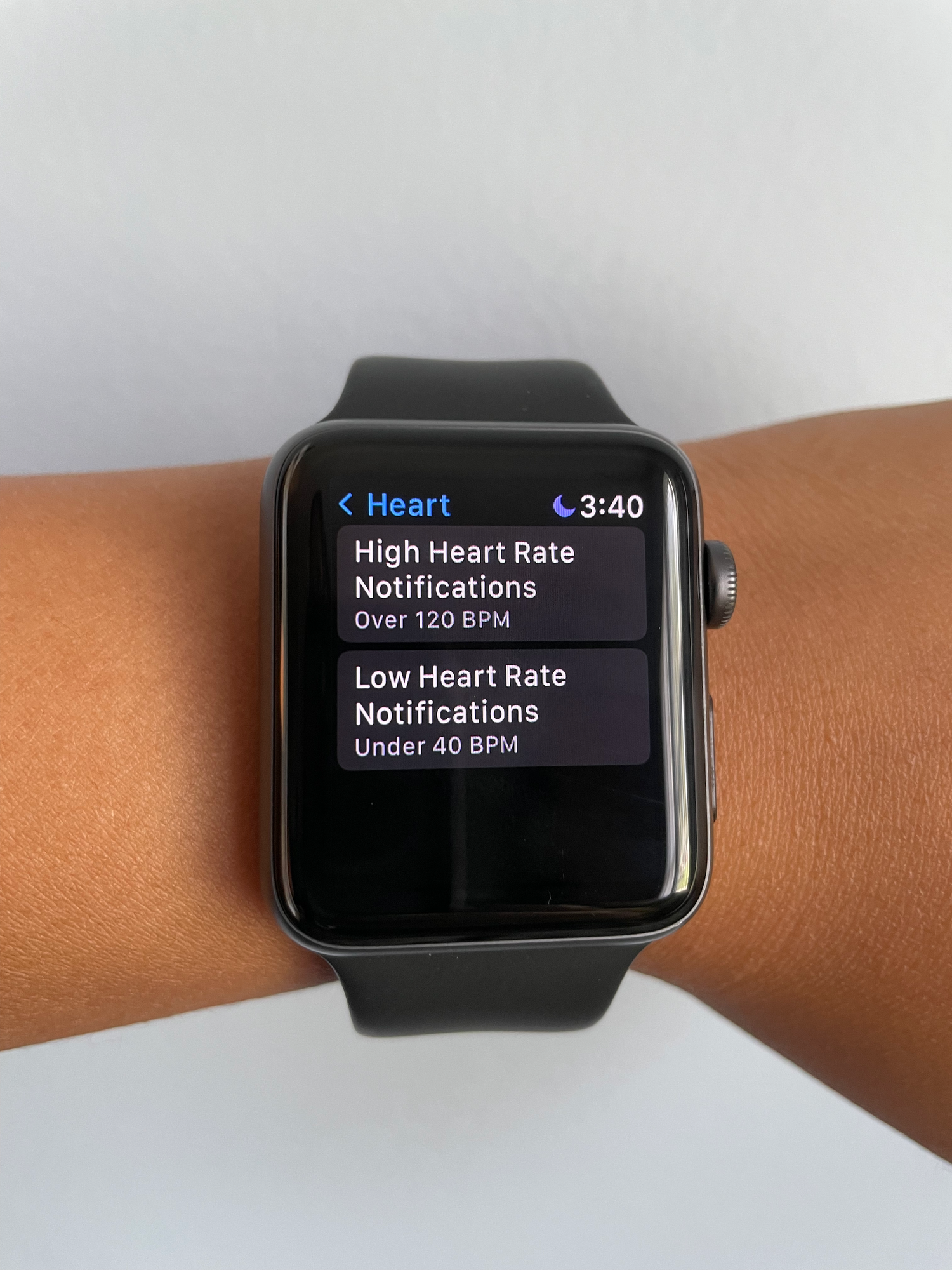
Abigail Abesamis Demarest
