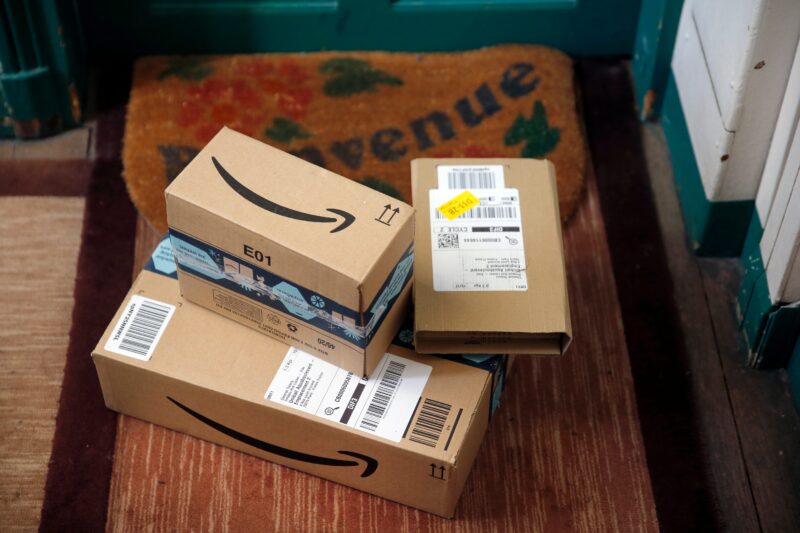Guillaume Payen/SOPA Images/LightRocket via Getty Image
- You can sign in and out of your PSN account on your PS4 or PS5 using your email address and password.
- You can choose to set up two-step verification to add an extra layer of security to your PSN account.
- If you aren't able to access your physical console, you can sign out of PlayStation Network on all of your devices at once via the website.
- Visit Insider's Tech Reference library for more stories.
To get the most out of your PlayStation console, whether you have a PS4 or PS5, you'll need to sign in to your PlayStation Network (PSN) account. Through the account, you can stream music and movies, join multiplayer games, and buy and download games via the PlayStation store.
Here's how to sign in and out of PlayStation Network on the PS4 and PS5, as well as how to set up two-step verification, and troubleshoot if you're having sign-in issues.
How to sign in to PlayStation Network on your PlayStation
The steps for signing in to PlayStation Network vary slightly depending on which console you have.
On a PS4 console:
1. Navigate to Settings. Select Account Management, then Sign In.
2. Enter your email address and password, then select Confirm.
On a PS5 console:
1. Navigate to Settings. Select Users and Accounts, then Account, then Sign in.
2. Enter your email address and password.
How to set up two-step verification on your PSN account
It's smart to add an extra layer of security on your PSN account by setting up two-step verification. With two-step verification, you'll be asked to enter a verification code sent to your phone in addition to providing the correct email address and password.
On a PS4 console:
1. Navigate to Settings. Select Account Management, Account Information, Security, then 2-Step Verification.
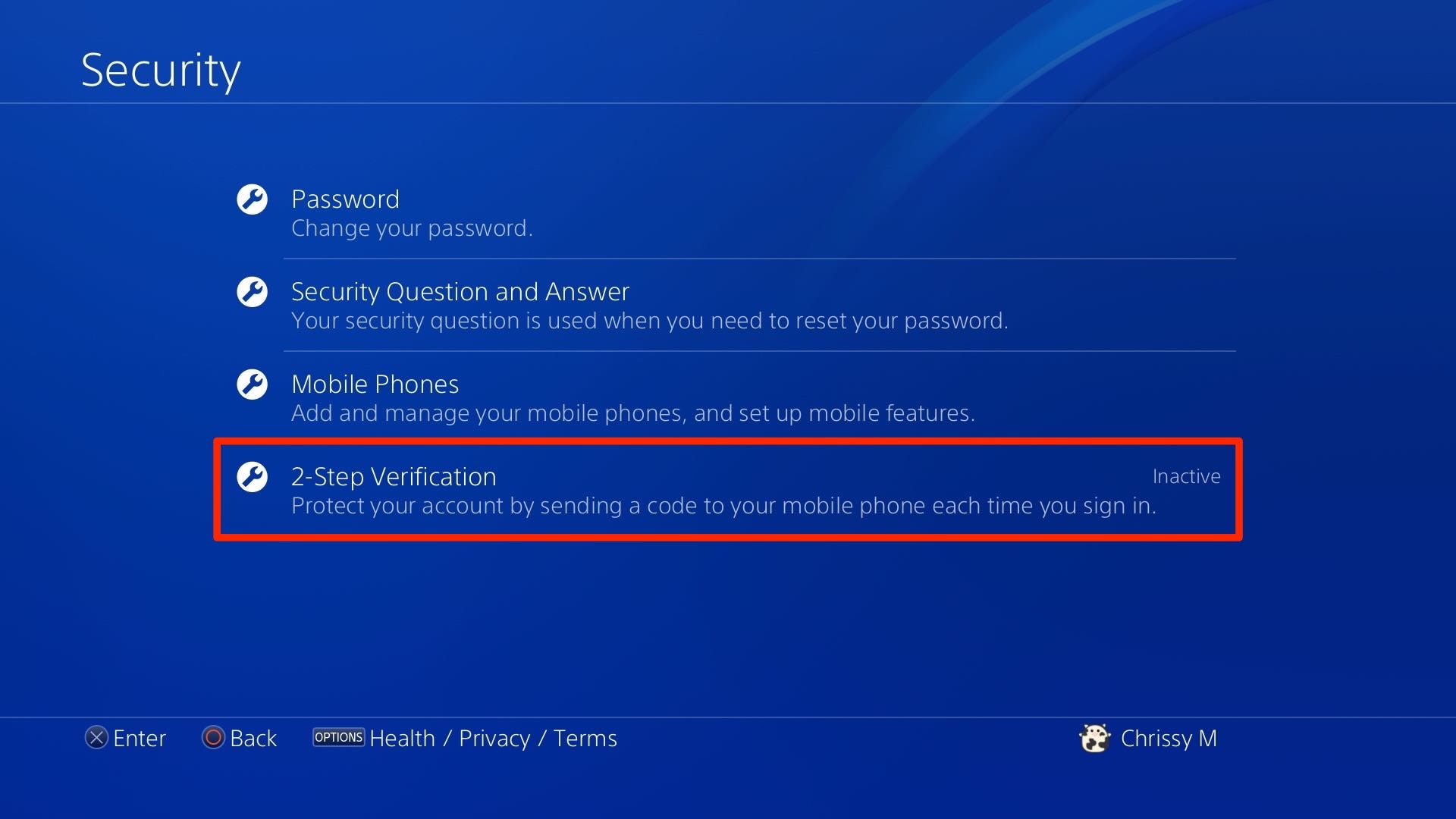
Chrissy Montelli
2. Select Activate.
3. Choose how you want to receive the verification code (Authenticator App or Text Message).
4. Enter the verification code sent from PlayStation. Record your Backup Codes and save them somewhere you'll be able to easily access them.
On a PS5 console:
1. Navigate to Settings. Select Users and Accounts, Security, then 2-Step Verification.
2. Select Activate.
3. Choose how you want to receive the verification code (Authenticator App or Text Message).
4. Enter the verification code sent from PlayStation. Record your Backup Codes and save them somewhere you'll be able to easily access them.
How to sign out of PlayStation Network
Like signing in to PlayStation Network, the steps for signing out vary slightly depending on which console you have.
On a PS4 console:
1. Navigate to Settings.
2. Select Account Management, then Sign Out.
On a PS5 console:
1. Navigate to Settings.
2. Select Users and Accounts, Other, then Sign Out.
Troubleshooting PSN login issues
If you're experiencing issues signing in to your PlayStation Network account, try the following troubleshooting tips:
- Reset your password. If you've forgotten your password, go to the Account Management sign-in page online. Click Trouble Signing in?, then Reset your password. Enter the email address associated with your account to receive an email link that allows you to create a new password.
- Make sure you're using the right email address. If you've forgotten your sign-in ID (email address), check your email inboxes for emails from PlayStation to figure out which one you used. Make sure to check junk and spam folders as well. If you're unable to access the email address associated with your account, contact PlayStation Support.
- Verify your email address. If you're certain you have the right email address and password but still can't sign in, ensure you've verified your email address by checking your inbox for an email with "PlayStation verify" in the subject line. Click the link in the email.
- Contact support. Chatting with the PlayStation Online Assistant Bot may help you identify and solve the issue
- Other troubleshooting tips include ensuring your system software is up to date, turning your console and router off and back on, and trying to sign in to Account Management online.