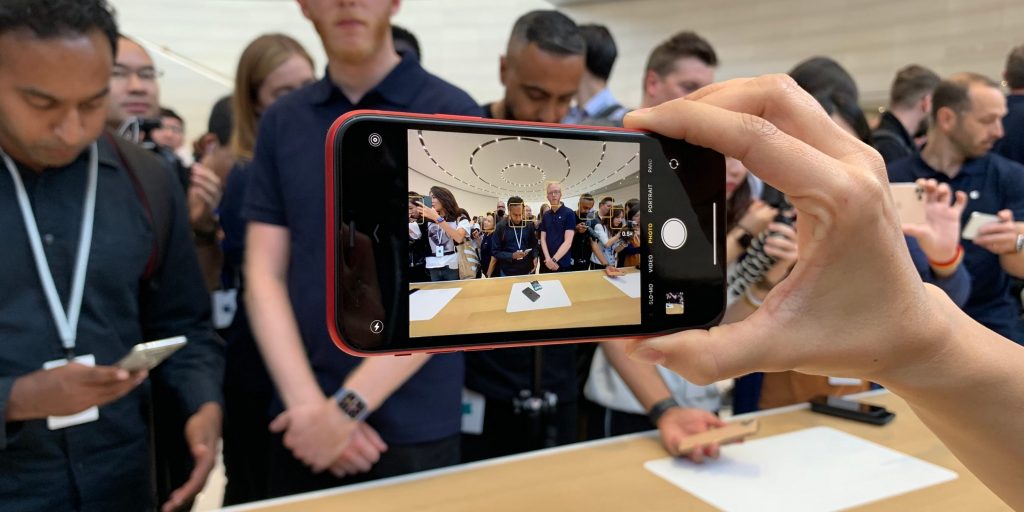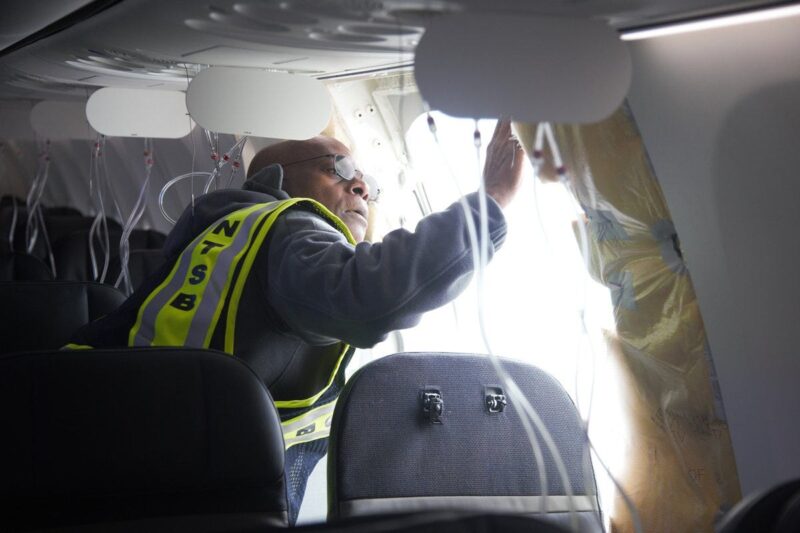- You can flip a picture on your iPhone in the Photos app if your device is running at least iOS 13.
- If your iPhone doesn't support iOS 13 or later, you can use a third-party app like Photoshop Express.
- Either way, you can flip a picture on your iPhone to get its mirror image.
- Visit Insider's Tech Reference library for more stories.
The iPhone is an extremely powerful handheld tool, and when you add in some third-party apps, the possibilities are near-endless.
One feature added in iOS 13 was the ability to flip any picture straight from your Photos app. This is great if you need a picture's mirror image — for example, if you're trying to read some backwards text.
Here's how to do it.
How to flip a picture on an iPhone running iOS 13 or newer
1. Open the Photos app.
2. Find the photo that you want to flip, and tap it to enlarge it.
3. In the top-right of the screen, tap Edit.
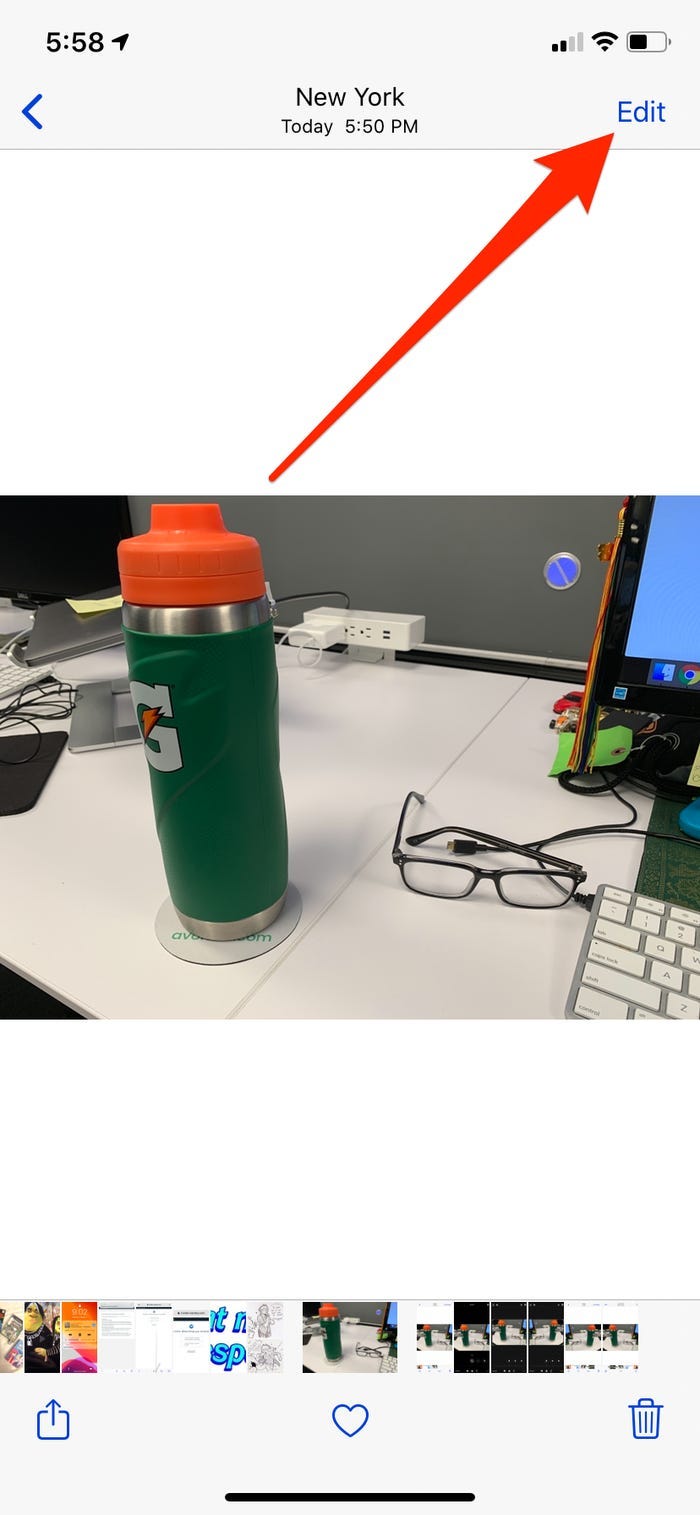
4. The picture will zoom out, and a variety of editing options will appear. Tap the icon that looks like a square with arrows circling it.
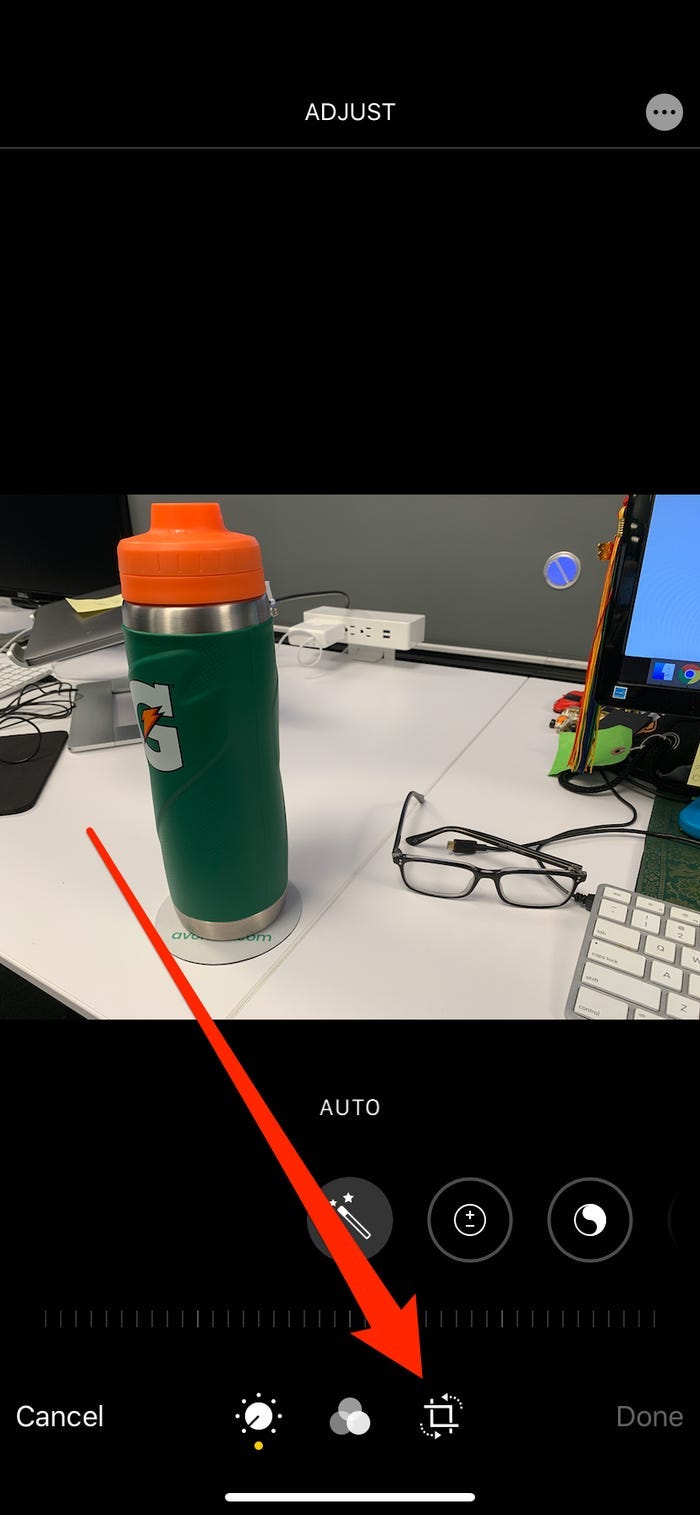
5. This will bring up new options. Tap the icon in the very top-left, which looks like a pyramid that's been split in half. As soon as you tap it, your photo will flip.
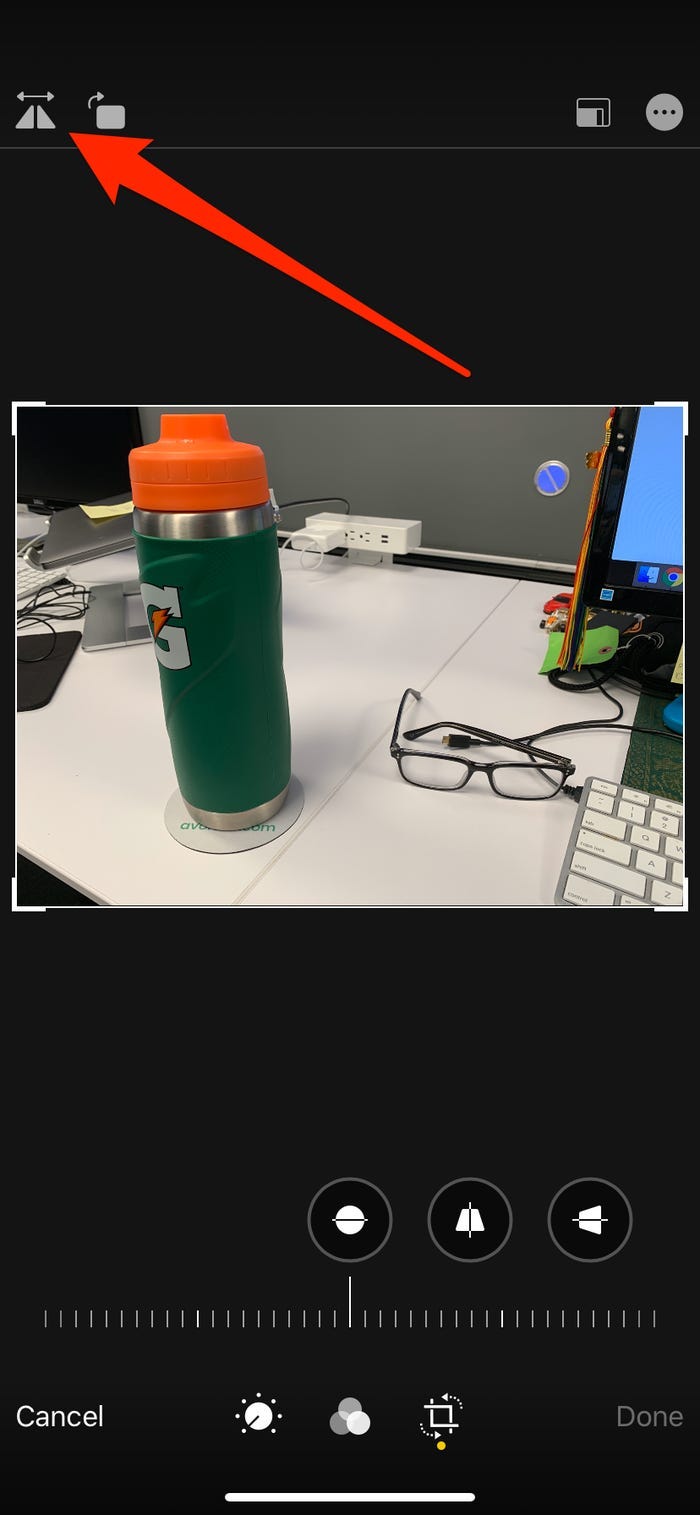
6. Tap Done in the bottom-right (or top-right in landscape mode).
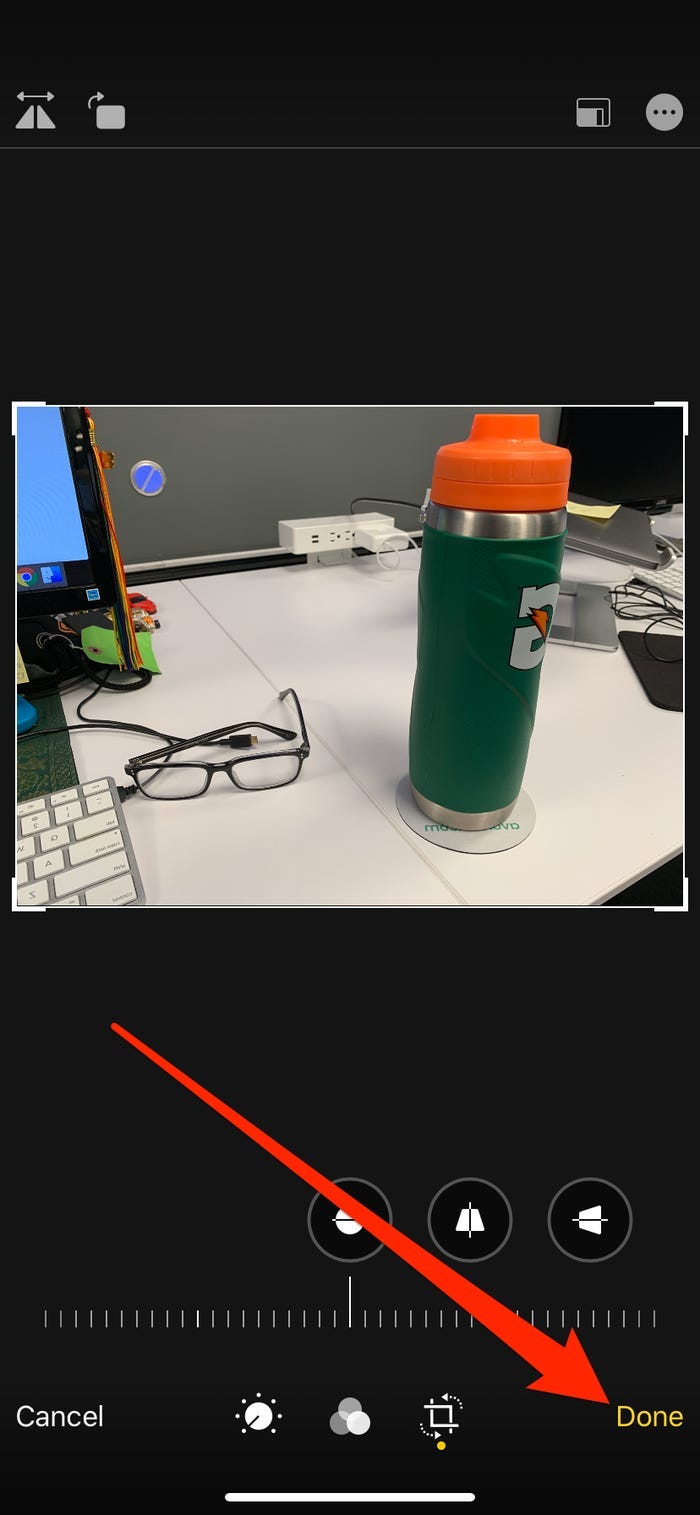
And just like that, you've now got a flipped photo.
How to flip a picture on an iPhone using Photoshop Express
If you can't use iOS 13 or haven't downloaded it, this is the option for you.
1. If you haven't already, download the Photoshop Express app.
2. Sign into the app using one of several accounts (I chose my Gmail). Allow Photoshop Express to access your photos.
3. Scroll through your photos in the app and tap on the one you want to flip.
4. Tap on the crop icon (two right-angles overlapping). The crop function seems to be a standard technique utilized by many third-party apps for flipping photos.
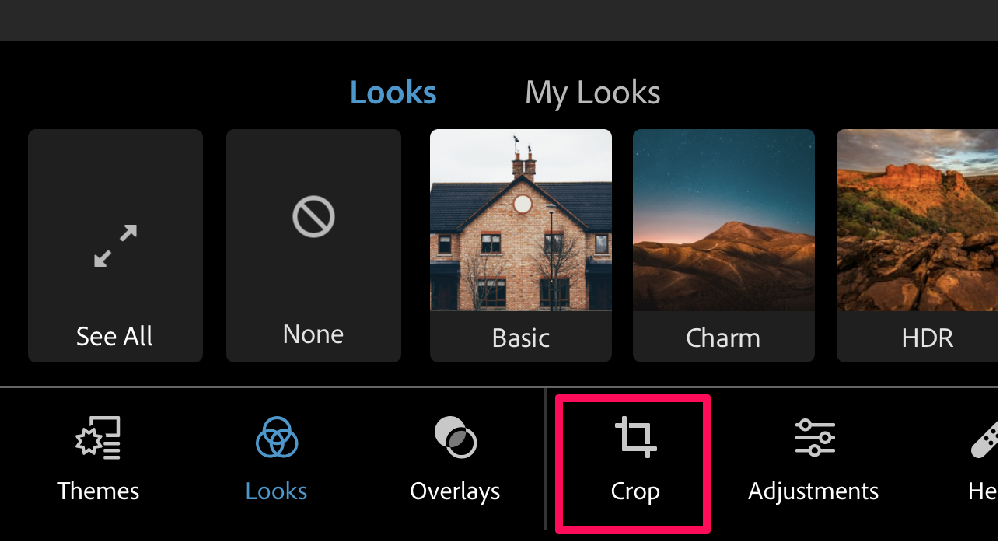
5. Tap on Rotate. Once in the rotate screen, you'll see several options at the bottom of it: Straighten, Rotate, Flip Horizontal, and Flip Vertical.
6. Tap Flip Horizontal.
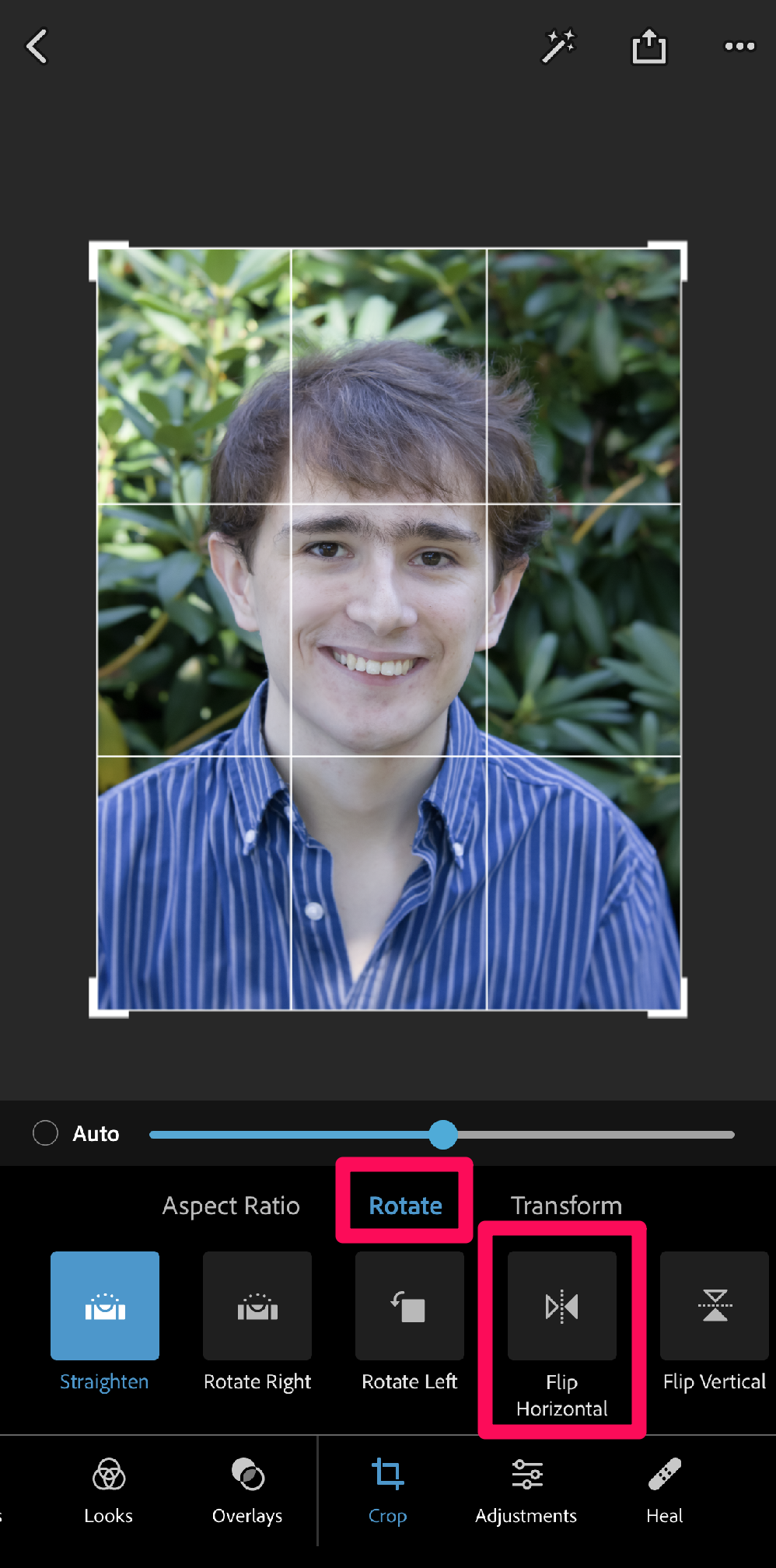
7. There are other editing tools you can play around with, but if you only want to flip your picture, tap the Share button at the top (the box with an arrow pointing upwards).
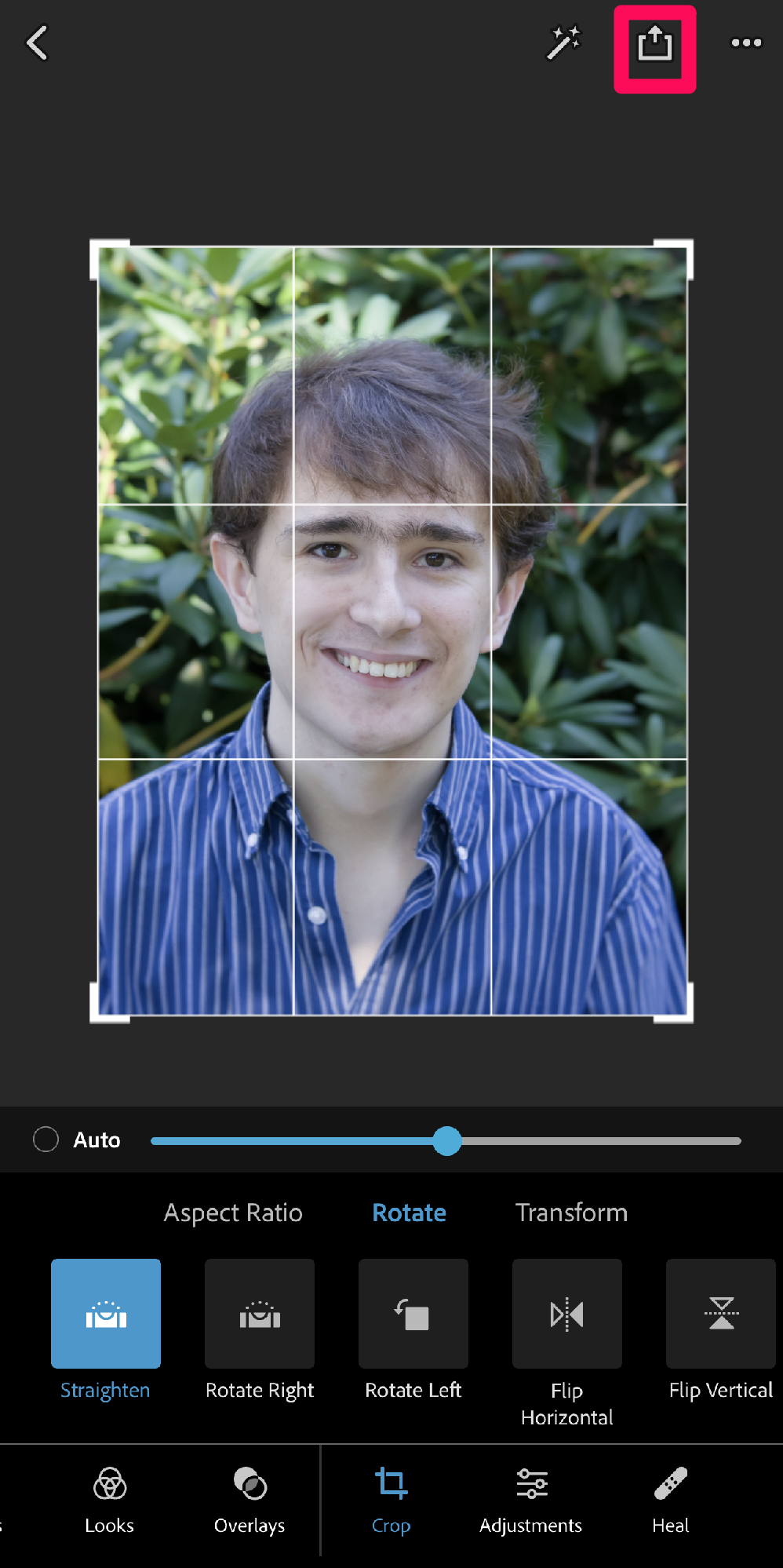
8. Tap Save. The flipped picture will be added to your iPhone's Photos app.