- To download Mozilla Firefox on your Mac, you’ll need to use another browser to get to Mozilla’s website.
- Once you’ve downloaded Firefox onto your Mac, you can install it like you would any other program.
- Firefox is one of the fastest browsers available, and puts a large emphasis on customization.
- Visit Business Insider’s homepage for more stories.
Mozilla Firefox is one of the most popular internet browsers around, and has been since its launch all the way back in 2002. Firefox is known for its fast performance and customization options, and is a great browser to use on a new computer.
If you want to test the browser out for yourself using your Mac computer, follow the steps below to download and install it.
Check out the products mentioned in this article:
MacBook Pro (From $1,499.99 at Best Buy)
How to download Firefox on Mac
1. Open your current browser. This could be Safari (Apple’s default browser), Google Chrome, or a host of other options.
2. Go to https://www.mozilla.org/en-US/firefox/new/.
3. Select "Download Now" in the middle of the page.
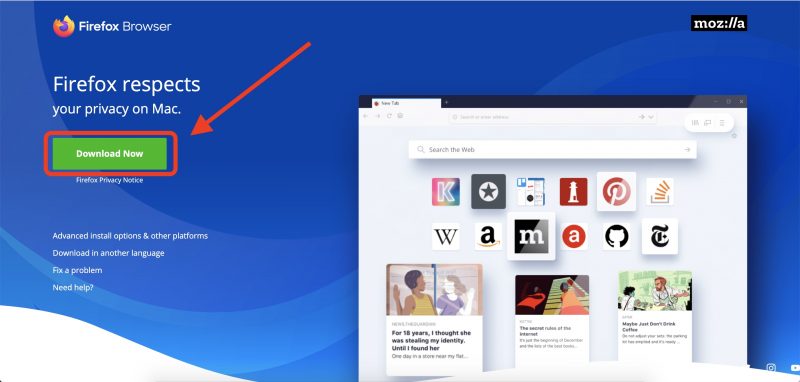
4. Your browser will then begin downloading the Firefox installation file. Once it's finished, click the download located at the bottom of the browser, or go to where your downloads are stored and double-click the Firefox file.
5. Let your Mac verify the file. Then drag the Firefox icon into the Application folder, as seen in the pop-up that opens.
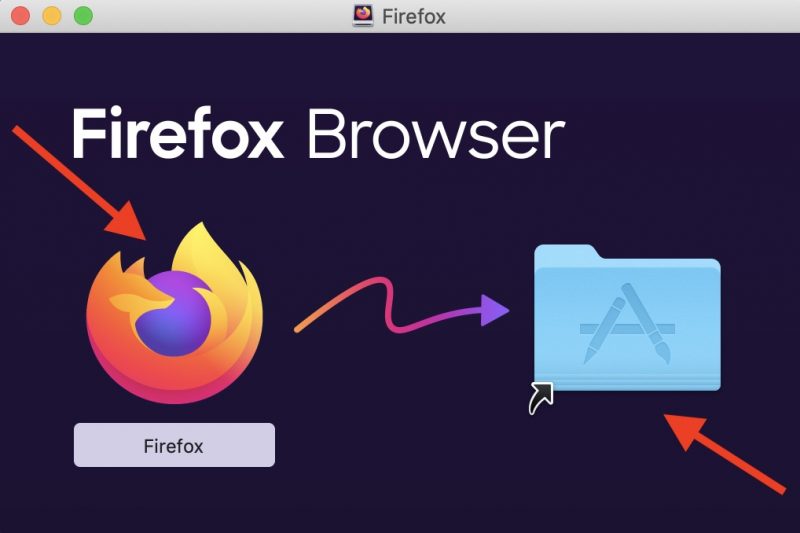
6. Find Firefox in your Applications folder and launch it.
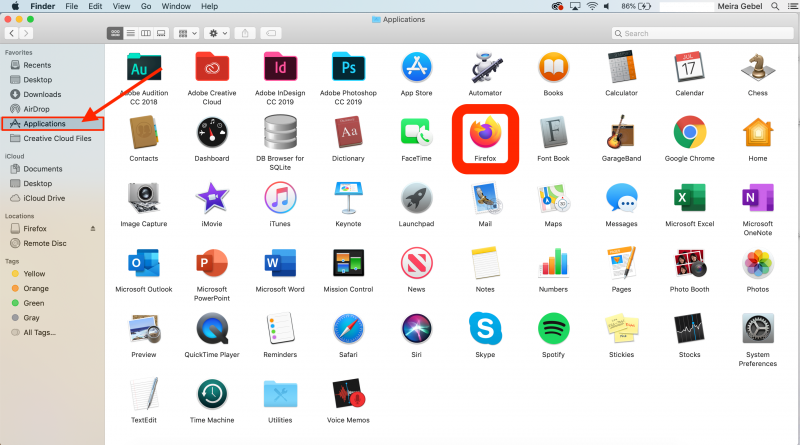
7. Search for Firefox and select.
8. A pop-up will ask if you're sure you want to open the browser, since it was downloaded from the internet. Select "Open."
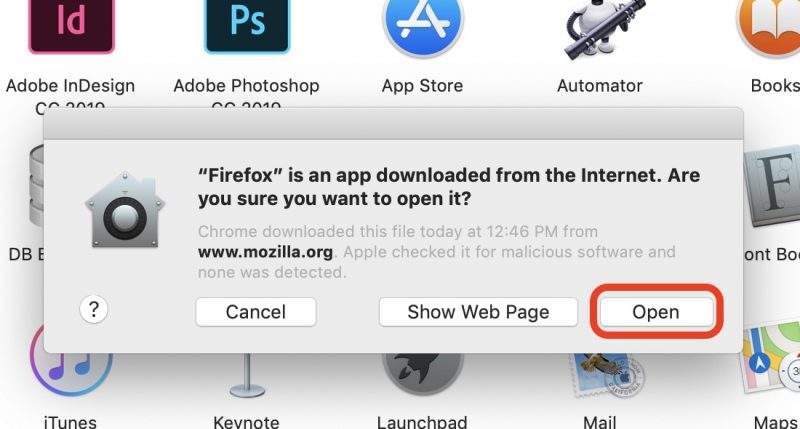
Firefox will then launch.
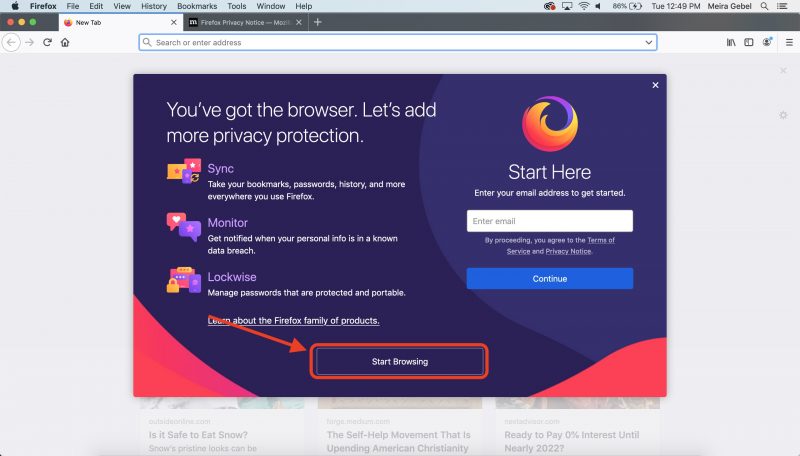
Related coverage from How To Do Everything: Tech:
-
How to set your browser's homepage on a Mac, with instructions for Safari, Chrome, and Firefox
-
How to change your default browser on Mac, through the System Preferences menu or the new browser's settings
-
'Why is my Mac so slow?': 6 ways to speed up your Mac computer when its performance is lagging
-
How to turn on any Mac computer's built-in camera, or troubleshoot it if it's not working
-
How to change your account username on a Mac computer, if you bought a pre-owned Mac or otherwise need a name change











