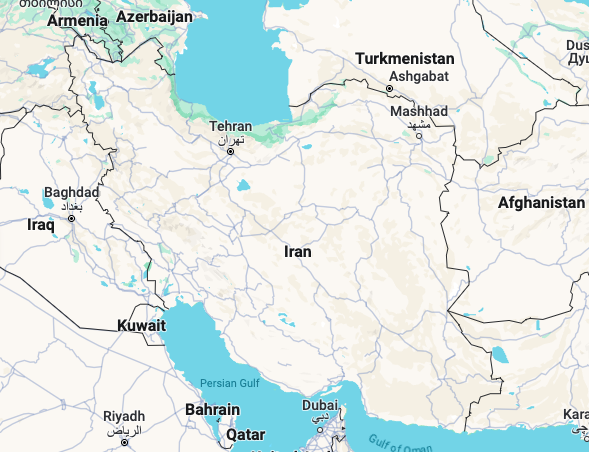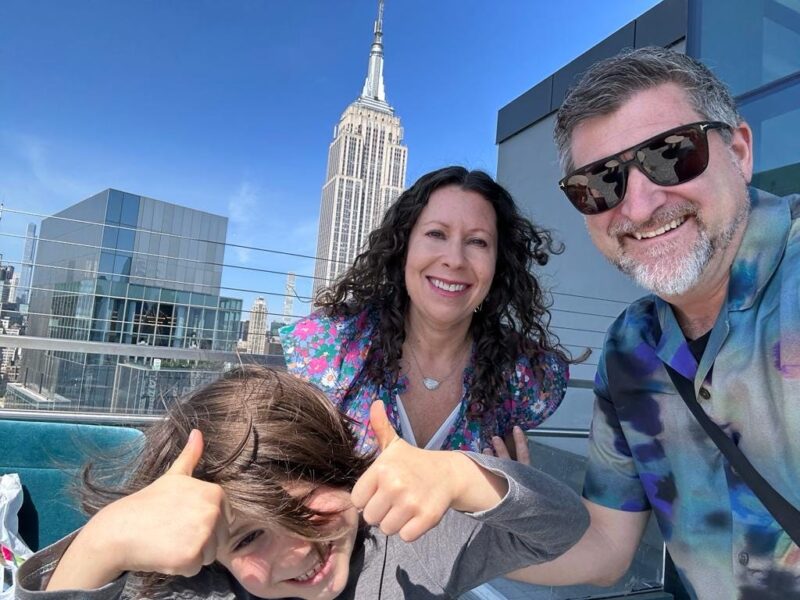- You can delete backups on a Mac by using the Finder or your computer’s Time Machine, in tandem with your external hard drive.
- Keeping backups of your data is a useful and necessary part of owning a computer, but at a certain point it’s also a good idea to delete excessive backups to make room for new ones.
- Here’s what you need to know to delete unnecessary backups on a Mac.
- Visit Business Insider’s homepage for more stories.
It’s always a good idea to have backups. And when it comes to your computer, it’s also usually a necessity if you want to make sure that your data isn’t lost in the event of a system failure.
That said, if you have multiple copies of your data, from different points in time, it may be time to get rid of those extra copies to make room for newer ones.
Here’s how to get it done on a Mac computer using your external hard drive:
Check out the products mentioned in this article:
MacBook Pro (From $1,299.99 at Best Buy)
How to delete backups on a Mac using Finder
1. Open the Finder from your Dock or top menu bar.
2. Connect your external hard drive and then wait for it to appear in the Devices section, located in the left sidebar.
3. Go to "Backups.backupdb" within the drive, then go into the subfolder labeled with your Mac's name.
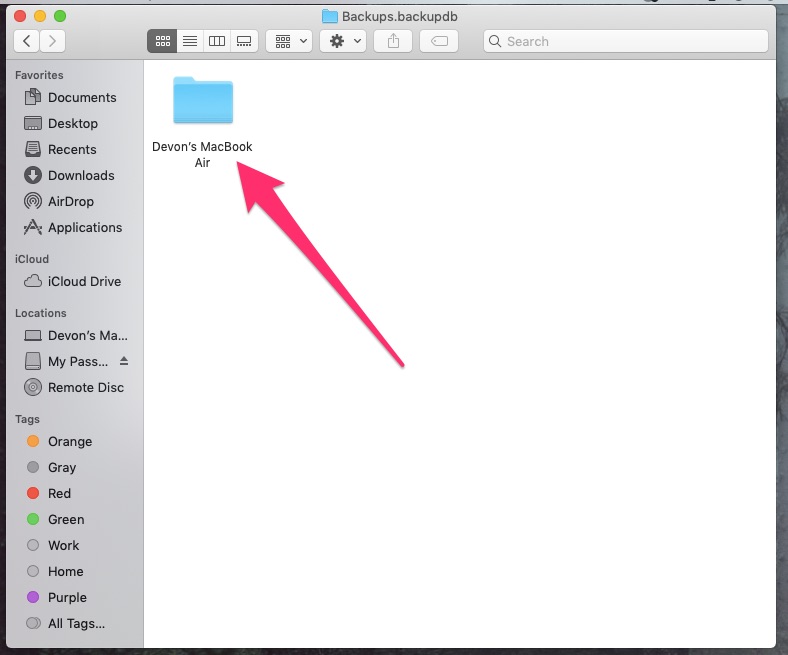
4. A list of subfolders organized by date will appear. Delete the folder associated with the Time Machine backup that you want to get rid of by right-clicking and selecting "Move to Trash."
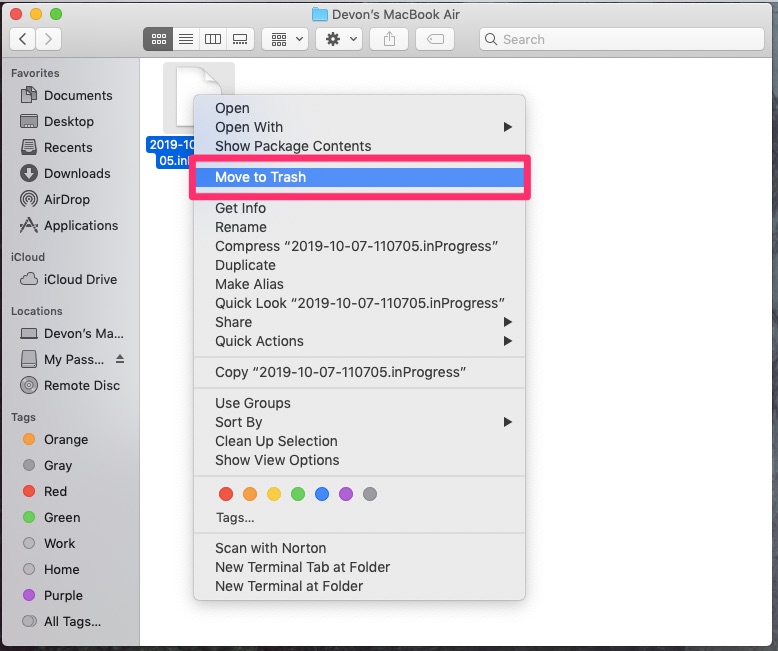
5. Empty your trash by right-clicking the trash icon in your Dock and then selecting "Empty Trash."
How to delete backups on a Mac using Time Machine
1. Connect your external hard drive to your computer.
2. Click the Time Machine icon in the top menu bar - it looks like a clock with an arrow going around the outside - or search for it using Spotlight, the magnifying glass at the top right corner of your screen.
3. Find the backup you want to delete, then click the gear icon and select "Delete Backup."
4. Agree to the confirmation question and commands, and then enter your password to confirm your choice.
Related coverage from How To Do Everything: Tech:
-
How to reduce the file size of a PDF document on a Mac computer in 4 simple steps
-
How to hide the dock on your Mac computer in 2 different ways, to get rid of the application icons on your screen
-
How to connect a wireless keyboard to a Mac computer in 5 simple steps
-
How to dictate on a Mac computer, using the voice-to-text dictation feature that can type out your speech