- You can deactivate a primary PS4 console from Sony’s website when you no longer own or use it, or deactivate it from the console itself.
- To deactivate it from the web, open the PlayStation Network website and choose the deactivation option in the “Device Management” section – however, it’s important to know that you can only do this once every six months.
- After deactivating the PS4 as your primary device, you can activate a different console as the primary device on your account.
- Visit Business Insider’s homepage for more stories.
If you are no longer using your PS4 because you have replaced it, sold it, or given it away, you need to deactivate it so it’s no longer associated with your account, and so that you can set up another PS4 using the same account.
It’s important to have the correct console designated as the primary PS4, because this is where pre-ordered games are automatically installed. Other gamers can also share games on your primary PS4, and if you’re a PlayStation Plus subscriber you can use the primary console for multiplayer gaming.
It’s easy to deactivate the PS4 from the console. Using the controller, select “Settings,” select “Account Management,” and then select “Activate as Your Primary PS4.” Select “Deactivate” and confirm your decision.
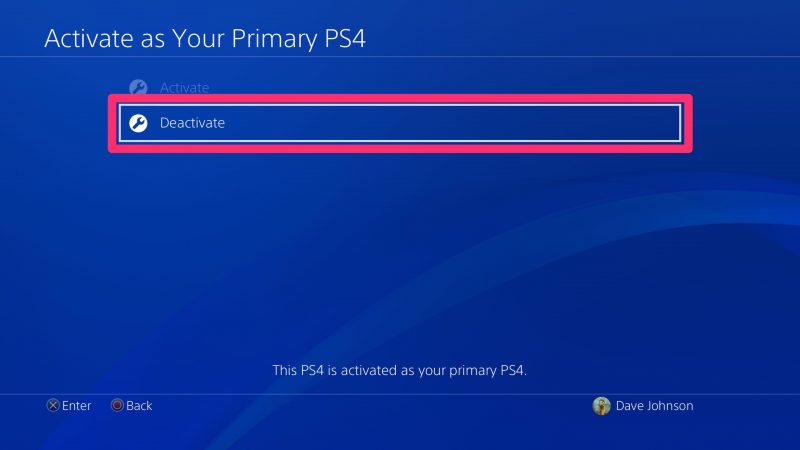
But if you didn't have a chance to do this while you still had the PS4 and no longer have access to it, don't worry - you can still deactivate the PS4 using the Sony website - although Sony only allows you to deactivate consoles from the web sites once every six months.
Check out the products mentioned in this article:
PlayStation 4 (From $299.99 at Best Buy)
PlayStation Plus 12-Month Membership (From $59.99 at Best Buy)
How to deactivate your primary PS4 from the Sony website
1. On a computer, open the PlayStation Network sign-in page in a web browser and sign in using your account information.
2. In the navigation pane on the left, click "Device Management."
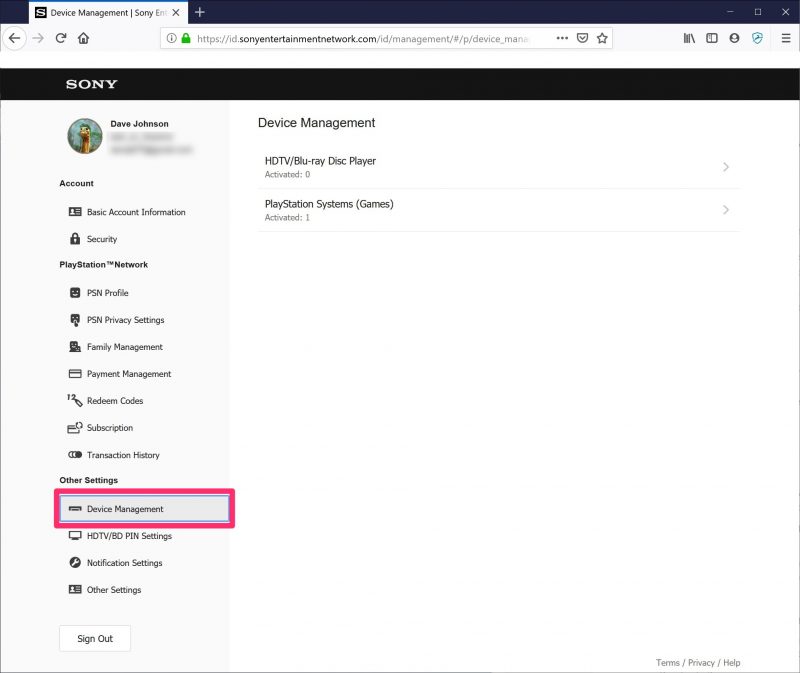
3. Click "PlayStation Systems (Games)."
4. Click "Deactivate All Devices" and then confirm this decision.
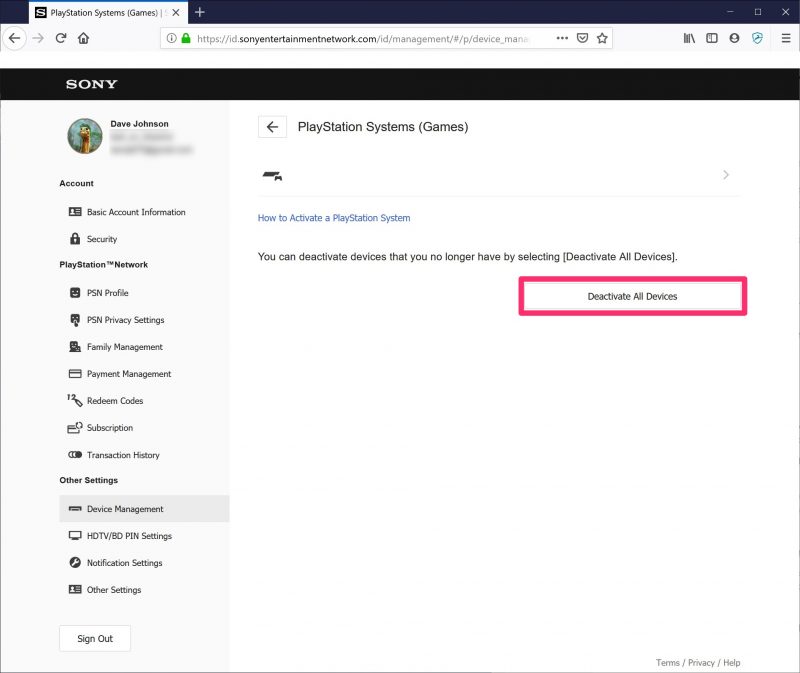
Related coverage from How To Do Everything: Tech:
-
'Why won't my PS4 turn on?': How to troubleshoot your PS4 if it won't turn on, using 4 different methods
-
How to sign into your Playstation Network account on a PS4, and set up two-step verification for added security
-
How to update your PS4 console in 2 different ways, to access its latest features and security improvements
-
How to change your PS4 password, or reset your password if you've forgotten it











