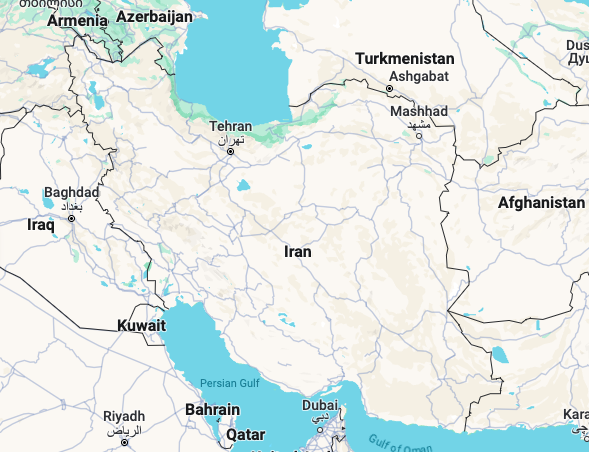- To connect your Mac to a Bluetooth speaker, you need to go into your computer’s System Preferences.
- The Bluetooth speaker that you want to connect your Mac to should also be set to pairing mode, so your computer can detect it.
- Some Bluetooth speakers may have a simple toggle to become discoverable, but others may require a few more steps.
- Visit Business Insider’s homepage for more stories.
While your Mac may have a wide access to media, they don’t always have the best speakers.
Luckily, you can project your computer’s audio to any Bluetooth-enabled speaker using your Mac’s Bluetooth wireless connection.
The Bluetooth function on your Mac makes connecting to a speaker easy, and allows you to broadcast your music without any physical connections.
Check out the products mentioned in this article:
MacBook Pro (From $1,299.99 at Best Buy)
Bose SoundLink II (From $199.99 at Best Buy)
How to connect your Mac to a Bluetooth speaker
1. Make sure your speaker is set to be discoverable by other devices, usually by putting it into “pairing mode.”
- On some speakers, this can be accomplished by flipping a switch, while others may require a few more steps.
- For example, on an Amazon Echo you will likely have to sign in to your Amazon account to make it discoverable.
2. Once your speaker is in pairing mode, click on the Apple logo in the upper-left corner of your Mac's screen.
3. Click on System Preferences.
4. Click on the Bluetooth logo in the third row of your System Preferences.
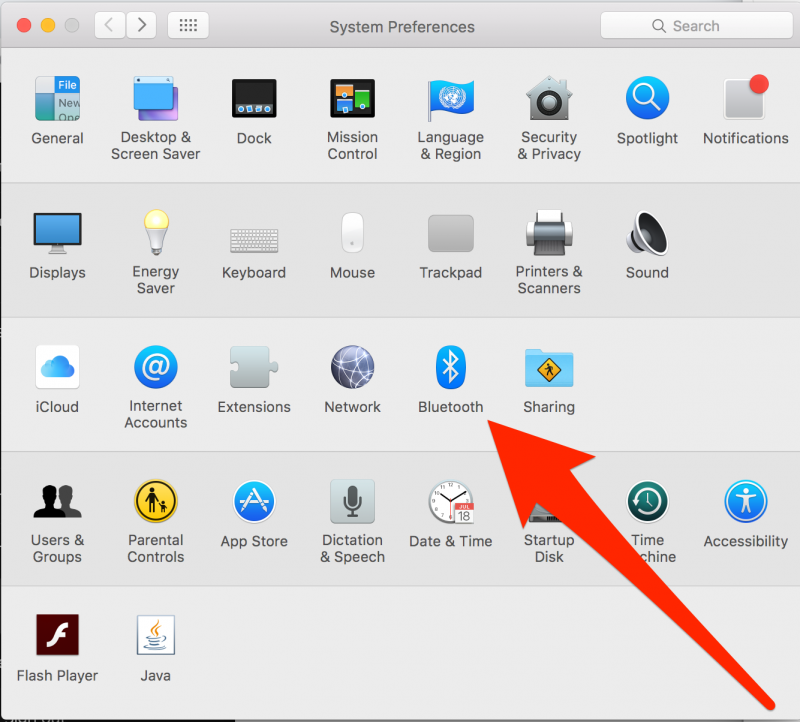
5. Your speaker should be listed under "Devices." If you don't see your speaker listed in your Bluetooth devices, check your device again to make sure it's in pairing mode.
6. Double-click your device's name, or right-click it and select "Connect."
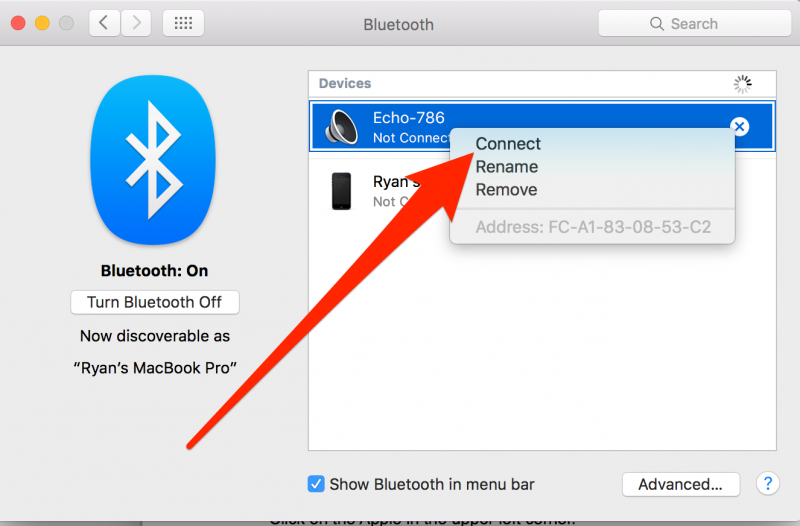
7. Your Mac may then ask you to accept the connection; in this case, simply click on "Accept."
8. Any sound from your Mac will now come through your Bluetooth speaker.
If you want to disconnect your Mac from your speaker, go back into the Bluetooth menu and right-click on the speaker, and then click "Disconnect."
Once your Mac and your speaker are paired, the speaker should always show up in your Mac's Bluetooth devices list. In some cases, your Mac may default to the Bluetooth for audio as soon as it turns on.
Related coverage from How To Do Everything: Tech:
-
'Why won't my Mac connect to Wi-Fi?': 7 ways to troubleshoot your Mac's Wi-Fi connection
-
How to hide the dock on your Mac computer in 2 different ways, to get rid of the application icons on your screen
-
How to use Parental Controls to block websites on a Mac to help protect children or to increase productivity
-
How to set up autofill on a Mac computer in Safari, so you don't have to type in your information each time