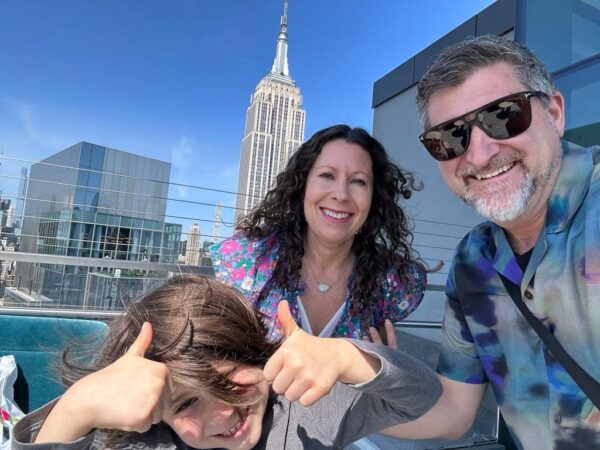- To change your Discord profile picture, navigate to User Settings.
- Discord profile pictures are 128 x 128 pixels – larger pictures are scaled to fit those dimensions.
- Discord limits how often you can change your profile picture in a certain timeframe.
- Visit Insider's Tech Reference library for more stories.
Your profile picture is the public face that you put out to Discord communities. That being said, there's no reason to keep a picture that no longer suits you.
Here's how you put your best face forward.
Discord profile picture size and requirements
The recommended size for your Discord profile picture is 128 x 128 pixels.
However, that doesn't mean that you have to resize or crop your image to fit those dimensions if your picture is larger. Discord will automatically scale it down for you when uploaded.
The image formats you can upload are PNG, JPG, JPEG, and GIF (if you're a Nitro subscriber).
How to change your Discord profile picture
You can edit your Discord profile picture on a desktop computer or on your mobile device.
On desktop
1. Open the Discord app on your Mac or PC.
2. Click the gear icon at the bottom-left of your screen, near your profile picture User Settings.
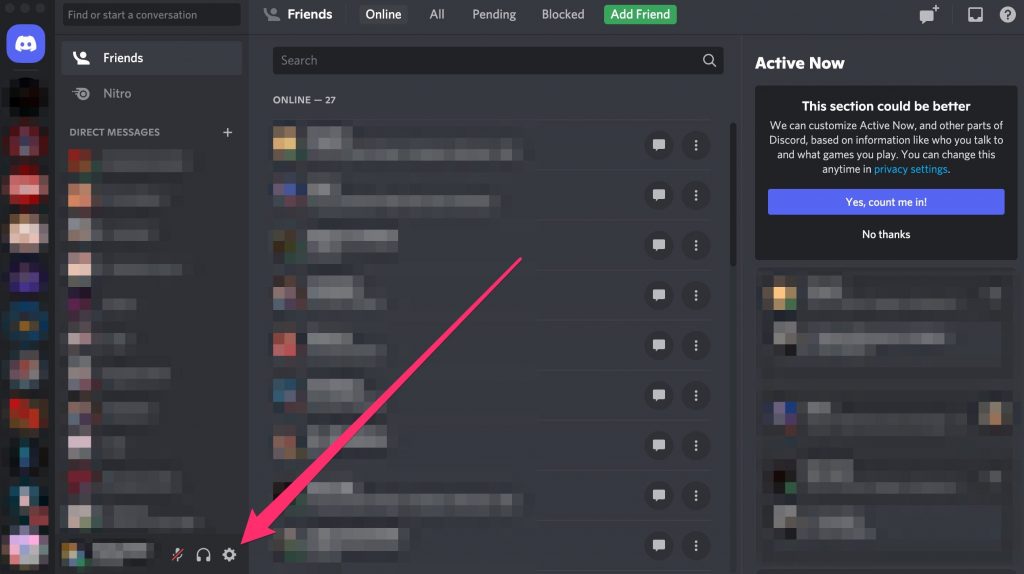
3. In the My Account tab, click on the Edit User Profile button on the right. The My Account tab should be the screen you see when you click User Settings, so you shouldn't need to navigate to it.
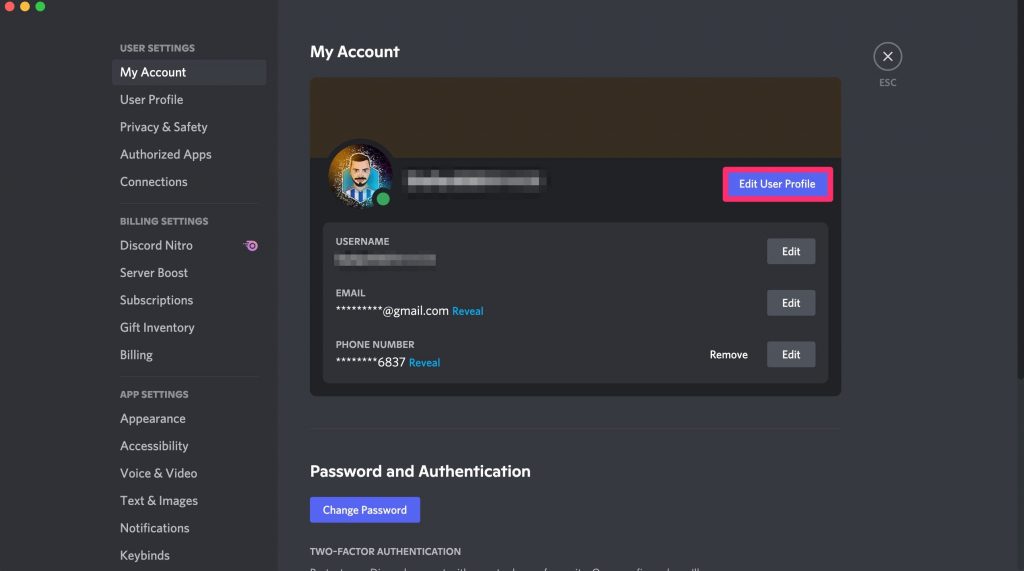
4. Click on the Change Avatar button on the left or on your profile picture on the right.
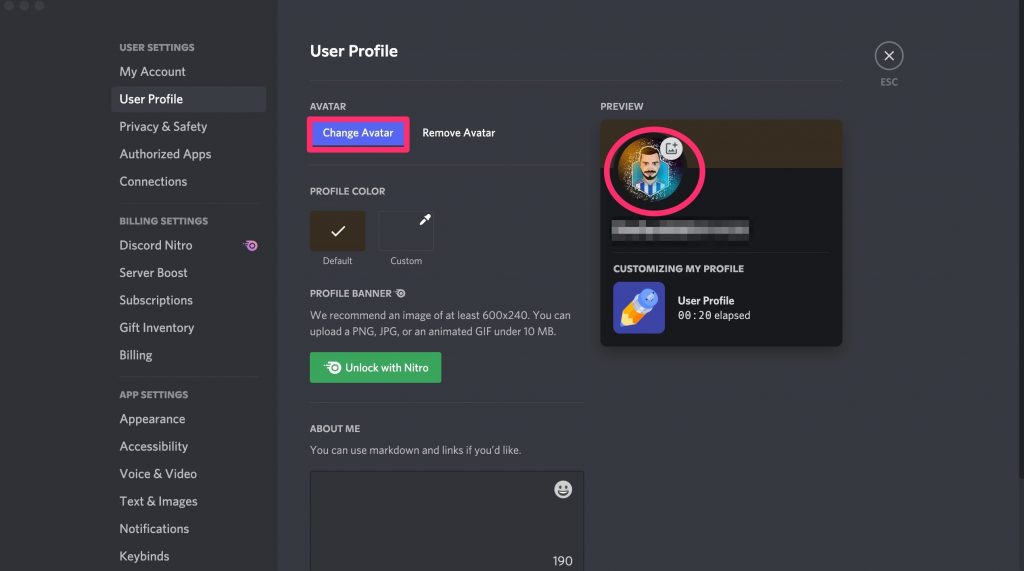
5. Click on Upload image.
6. Select a new profile picture and click on Open. The best pictures are square and centered, since Discord will automatically crop your photo.
On mobile
1. Open the Android or iOS Discord app.
2. Tap your profile picture in the bottom right corner of the screen.
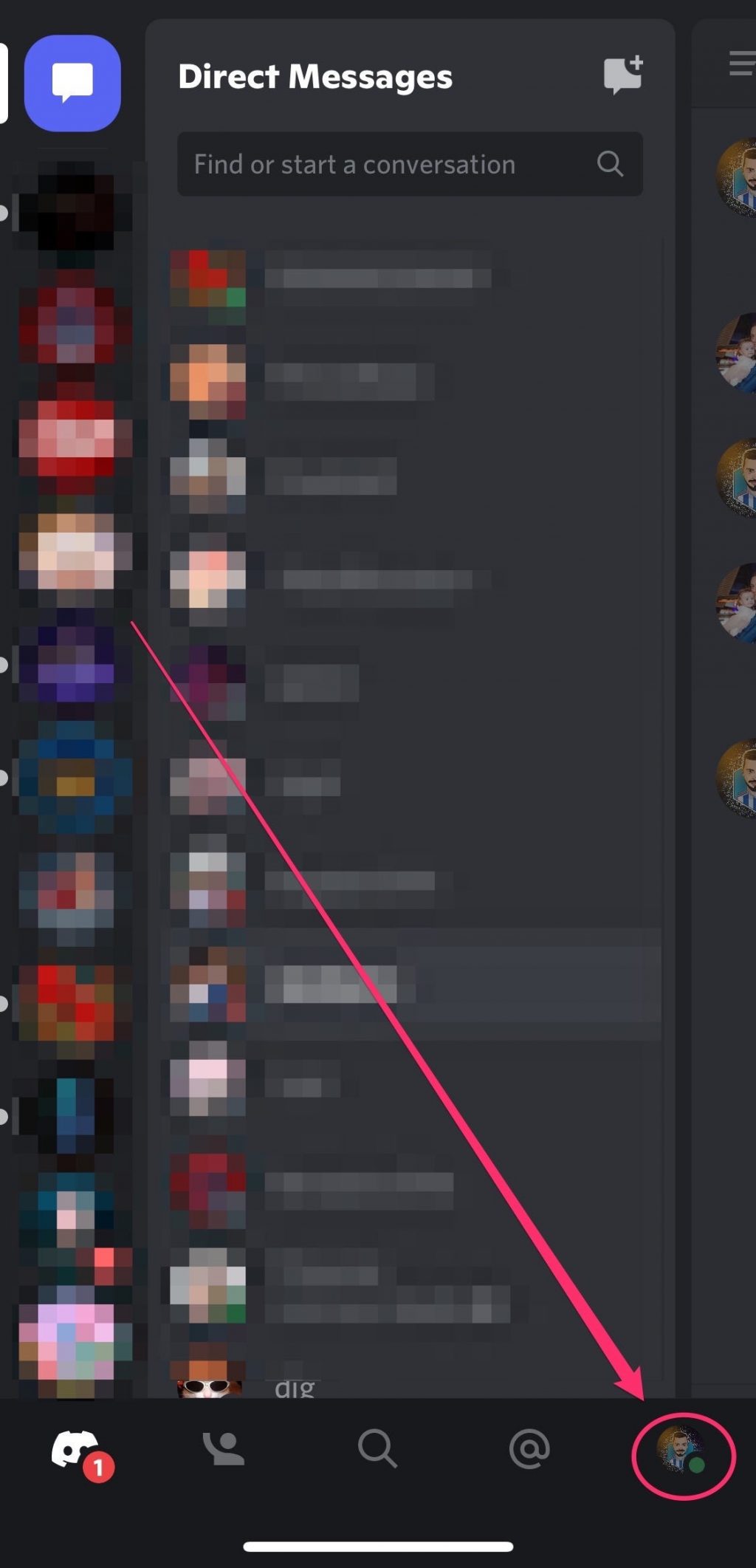
3. Tap your profile picture on the top left or on the User Profile option.
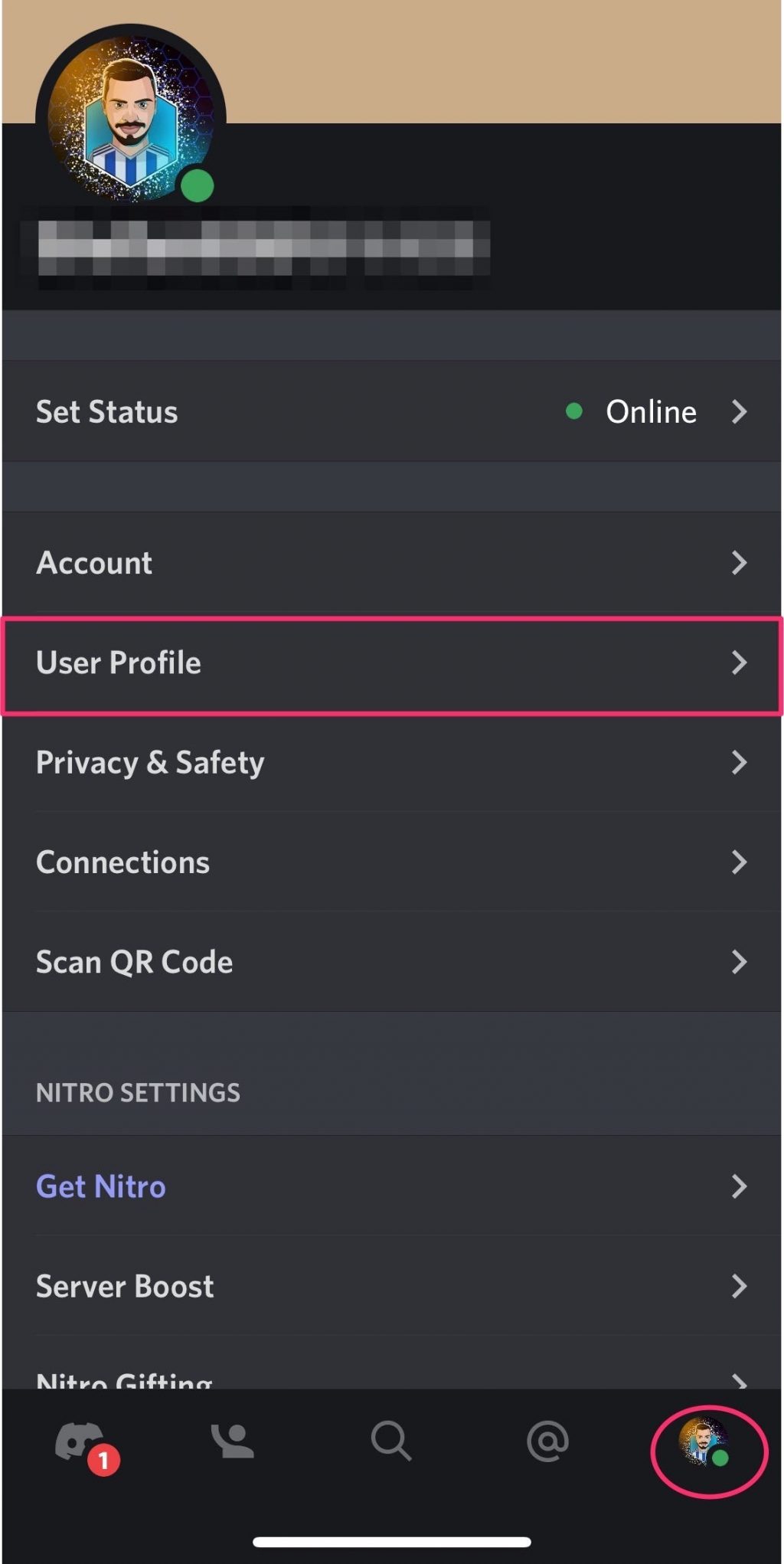
4. Tap your profile picture again and choose Change Avatar.
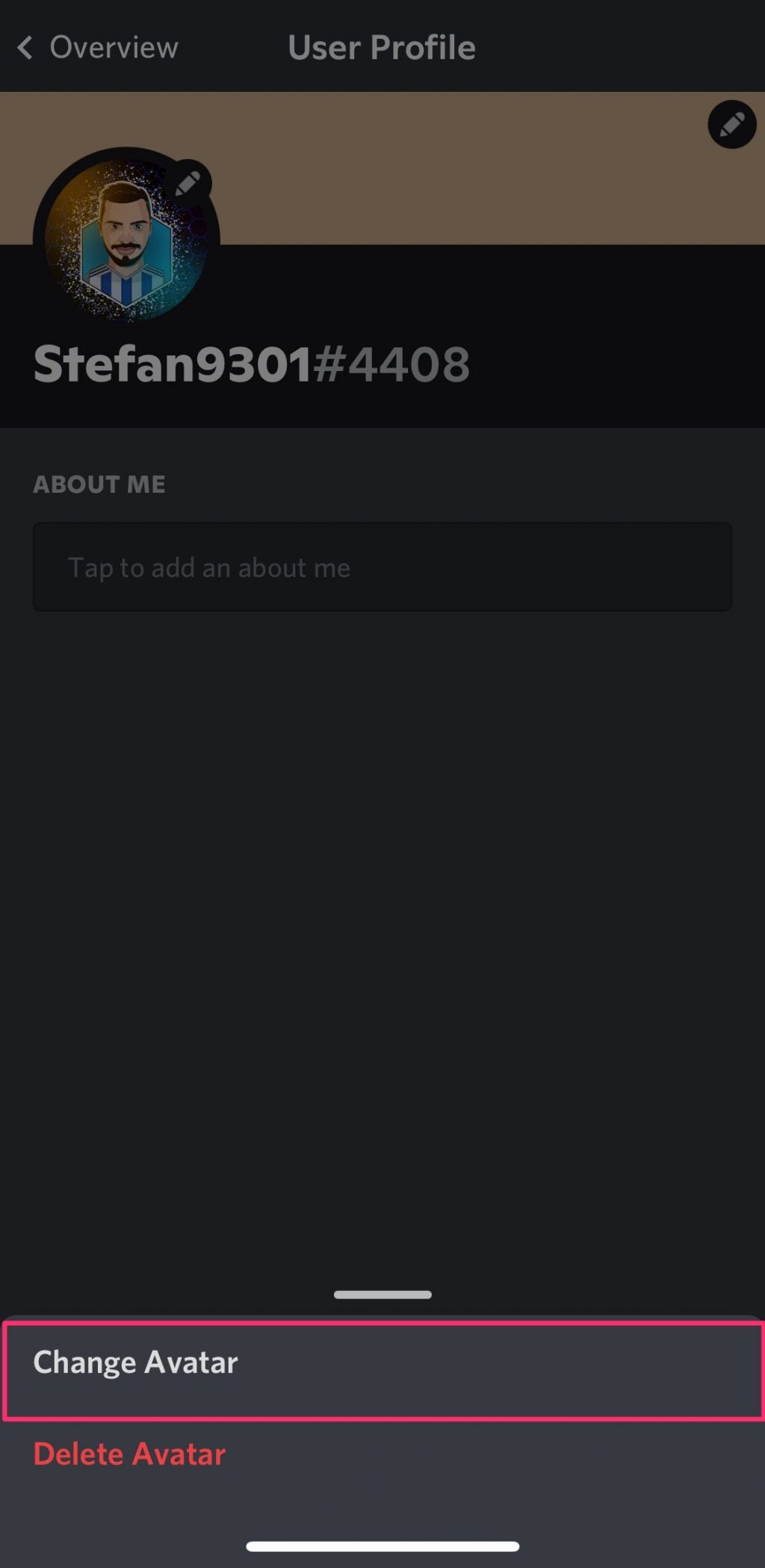
5. Choose your profile picture from your available images and then click on Choose.
6. Click on Save in the upper-right corner of the screen to save the changes.