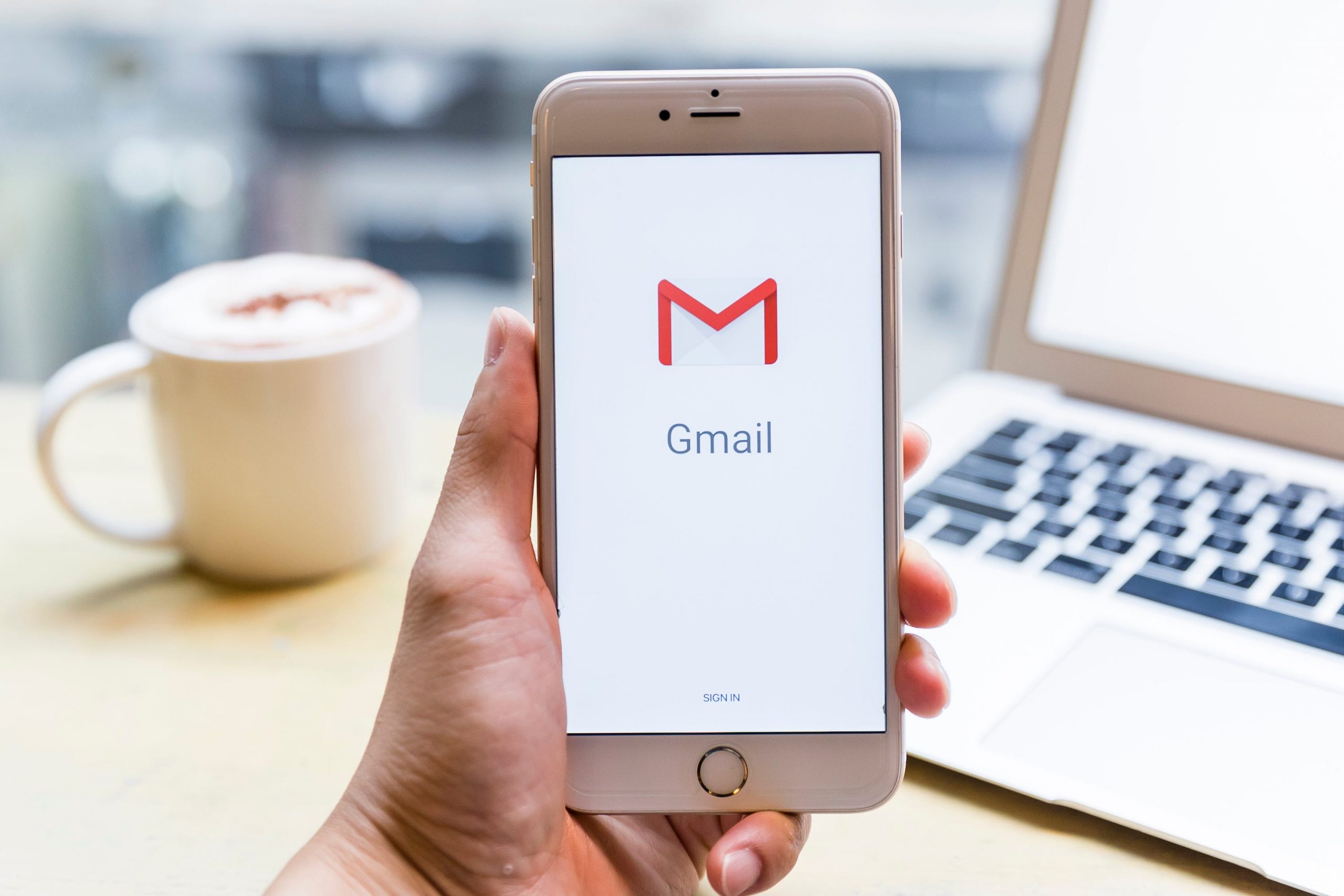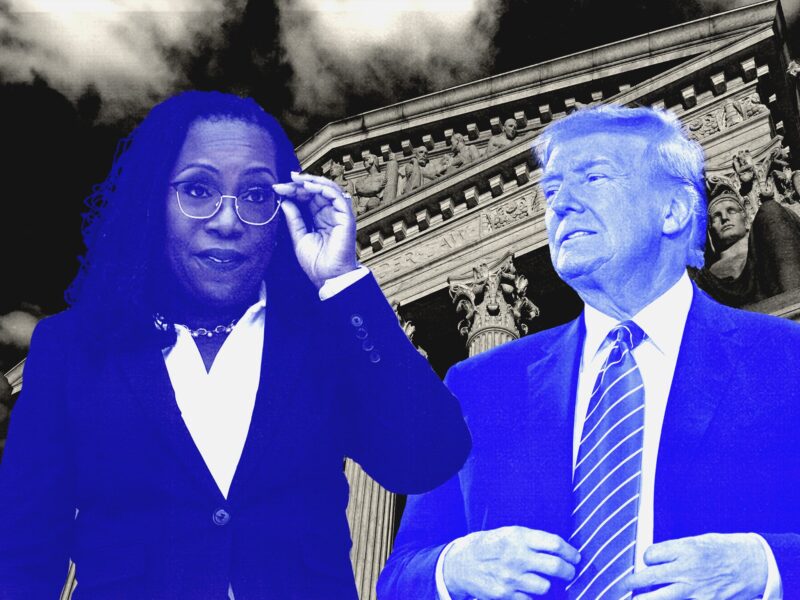- You can easily change your phone number in Gmail by accessing your Personal Information tab in settings.
- You may want to change your phone number if you’ve switched carriers, changed jobs, or moved to a new country.
- Visit Business Insider’s homepage for more stories.
Along with sending and receiving messages, you can make changes to your personal information in your Gmail settings – including your phone number.
You may want to change your phone number if you’ve recently switched mobile carriers, changed jobs, or moved to a new country.
To do so, access the settings menu on your desktop or mobile app and navigate to “Personal Information.”
Here’s how to do it.
Check out the products mentioned in this article:
MacBook Pro (From $1,299.99 at Best Buy)
Lenovo IdeaPad 130 (From $299.99 at Best Buy)
iPhone 11 (From $699.99 at Best Buy)
Samsung Galaxy S10 (From $899.99 at Best Buy)
iPad (From $329.99 at Best Buy)
How to change your phone number in Gmail using your computer
1. Open Gmail and log into your account on your Mac or PC.
2. Click on the gear icon in the top-right to access the Settings menu.
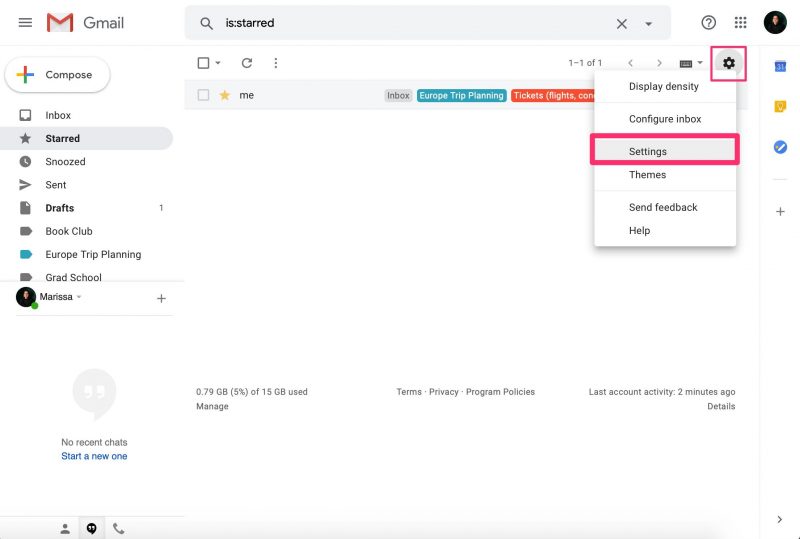
3. Click "Settings."
4. Click the "Accounts and Import" tab at the top of the screen.
5. Click "Other Google Account settings." This will bring you to your account settings.

6. Click "Personal info" on the left hand side.
7. Click on your phone number under "Contact info."
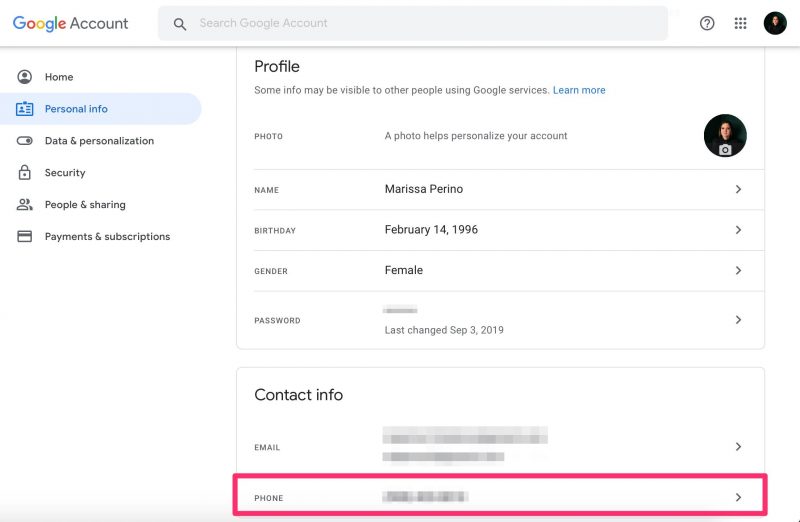
8. Click on the arrow next to your phone number on the next page.
9. Click on the pencil icon to edit your current phone number.
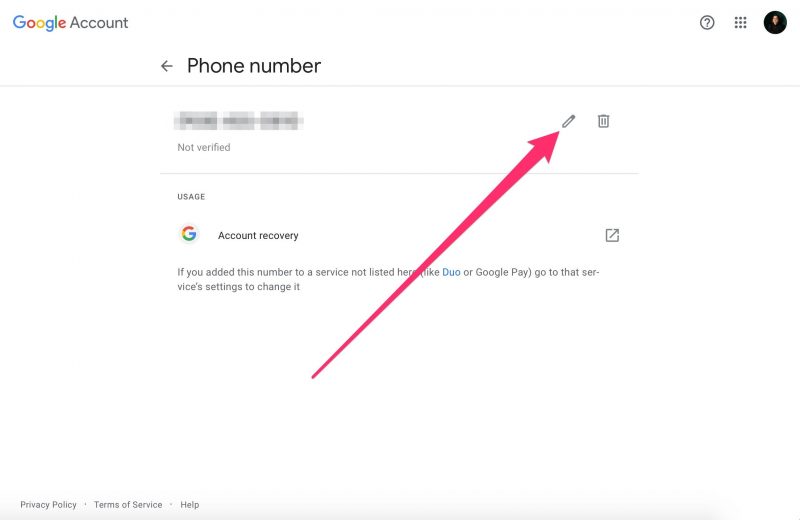
10. Enter your password, or use Touch ID, to begin making changes.
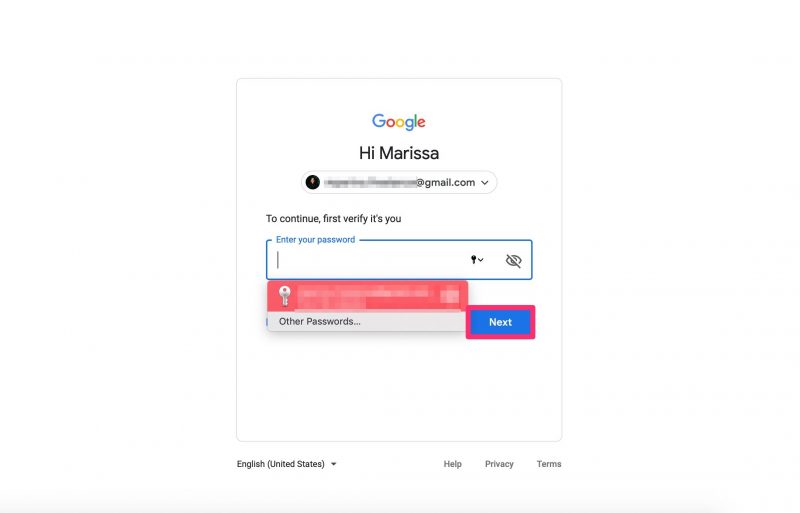
11. Click "Update number."
12. Enter your new number.
13. Click "Next."
14. Click "Get code" to verify your phone number.
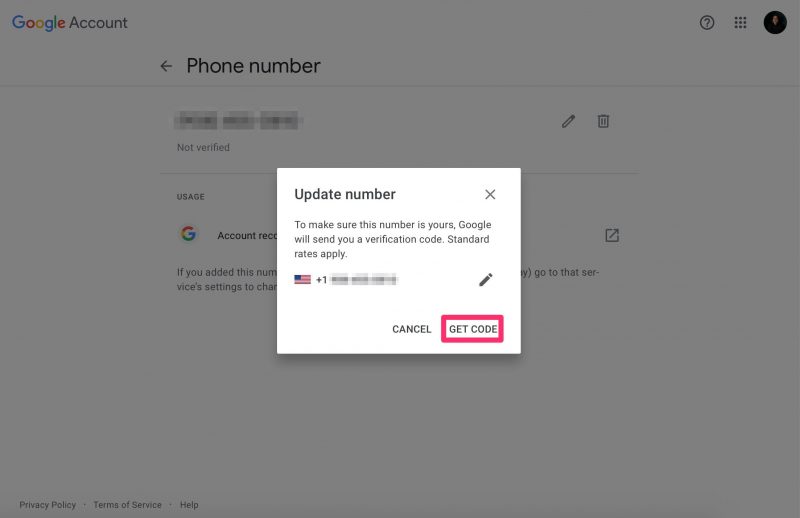
How to change your phone number in Gmail using your mobile device
1. Open the Gmail app on your iPhone, iPad, or Android device. Make sure you're logged into Gmail.
2. Tap the three bars in the top-left corner.
3. Tap "Settings."
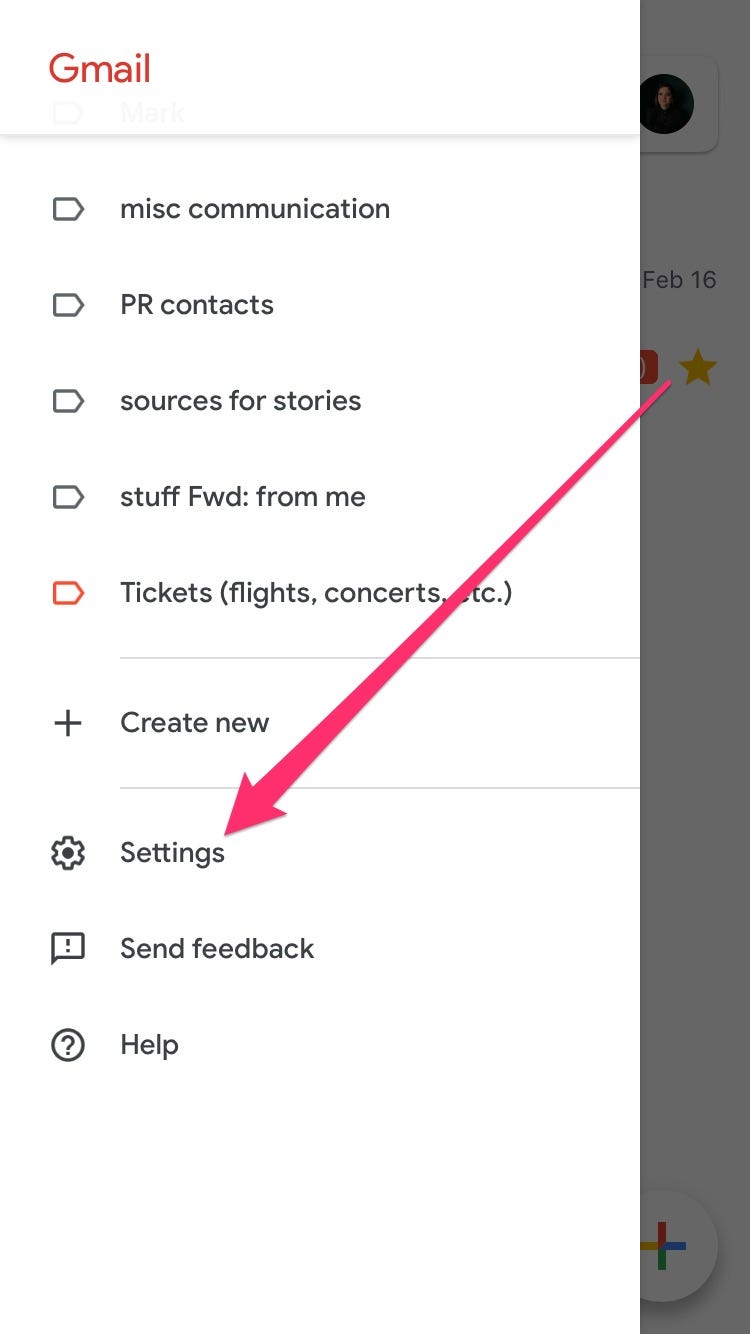
4. Tap "Manage your Google account."
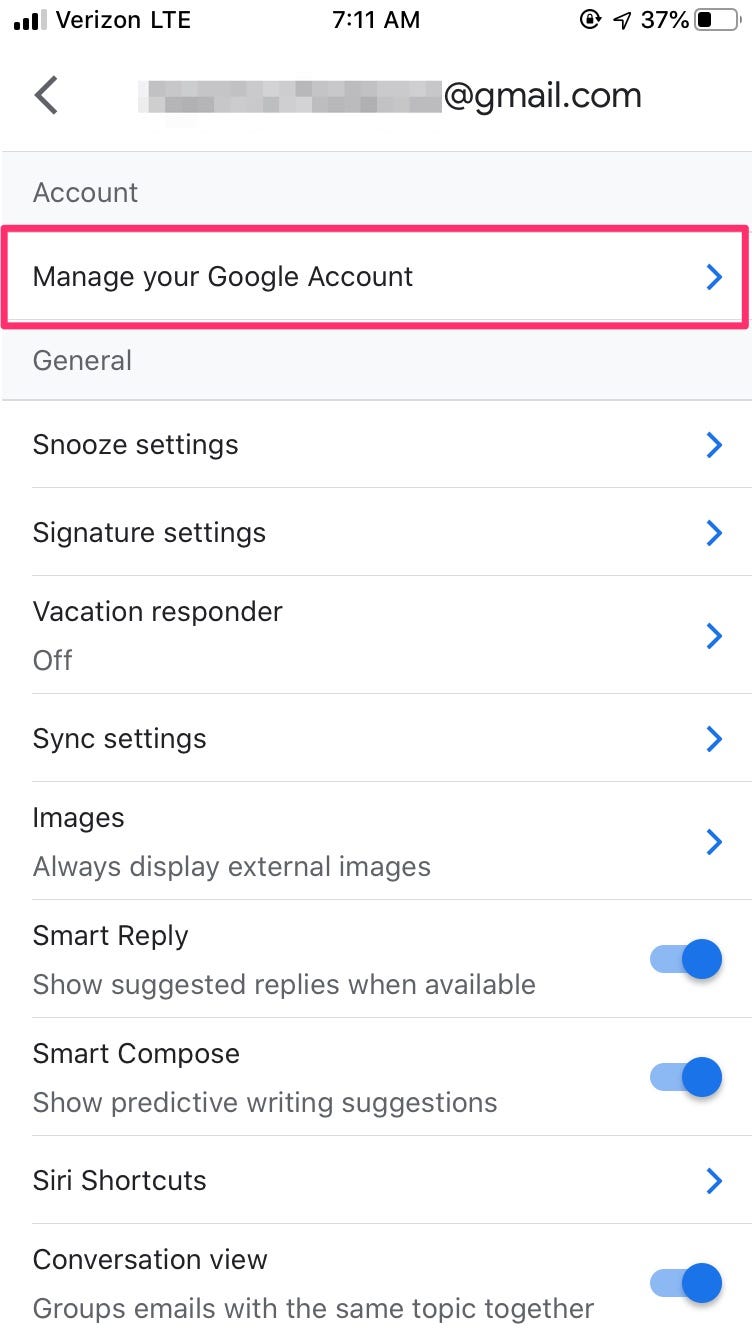
5. Tap the "Personal info" tab at the top.
6. Tap on your phone number under the "Contact info" section.
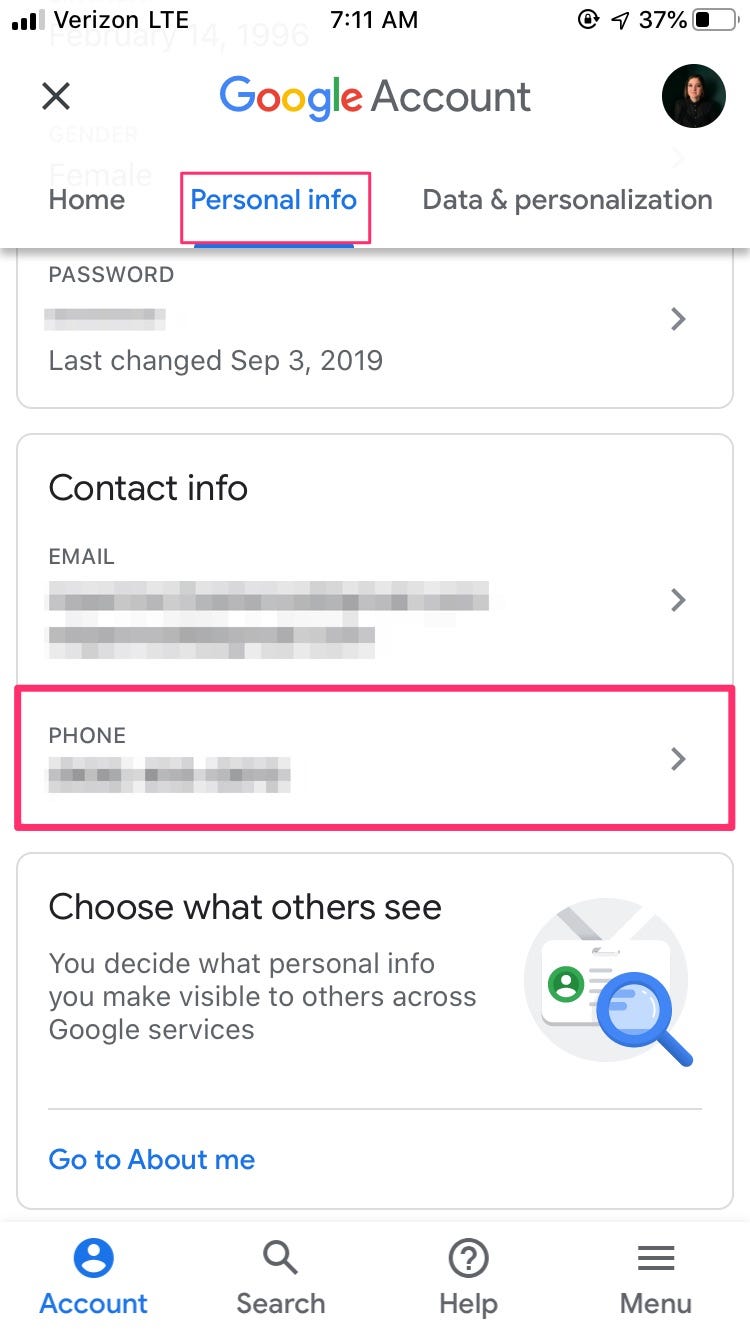
7. Tap on the phone number you'd like to change again on the next page.
8. Tap on the pencil icon to make changes.
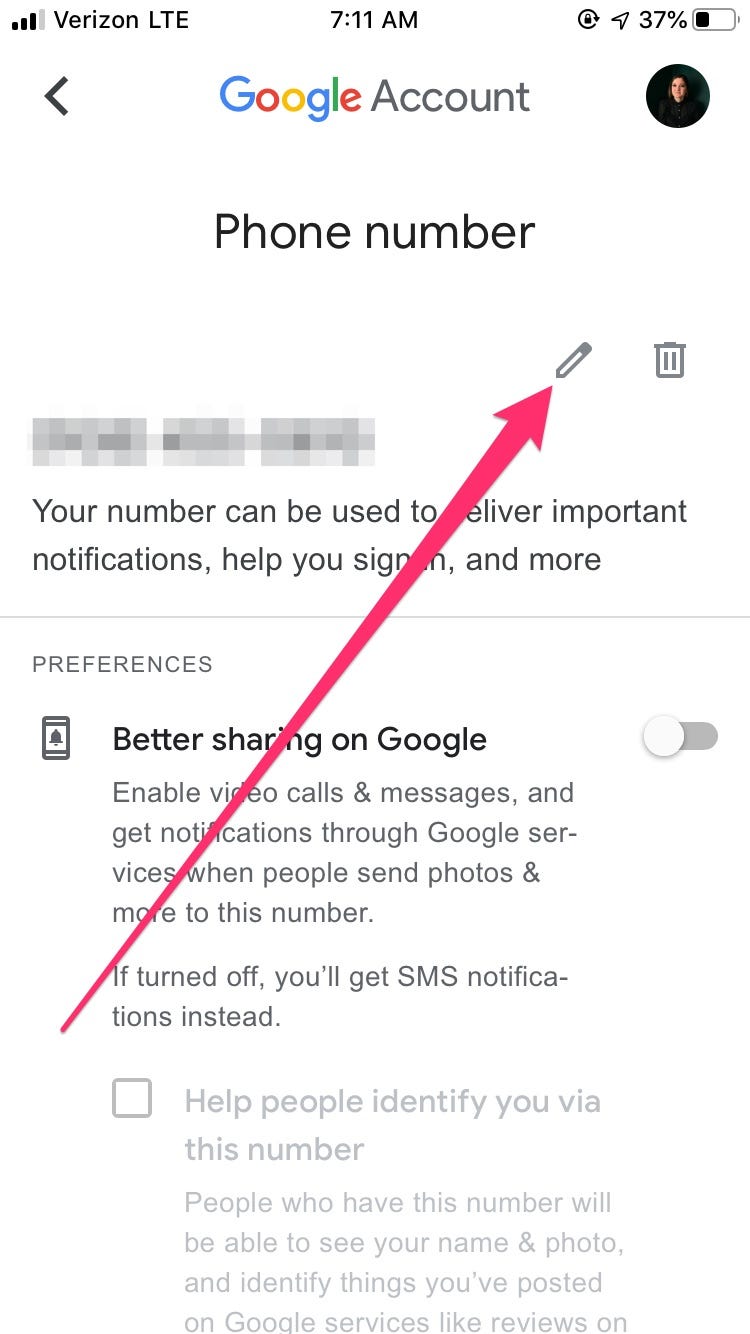
9. Enter your password and click "Next."
10. Enter your new number and click "Next."
11. Click "Get code" to verify your phone number and finish the process.
Related coverage from How To Do Everything: Tech:
-
How to create folders in Gmail and use labels to organize your emails
-
How to find your archived emails in Gmail in 2 different ways
-
How to add labels in Gmail to categorize your email communications
-
How to delete your Gmail account and download its data beforehand
-
How to change your Gmail display name without changing your email address