- If you’ve recently switched what browser you use on your Mac, knowing how to change your “default browser” will be useful.
- Apple Macs come with Safari pre-loaded as the default browser, meaning that Safari will open automatically when you click on certain links.
- Because of compatibility issues with some websites, using other browsers instead of Safari may be optimal.
- You can change the default browser in your Mac’s general preferences, or by scrolling through options in an alternative browser.
- Visit Business Insider’s homepage for more stories.
Apple Macs come with Apple’s web browser Safari built in as the “default browser.” This means that Safari will open automatically when you click certain links, even if you don’t want it to.
While Safari is a fast web browser and works well for most web needs, there are drawbacks to using it. One of these drawbacks is that for some websites, other browsers can be faster – for example, Google Apps work better in Google’s own browser, Chrome. Other websites might not work with Safari at all.
There are two ways to change your default web browser on a Mac. The first is to change it through your System Preferences. The second method allows you to change the default browser through the settings of the new browser you have already downloaded.
Check out the products mentioned in this article:
MacBook (From $1,299 at Apple)
How to change your default browser in your Apple Mac’s general preferences
1. Click on the Apple icon in the upper left corner.
2. Scroll down to select "System Preferences."
3. Click on "General" in the upper left corner.
4. Click on "Default Web Browser" to open a dropdown menu.
5. Click on any other web browser you've already downloaded on your computer to set that as your default browser.
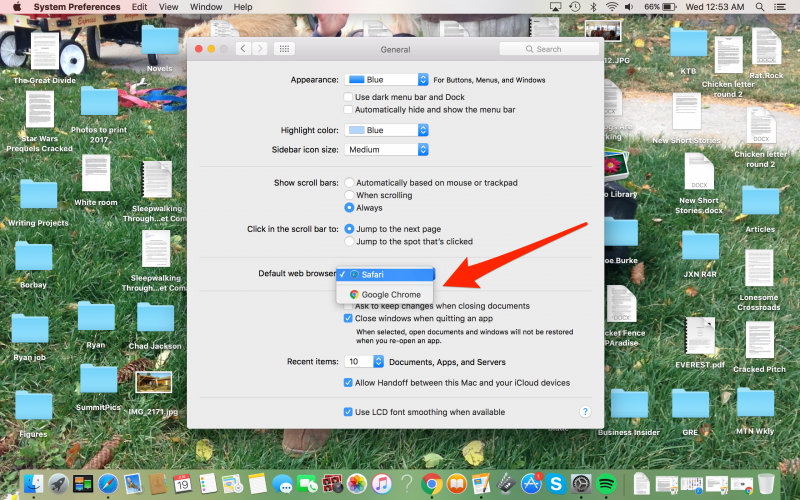
How to change your default browser through another browser's settings
There are dozens of different web browsers you could be using, and the exact method for setting them as your default browser is slightly different for each. Here, we'll use Google Chrome as an example.
1. Open Chrome.
2. Click on "Chrome" in the Menu Bar.
3. Scroll down to and select "Preferences."
4. Scroll down to "Default Browser" (in Google Chrome, this is the second-to-last item).
5. Click on "Make Default Browser."
6. A window will pop up asking if you want to "Keep 'Safari'" as your default or "Use 'Chrome.'"
7. Choose "Use Chrome."
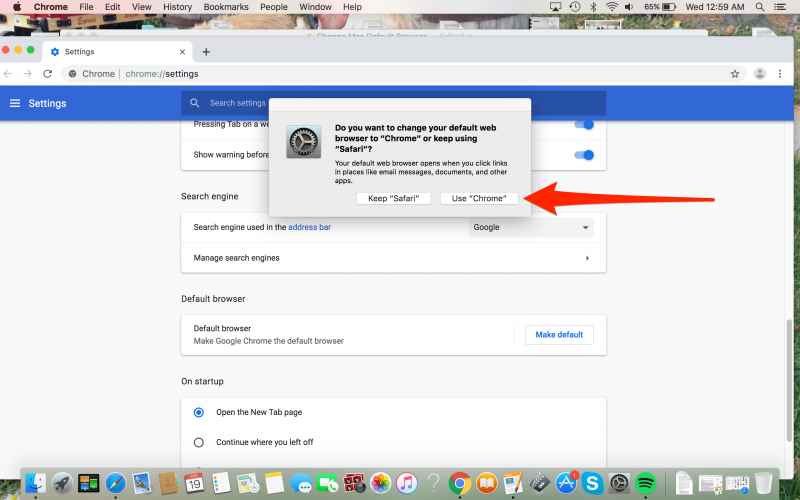
Related coverage from How To Do Everything: Tech:
-
How to set up and use iMessage on a Mac computer, and sync it with your iPhone or iPad using iCloud
-
'Why is my Mac so slow?': 6 ways to speed up your Mac computer when its performance is lagging
-
How to turn on any Mac computer's built-in camera, or troubleshoot it if it's not working
-
How to change your account username on a Mac computer, if you bought a pre-owned Mac or otherwise need a name change










