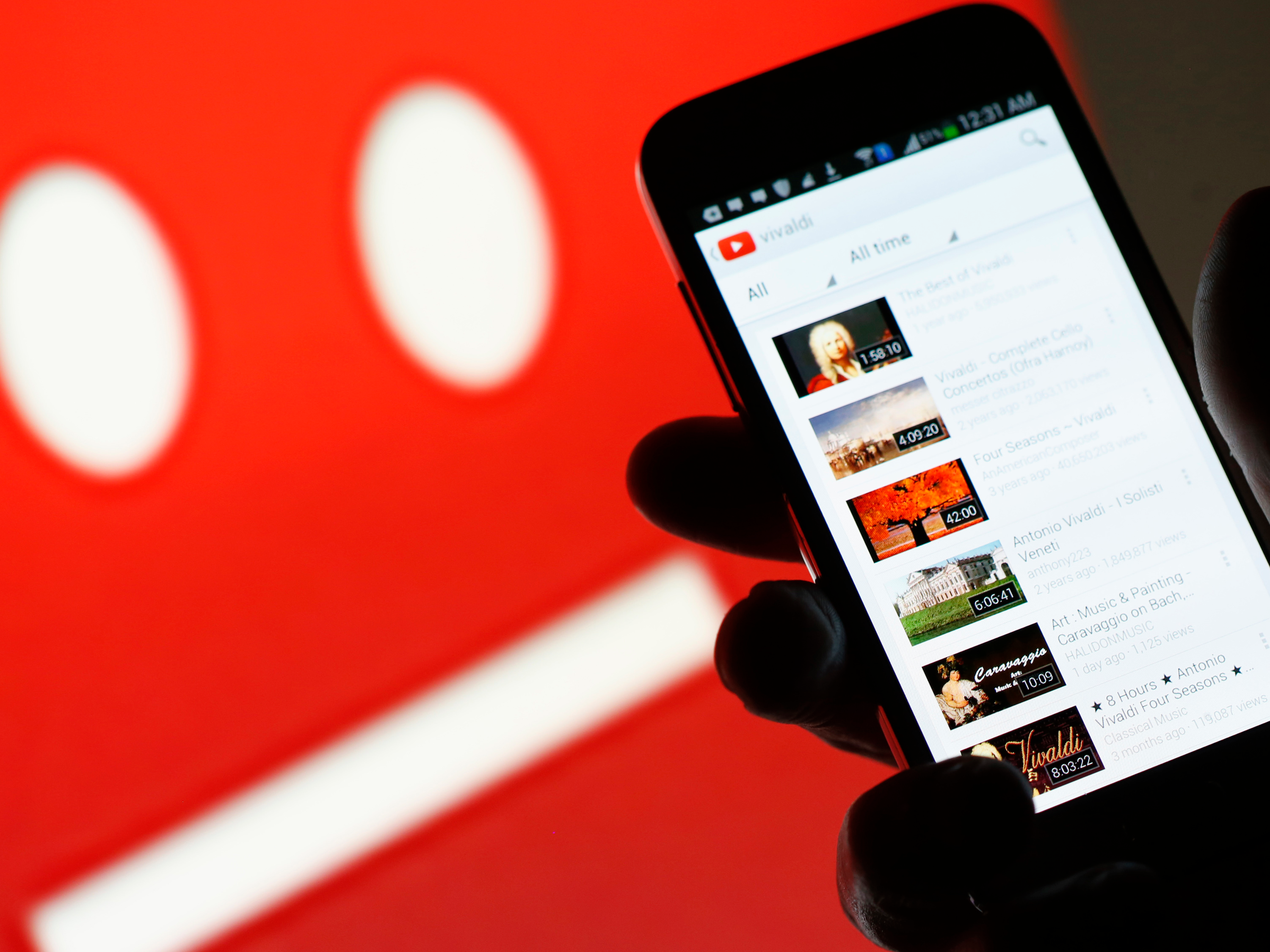- You can block YouTube channels to prevent certain users from interacting with your channel using either your computer or a mobile device.
- When you block a channel on YouTube, it won’t prevent that account from being able to view your public videos, but it will prevent them from being able to comment on your videos through that account.
- Visit Business Insider’s homepage for more stories.
The internet is great – until it isn’t. And sometimes the free exchange needs to be dialed back a bit, especially when it comes to that one troll who won’t seem to leave you alone.
On YouTube, the best way to handle this situation is blocking the offending user because it prevents them from being able to comment on your content.
While there isn’t a way to keep them from viewing your content altogether, assuming your video is public, it does at least prevent further trolling from that account.
Here’s how to block someone else’s YouTube channel on your computer or mobile device.
Check out the products mentioned in this article:
iPhone Xs (From $999.99 at Best Buy)
Google Pixel 3 (From $ at Best Buy)
How to block YouTube channels on a computer
This will only take a minute if you already know the username of the person you want to block.
1. Go to youtube.com, login if necessary, and search for the account you want to block.
2. Click on their account and toggle over to "About" in the toolbar beneath their channel art, also known as a banner (which lives at the top of their channel's page).
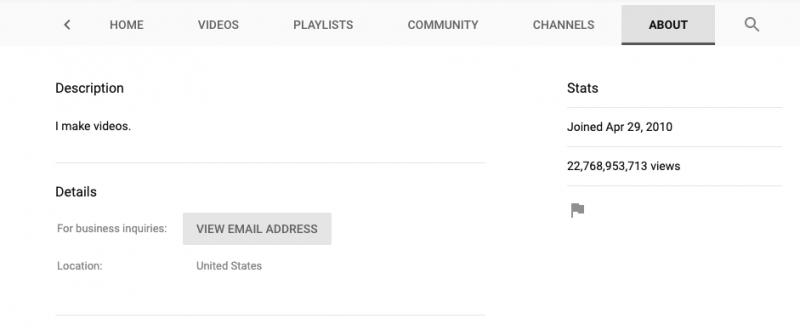
3. Click the flag on the right side of the page and select "Block user."
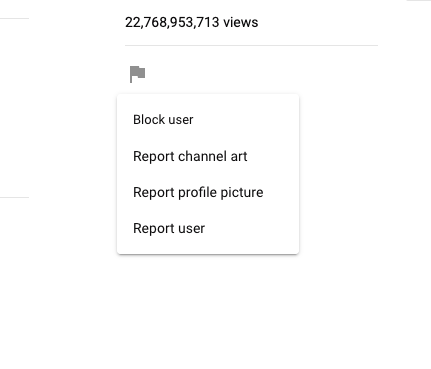
4. Choose "Submit."
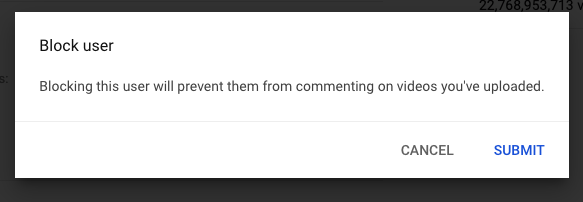
How to block YouTube channels on a mobile device
Blocking users on YouTube is relatively the same on mobile as it is on desktop:
1. Open the YouTube app on your iPhone or Android and sign into your account, if necessary.
2. Tap the search icon at the top of the screen and input the name of the user you want to block.
3. When you see their account pop up, tap it to view their main account page.
4. Tap the three dots in the top-right corner of the screen and select "Block user."
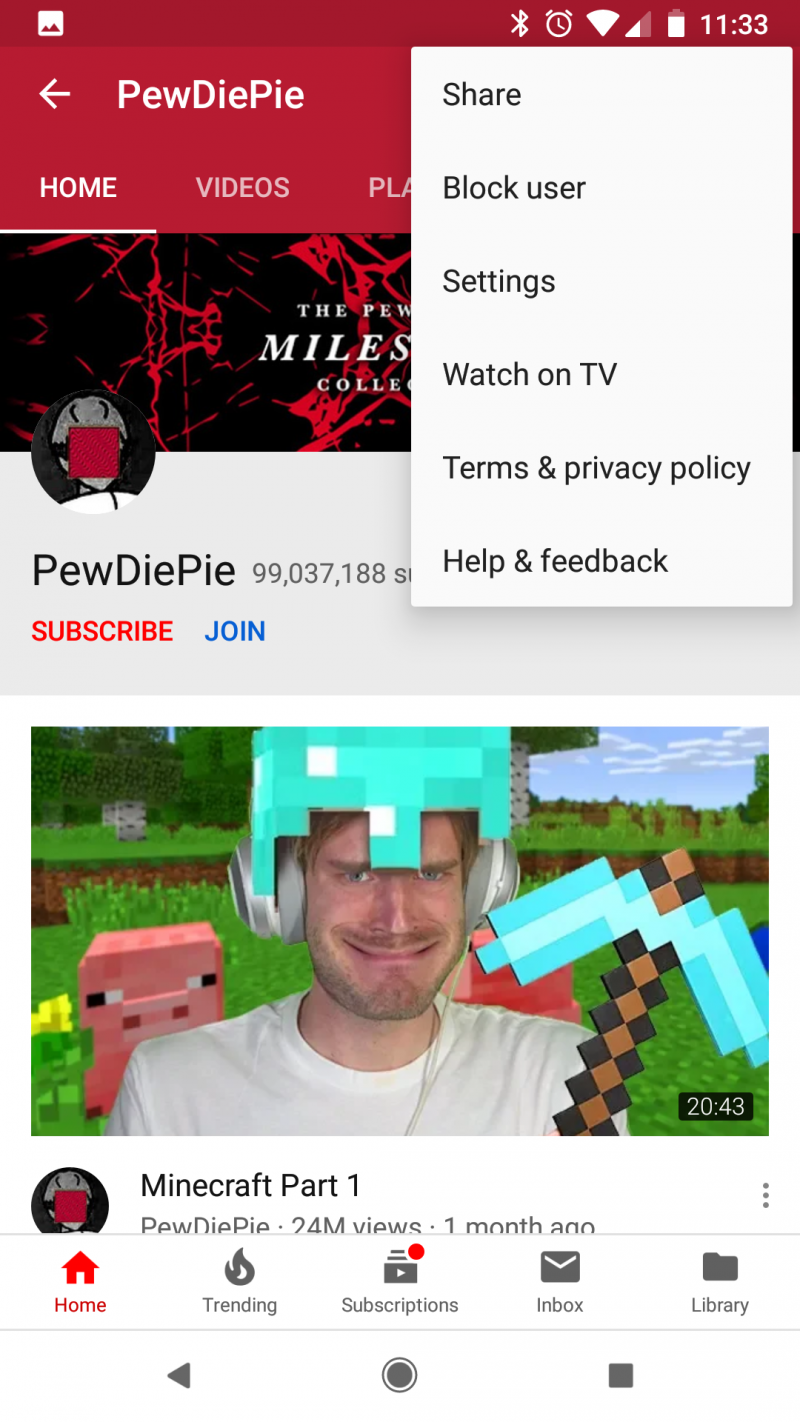
Related coverage from How To Do Everything: Tech:
-
How to delete your own YouTube videos on a computer or mobile device
-
How to block or unblock someone on Twitter on a computer or mobile device
-
'Who blocked me on Instagram?': How to figure out if you've been blocked, and by whom
-
How to temporarily hide or permanently delete your YouTube account, and erase any trace of yourself from the site