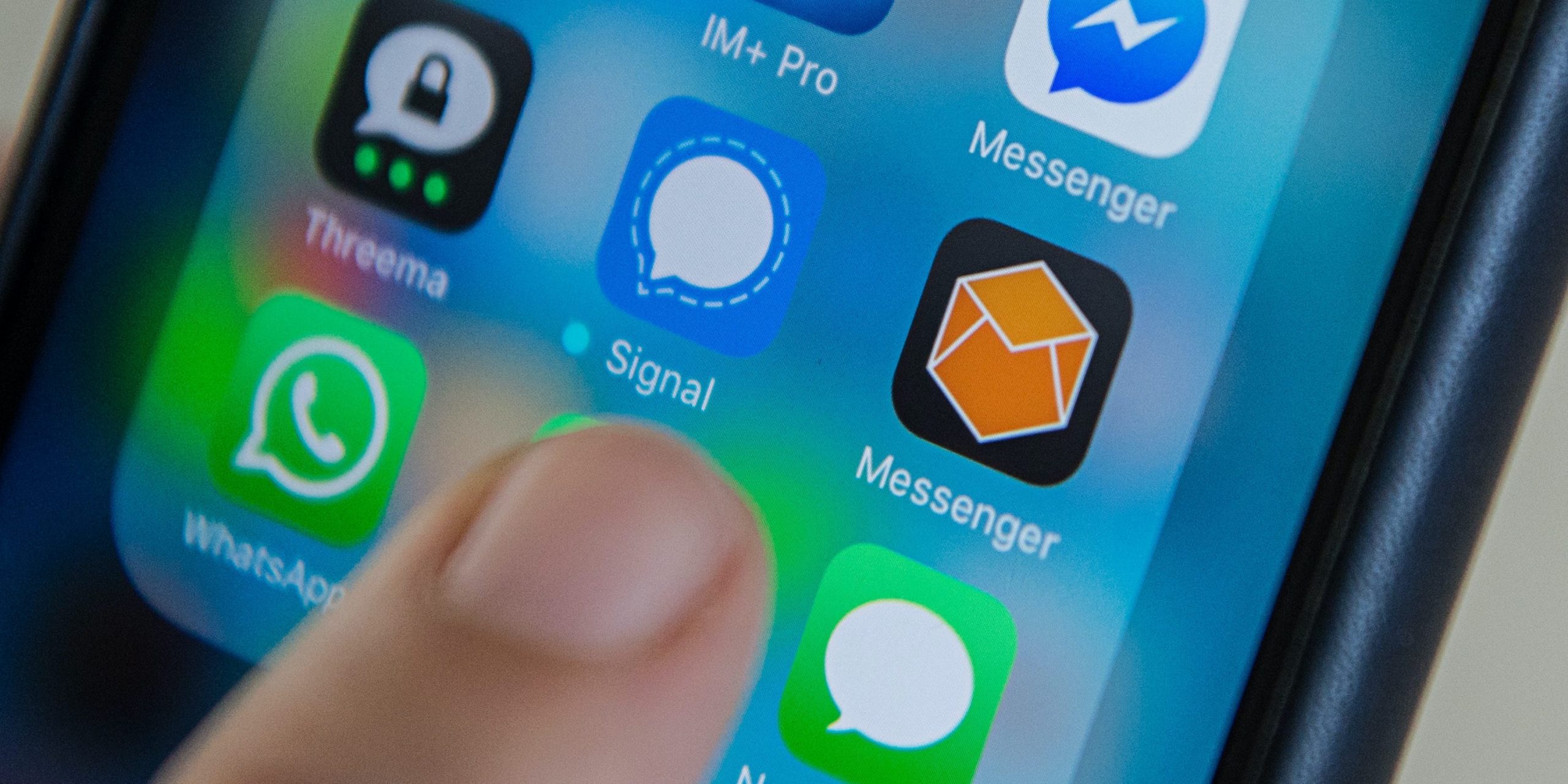Picture Alliance/Getty Images
- You can block someone from contacting you on Signal, and unblock users you’ve blocked, just like you can on most messaging apps.
- To block a user, open a conversation with them and tap their name at the top of the screen. The option to block them is at the bottom of the profile page.
- Visit Business Insider’s Tech Reference library for more stories.
If you use Signal, a messaging app that boasts end-to-end encryption for highly secure text, voice, and video communication, you might occasionally need to block unwanted Signal users from contacting you. You can do this in just a few taps.
How to block someone on Signal
1. Open the Signal app on your mobile device.
2. From your inbox, open a conversation with the person you want to block.
3. Tap the name of the person at the very top of the screen to open their user profile page.
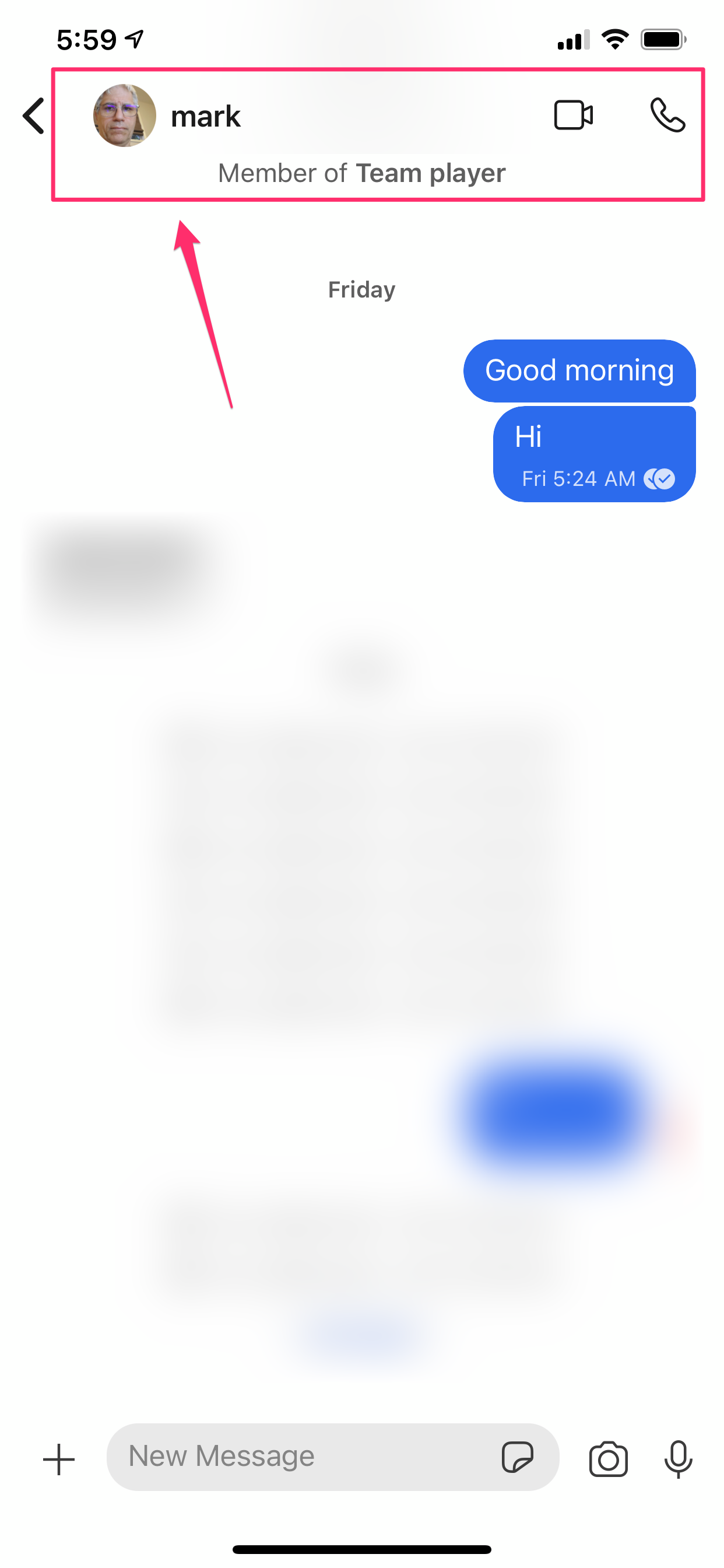
Dave Johnson/Business Insider
4. Tap “Block User” at the bottom of the screen and then confirm you want to do this by tapping “Block” in the pop-up window.

Dave Johnson/Business Insider
5. Tap "OK" in the pop-up to confirm this user is now blocked.
How to unblock someone on Signal
It's easy to tell when someone is blocked on Signal. For example, you'll see "Blocked" appear below the user's name in conversations in your inbox. If you want to unblock this person, you can easily do so. Just tap a conversation with the user and then tap "Unblock" at the bottom of the screen.

Dave Johnson/Business Insider
You can also tap the name of the person at the top of the screen and tap "Unblock User" on their user profile page.
Related coverage from Tech Reference:
-
How to create a Signal chat to talk with individuals or groups on the secure messaging platform
-
How to add someone to a Signal group chat or remove users
-
How to change your phone number on the Signal messaging app on an iPhone or Android device
-
How to lock your Signal messaging app with a passcode and keep all of your private conversations and files secure
-
How to invite someone to Signal, the popular encrypted messaging app, via text message or email