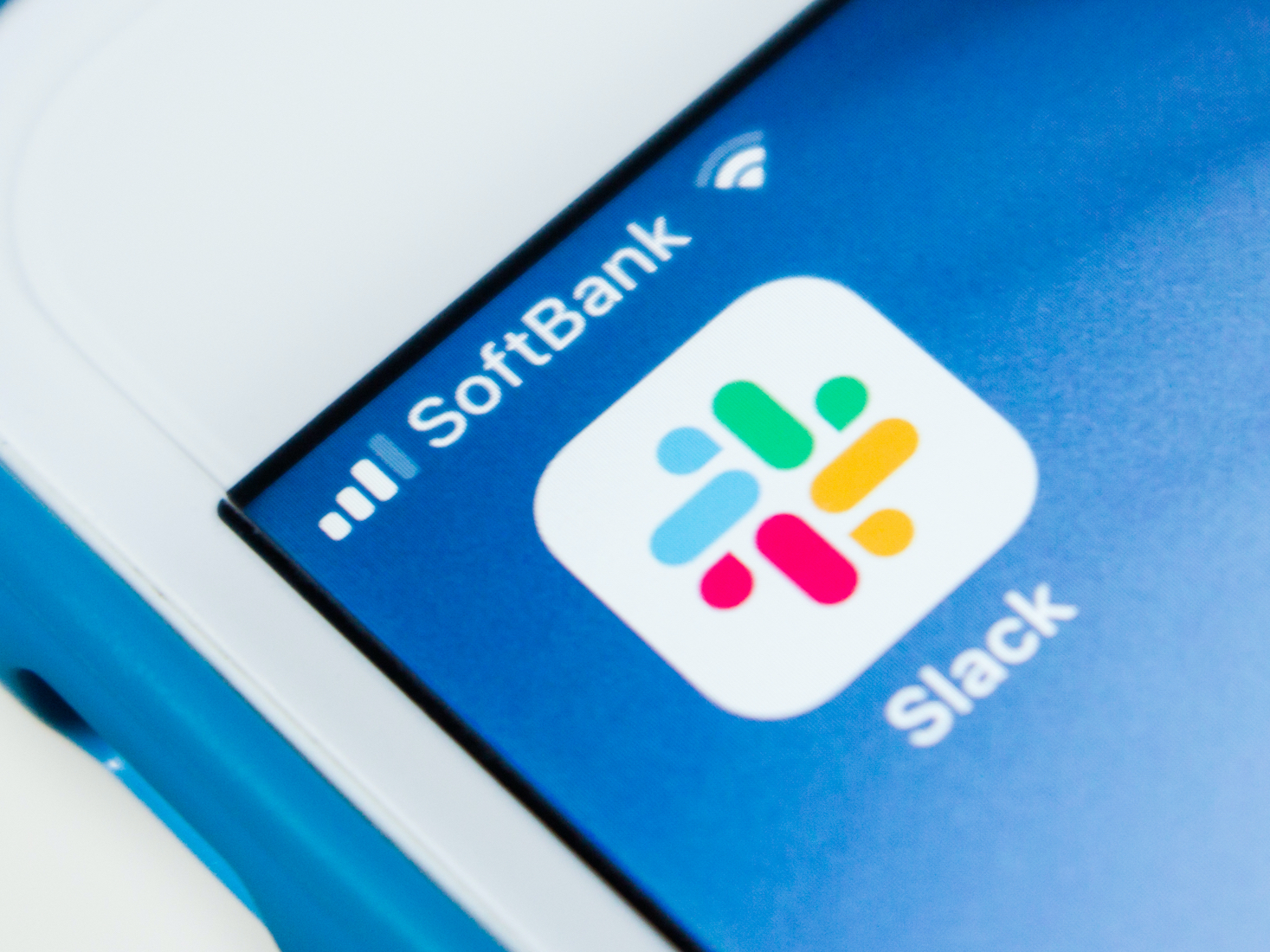- Any channel member can easily archive a Slack channel, even if you use the free version of Slack.
- However, if the owner restricted this ability, you won’t have the option to archive.
- The main channel, however, generally labelled #general, can never be archived.
- Visit Business Insider’s homepage for more stories.
Archiving can be a useful way to keep information accessible yet out of the way, from an everyday use perspective.
On Slack, archiving a channel means that it will be removed from the view of available channels so that no one can post there anymore, but the information within it will be saved and stored away. That way, you can still see those results when searching your workspace.
Although many other tasks on the platform require administrator and owner action, archiving a channel can be done by anyone who is a member of that channel – provided the workspace owner hasn’t disabled that ability for members.
Here’s how to archive a Slack channel on the desktop or mobile device.
Check out the products mentioned in this article:
MacBook Pro (From $1,299.99 at Best Buy)
Lenovo IdeaPad 130 (From $299.99 at Best Buy)
iPhone 11 (From $699.99 at Best Buy)
Samsung Galaxy S10 (From $899.99 at Best Buy)
How to archive a Slack channel on a computer
1. Open Slack and log into your account, if necessary.
2. Click on the channel name in the left sidebar.
3. Click the gear icon, located at the top of the channel next to the name.

4. Select "Additional options."

5. Click "Archive this channel."

How to archive a Slack channel on an Android
1. Open the Slack app and select the channel from the main menu.
2. Click the down carrot next to the name of the channel.

3. Scroll to the bottom of the screen and select "Archive."

How to archive a Slack channel on an iPhone
1. Open the Slack app on your iPhone.
2. Tap the channel name at the top to view the channel details menu.

3. Select "Additional Options."

4. Tap "Archive Channel."
Related coverage from How To Do Everything: Tech:
-
How to sign out of Slack completely on all of your devices in 5 simple steps
-
How to join a Slack channel on desktop or mobile, whether it's public or private
-
How to use GIPHY in Slack to send GIFs to your friends and coworkers
-
How to leave a Slack channel that you're in, using either the desktop or mobile app
-
How to delete Slack messages that you've sent, and what to do if you can't delete them