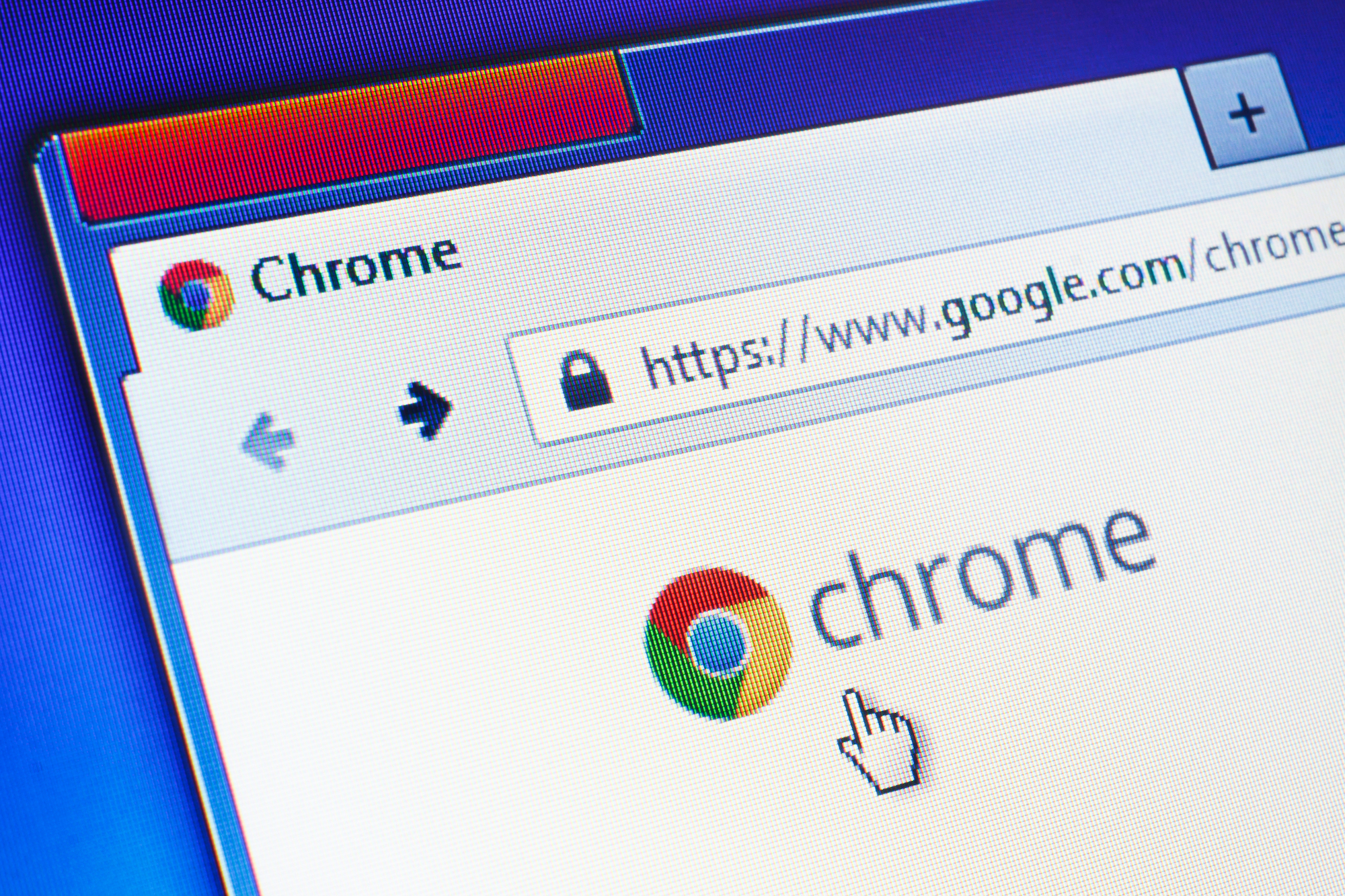- Pop-ups can be mostly terrible, but sometimes they’re necessary, and that likely means you have to manually allow them to appear within your browser.
- Google Chrome’s default is to block all pop-ups from appearing.
- You have the option to either allow all pop-ups through your Chrome browser, or to enable pop-ups for certain sites that you select.
- Visit Business Insider’s homepage for more stories.
Pop-ups can be the scourge of the Internet (one of them anyways), ranging from unending requests to allow push notifications for random websites, to dictatorial full-screen ones clamoring for your name and email address, to the nefarious malware-carrying kind.
It’s no wonder that most people set their browser’s settings to block all pop-ups. And for those who use Chrome, that’s even written into the default settings.
But sometimes you actually do want them to appear. The problem is that many of us have forgotten how to enable them. If that’s you, here’s a quick refresher to allow Google Chrome to show pop-ups for either specific sites, or all of the time:
How to allow pop-ups in Google Chrome: Specific sites only
For those special, one-off circumstances when a site’s pop-ups are wanted, here’s what you need to do for them to show up:
1. Open your Chrome web browser and navigate to the site you want to allow pop-ups on.
2. Click the lock icon to the left of the address bar and click "Site Settings."
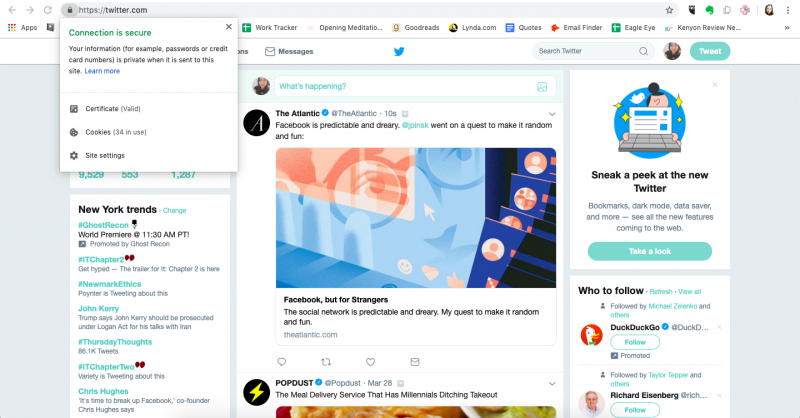
3. Next to "Pop ups and Redirects," click "Block (default)" and select "Allow."
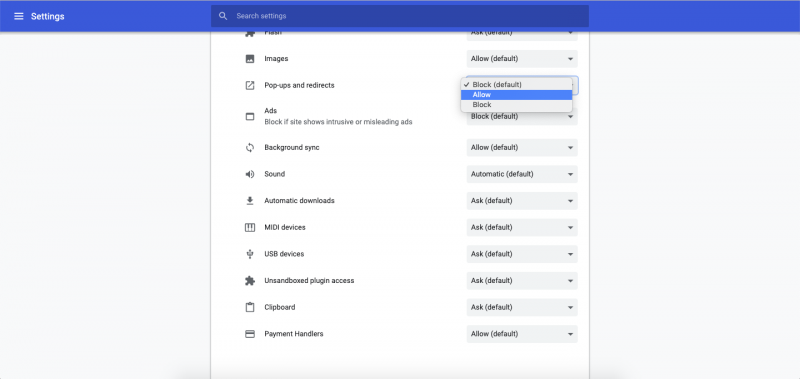
There's another way to do this: If you see "Pop up blocked" appear in the address bar when you navigate to the site, click it. Then, click the link for the pop-up you want to see. Finally, select "Always allow pop-ups and redirects from [site]" and then click "Done."
How to enable all pop-ups in Google Chrome
For the braver souls, here's how to reset your Chrome browser to allow all pop-ups by
1. Open the Chrome web browser.
2. Click the three stacked dots in the upper right corner of the screen and then click "Settings."
3. Scroll to the bottom of the page and click "Advanced."
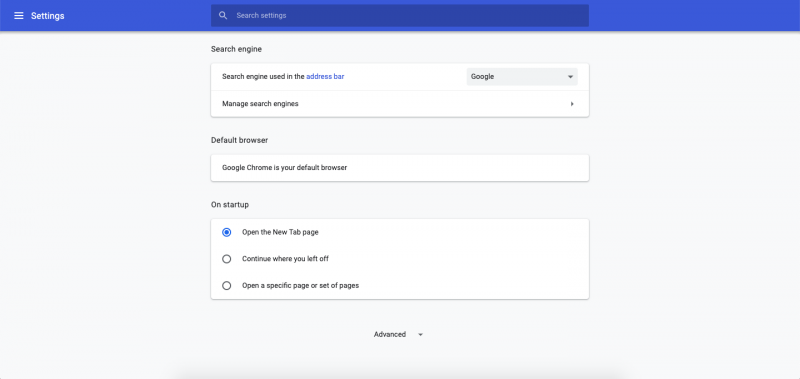
4. Under "Privacy and Security," select "Site Settings."
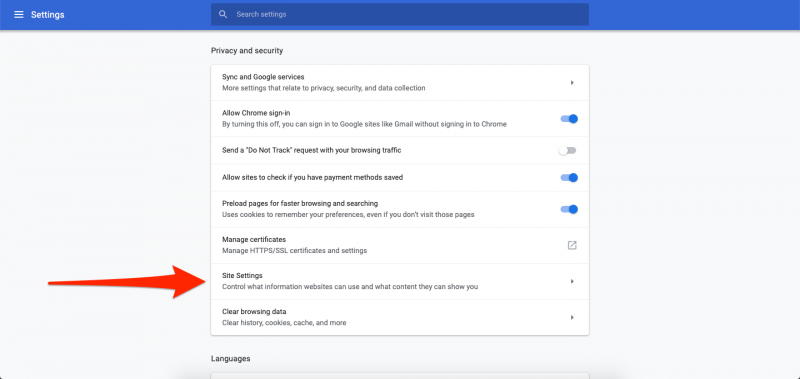
5. Under "Permissions," click "Pop-ups and Redirect."

6. Next to "Blocked (recommended)," click the toggle button to turn off blocking and enable all pop-ups within your browser.
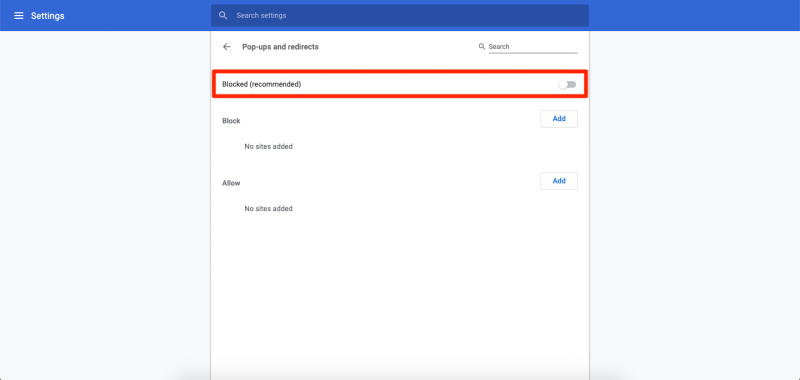
From the above screen screen, you also have the option to allow or block pop-ups for specific sites.