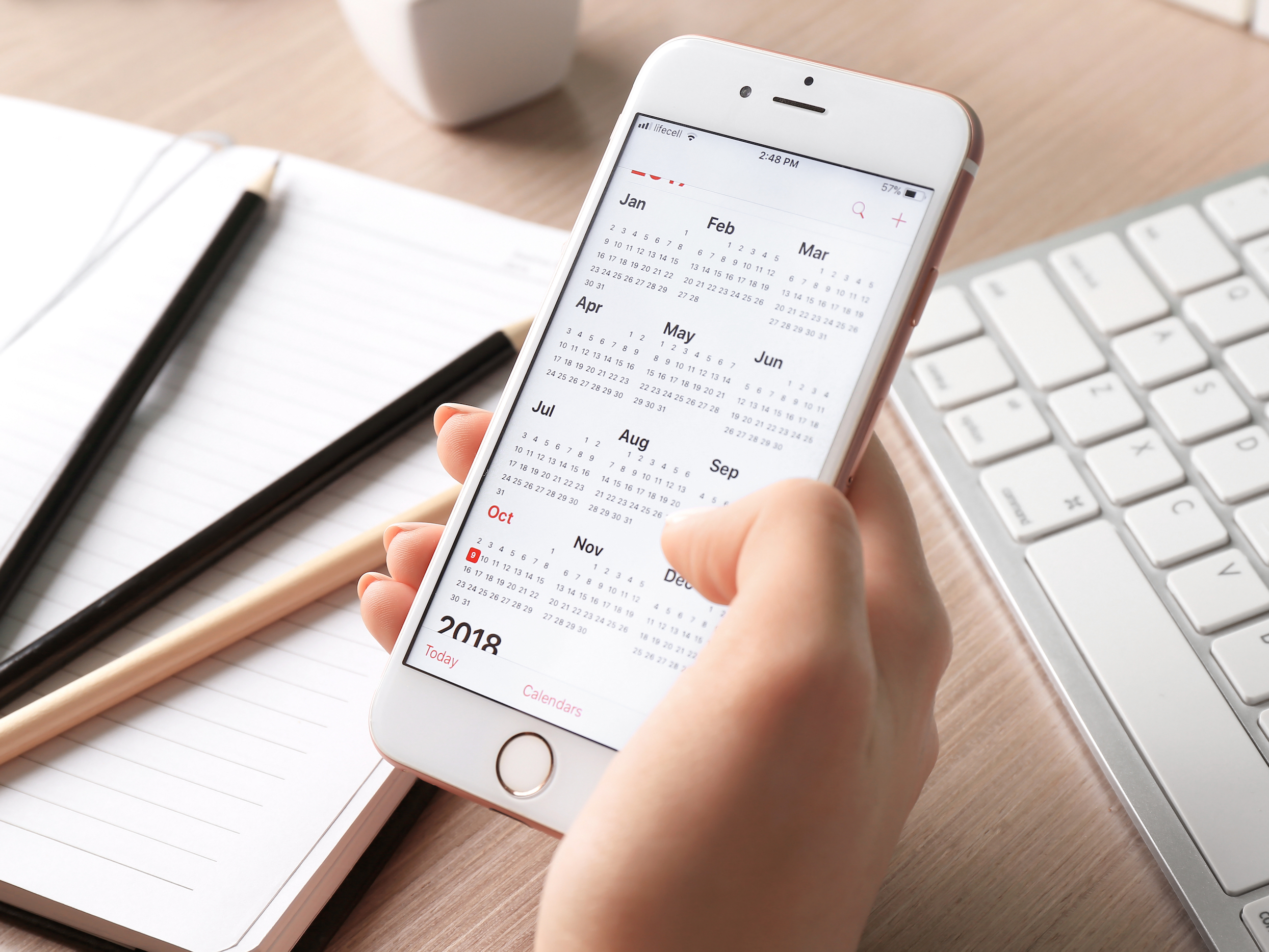- You can add attachments to Calendar events on an iPhone with a new feature in iOS 13.
- You may want to add attachments to a Calendar event to organize appointment information, reservations, or other files.
- It’s possible to browse and attach files from your iCloud Drive, Google Drive, Dropbox, and other connected services.
- Visit Business Insider’s homepage for more stories.
With Apple’s latest software update, iOS 13, you now have the ability to add attachments to calendar events on your iPhone.
This feature is especially easy to use and can save you major time instead of scrambling to find photos, documents, and other files related to calendar events – like appointment information, reservations, emails, and deadlines.
Check out the products mentioned in this article:
iPhone 11 (From $699.99 at Best Buy)
How to add attachments to Calendar events on an iPhone
1. Launch the Calendar app from your iPhone’s home screen.
2. Add an event by tapping on the plus-sign symbol in the upper right-hand corner of the screen.

3. Fill in the event details - time, date, alerts, invitees, and any other notes you'd like to include.
4. Scroll down and select "Add attachment..."

5. To add an attachment, tap on the item you want to include. You can use the search bar at the top, or toggle between the "Recents" and "Browse" tabs at the bottom. Once you tap on an item (you can browse iCloud Drive, Google Drive, Dropbox, and other connected services), it will attach to the event.

6. If you wish to add more items after you've added the first, you can do so by tapping "Add attachment…" below the name of the first.

How to remove an attachment from a Calendar event on iPhone
1. Launch the Calendar app.
2. Select the Calendar event you wish to edit.
3. Tap "Edit" in the top right-hand corner.
4. Scroll down to the attachment.
5. Swipe left on the name of the attachment, and select "Remove" - this will delete the attachment from the event.

6. Once you've deleted the attachment, tap "Done" in the upper right-hand corner.
Related coverage from How To Do Everything: Tech:
-
How to change your Wi-Fi network in the Control Center on an iPhone with iOS 13
-
iOS 13 allows you to mute email threads in the Mail app on your iPhone - here's how to do it
-
iOS 13 has a new feature that limits the data usage on your iPhone - here's how to use Low Data Mode
-
How to copy and paste using gestures on an iPhone with iOS 13, and edit text in an instant