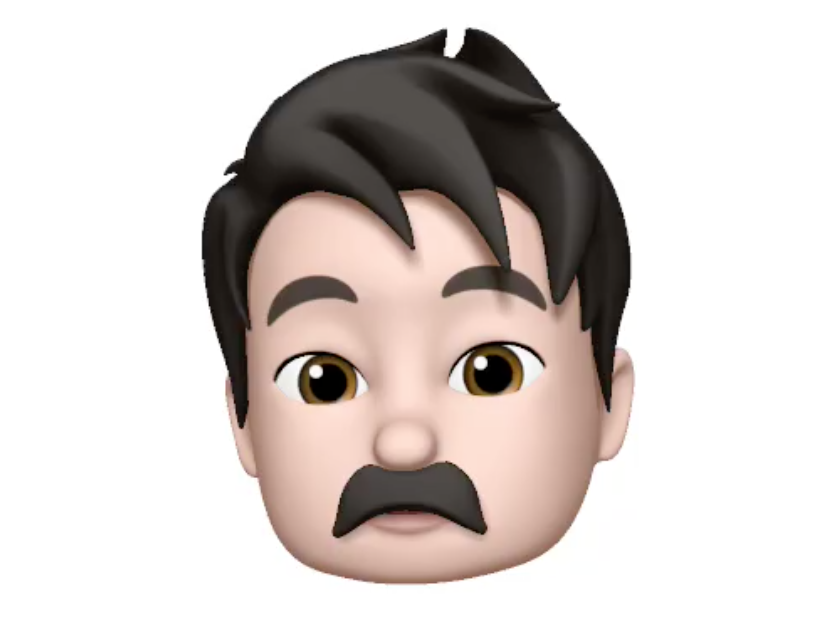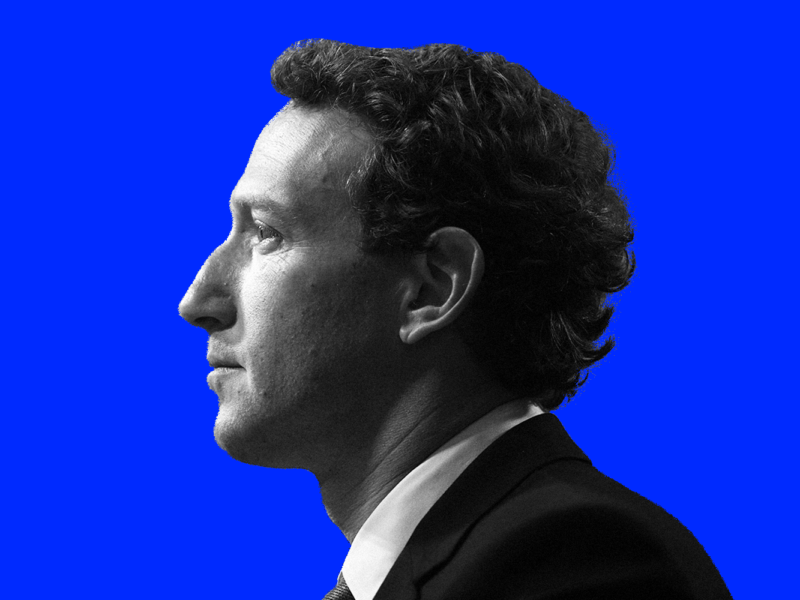The most whimsical new feature in the new version of iOS is called “Memoji.”
Since last year, Apple’s high-end phones have allowed you to transform your face into a cartoon character, and control it with your eyes and mouth. Now, in iOS 12, you can even customize a version for your own face, kind of like Snap’s Bitmoji on steroids.
It’s not a productivity feature, but it’s a lot of fun.
However, it can be tricky to find. It’s not an app, for example – it’s basically hidden inside the iPhone’s messaging features. If you’ve ever used Animoji, the feature that lets your face control an emoji character, it’s pretty similar.
Read on for how to use Memoji:
You’ll need an iPhone X, or one of the forthcoming iPhone XS and iPhone XR phones. That’s because Memoji uses Apple’s 3D front-facing camera.

The notch up top is essential for the ‘moji software, Apple says.
In addition to making sure you have the right equipment, you also need to update your iPhone to iOS 12
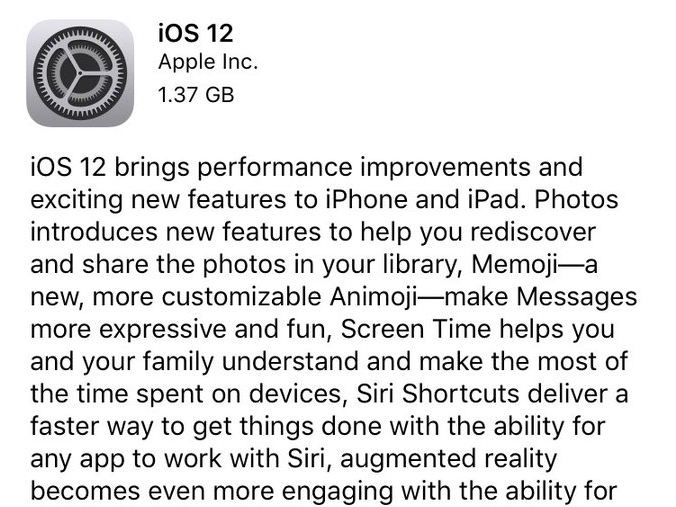
If you need help updating, we have instructions here.
To find Memoji, fire up Messages. The Animoji and Memoji app is inside the app strip at the top of the keyboard.
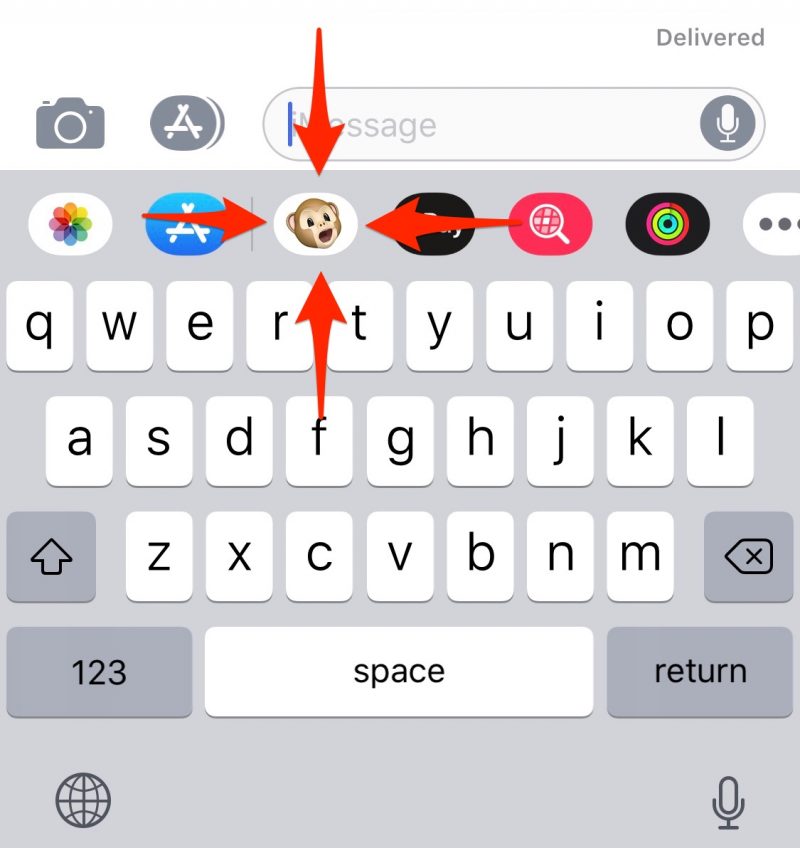
If you're not seeing the app strip, tap the grey App Store icon.

You'll be presented with a list of Apple-designed emojis that you can control with your face. But if you're looking to make a custom Memoji, you'll need to scroll all the way to the left. Tap the "New Memoji" button:
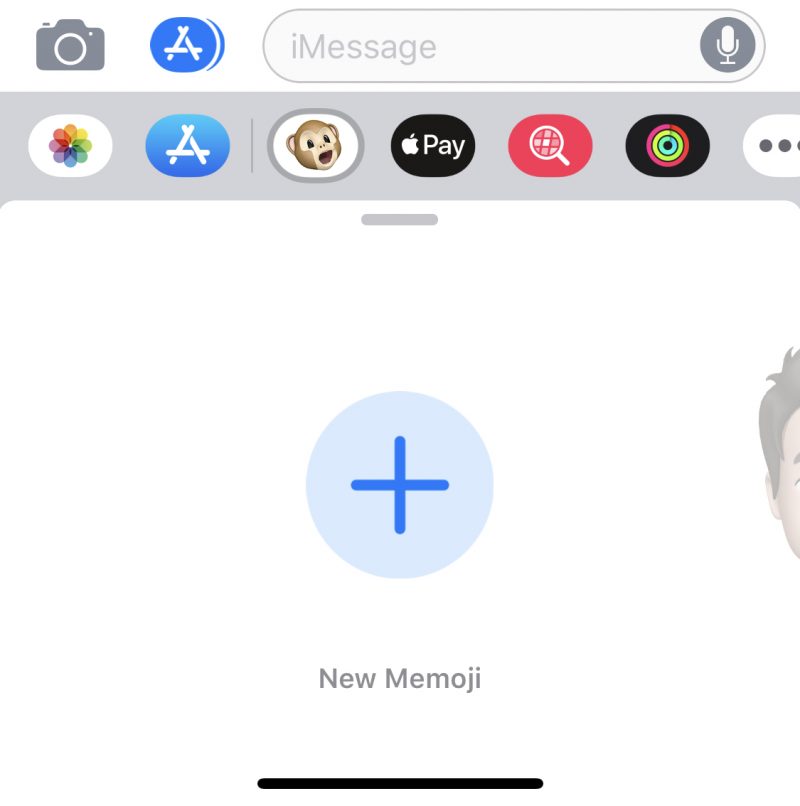
Welcome to Animoji!
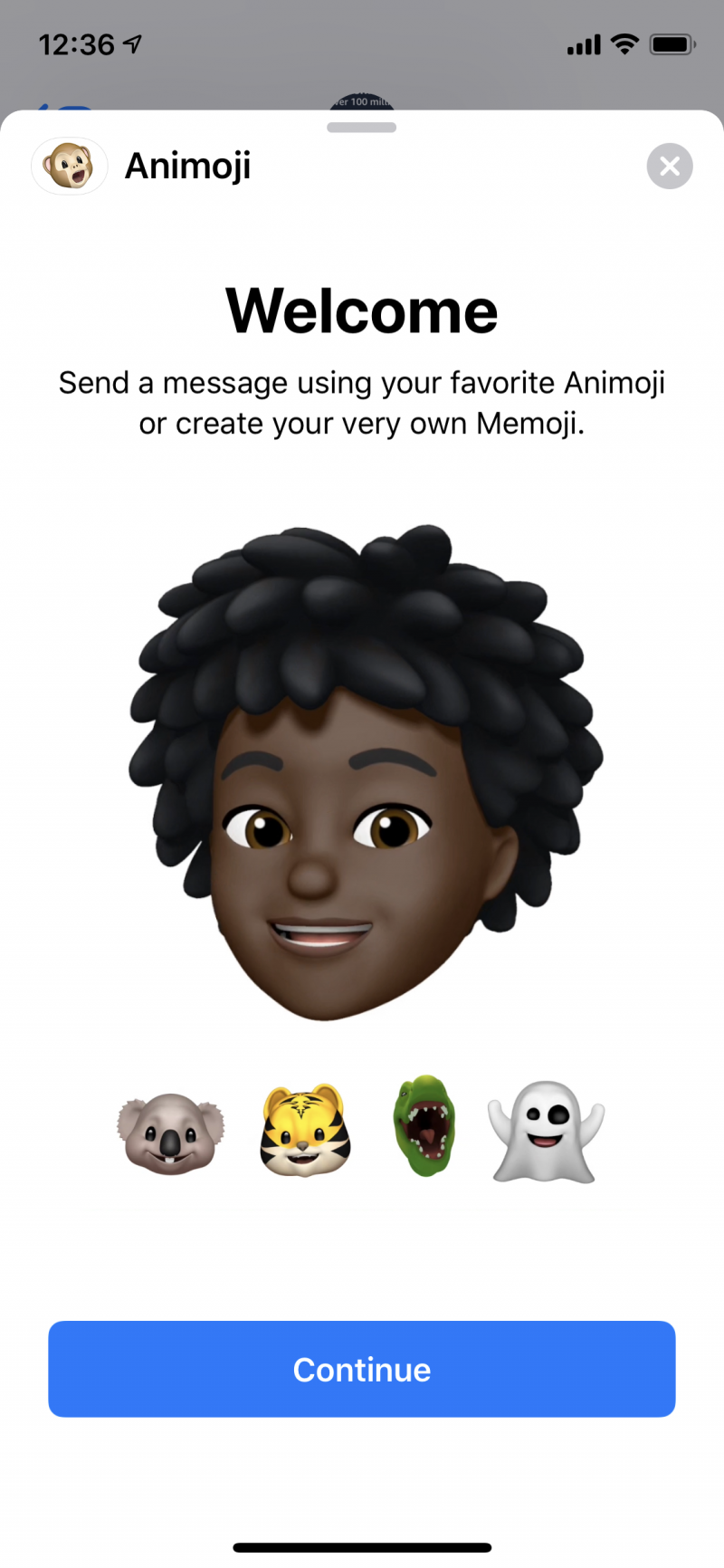
Now comes the fun: Customizing your Memoji to look like you or anyone you'd like. Don't forget to fully customize your Memoji — there are a series of other appearance options, including head shape, eyes, brows, nose & lips, ears, and facial hair underneath your sample Memoji.

Some of the categories might actually have too many choices. Here's an incomplete sample of the hair styles available to your Memoji, for example.

Okay, I'm done making my Memoji. I think it looks good!
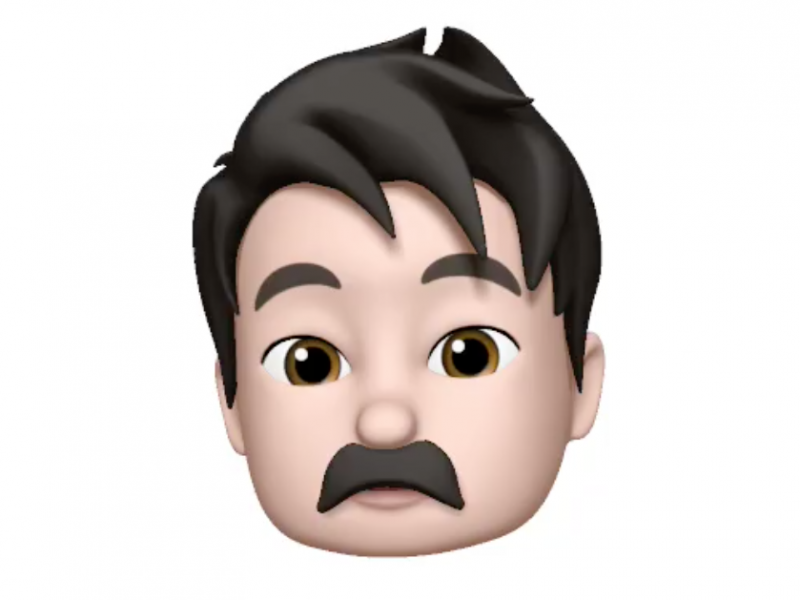
Now it's time to share your Memoji. You create it by tapping on the same icon above the keyboard, then picking the face you just made. You'll need to keep your head fairly close to your phone.

And if you tap the button with three dots in the lower left corner, you can share your Memoji outside of iMessage, or even delete it if you want to start over. Have fun!